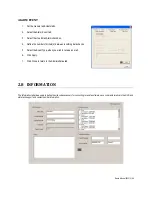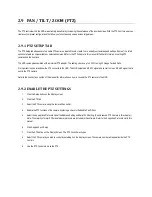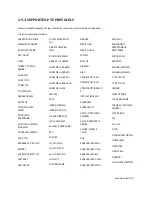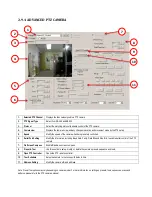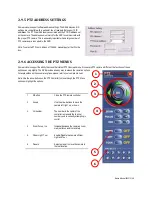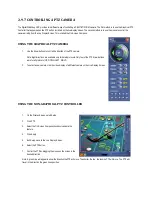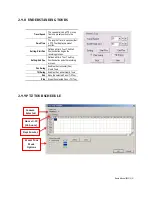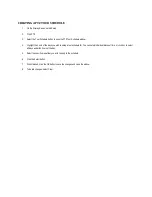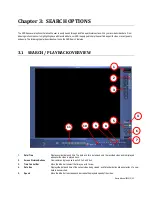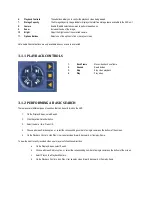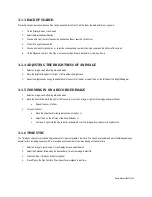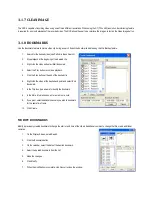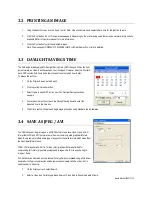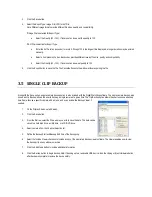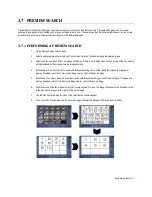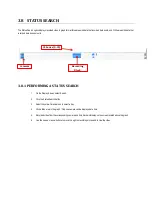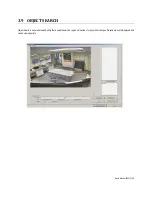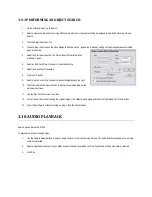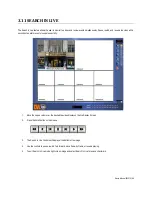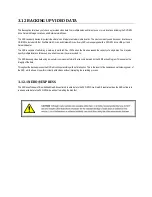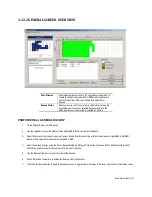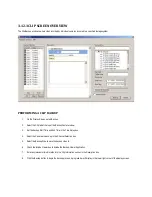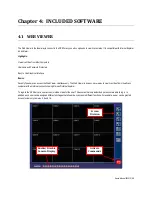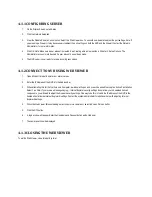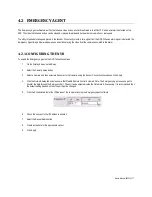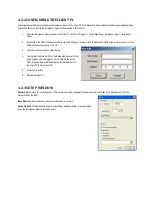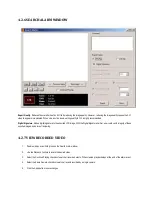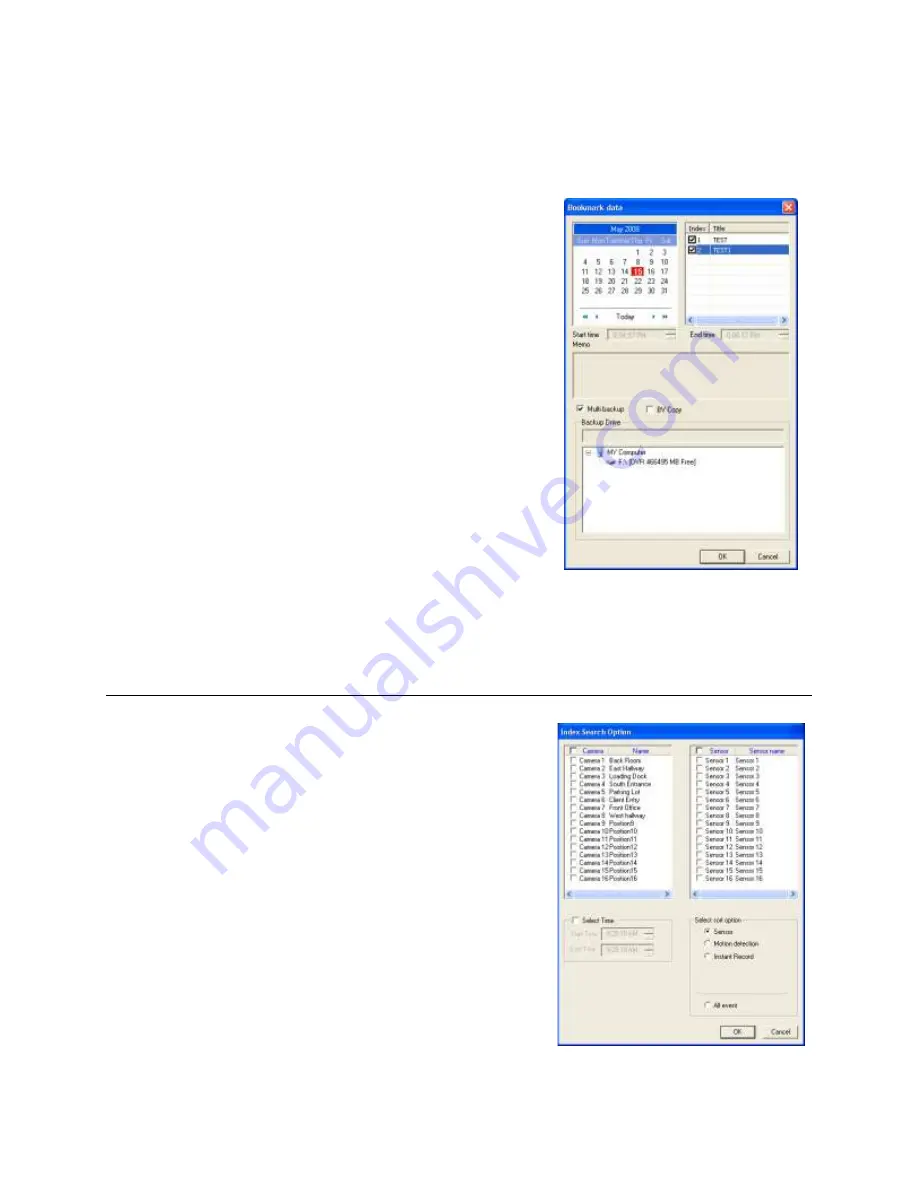
Nexus Manual 022012 | 59
3.5.1 SINGLE CLIP BACKUP USING BOOKMARK DATA
1.
On the Display Screen, select Search.
2.
Click the Save button.
3.
From the file tree, select the Drive where you wish to save the data. The data
can be saved to a hard disk drive, a USB drive, or a CD/DVD drive.
4.
Click Use Bookmark Data.
5.
On the calendar, select the date of the desired bookmark.
6.
Select the desired bookmark from the list and click OK. Note: To include
multiple bookmarks in a clip backup, select the Multi Backup checkbox before
selecting the desired bookmarks.
7.
Select the BV Copy checkbox to include a copy of the proprietary backup
viewer software. The Viewer enables user to view the backup clip on any
windows machine.
8.
Click the Add Memo button to include additional information.
9.
Click the Backup button to begin backup. Note: If backing up to a removable
USB device, click the Unplug or Eject Hardware button after backup is
complete to remove the device safely.
3.6 INDEX SEARCH
Using the Index Search can greatly decrease the amount of time spent searching
through saved video. The Index Search allows a user to perform a search based on
criteria such as Sensor, Motion, and Instant Record events.
3.6.1 PERFORMING AN INDEX SEARCH
1.
On the Display Screen, select Search.
2.
Click the yellow Calendar button to select a date.
3.
Select the Index Search button.
4.
Select the Camera(s) and Sensor(s) to include in the search.
5.
Click the Select Time checkbox to define a specific period.
6.
Select an event type (Sensor, Motion, and Instant Record) to search or select the