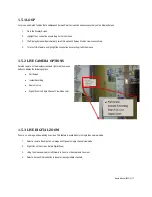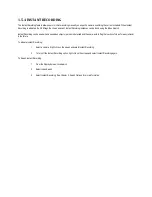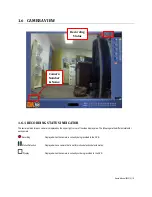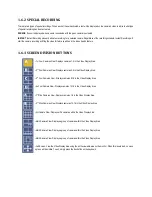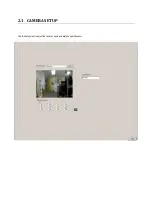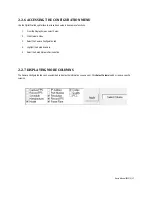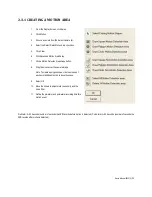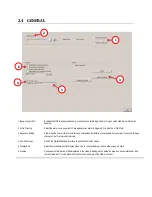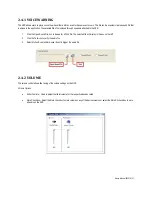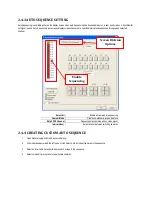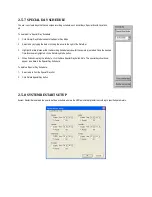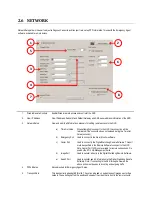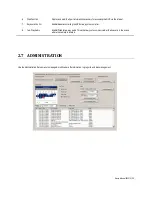2.2.1 CONNECTING A NETWORK DEVICE MANUALLY
1.
From the Display Screen, select Setup.
2.
Click the Network Video tab.
3.
Click the Add/Remove Device tab.
4.
Select your network device from the Device Type list.
5.
Under Device Properties, type a Device Name.
6.
Type the IP/URL address, Port, User ID and Password of the device.
7.
Click Add.
2.2.2 CONNECTING A NETWORK DEVICE USING CAMERA FINDER
1.
From the Display Screen, select Setup.
2.
Click the Network Video tab.
3.
Click the Add/Remove Device tab.
4.
Click Find Cameras to locate all connected Network cameras automatically.
5.
Select the check box next to the desired camera.
6.
Click Get Device.
7.
Type the User ID and Password of the device.
8.
Click Update.
2.2.3 ASSIGNING A NETWORK DEVICE TO A CHANNEL
1.
From the Display Screen, select Setup.
2.
Click Network Video.
3.
Click the Channel Setup tab.
4.
Select an available channel on the Channel
List.
5.
Type the desired Position Name.
6.
From the Select Device list, select the
appropriate network device added previously.
7.
If the device has PTZ capabilities, select the
PTZ Camera checkbox to enable.