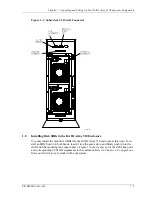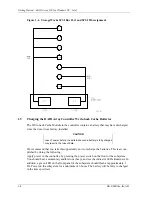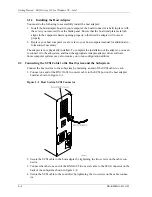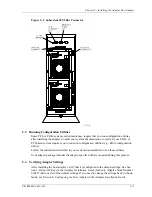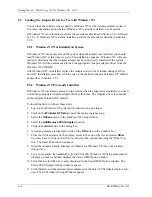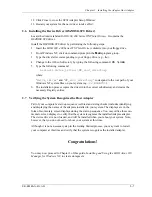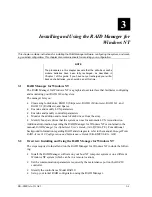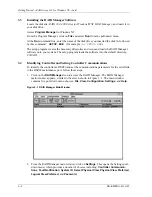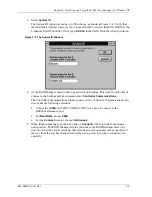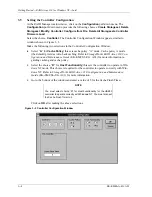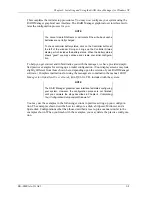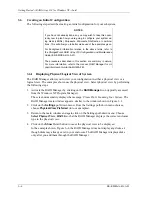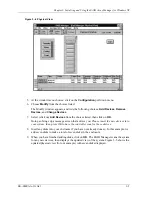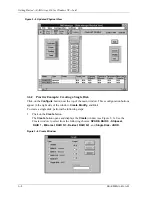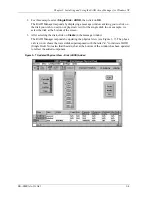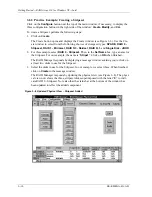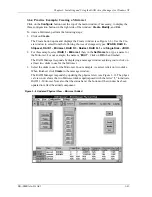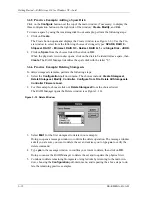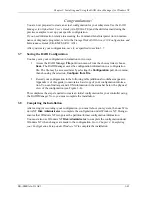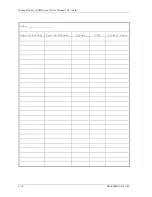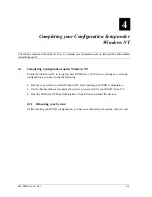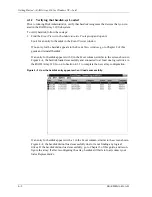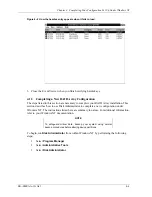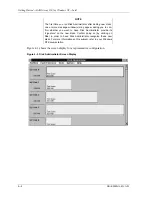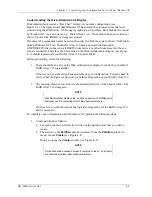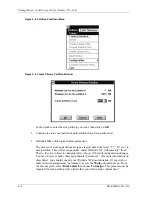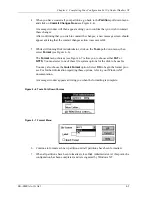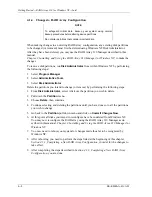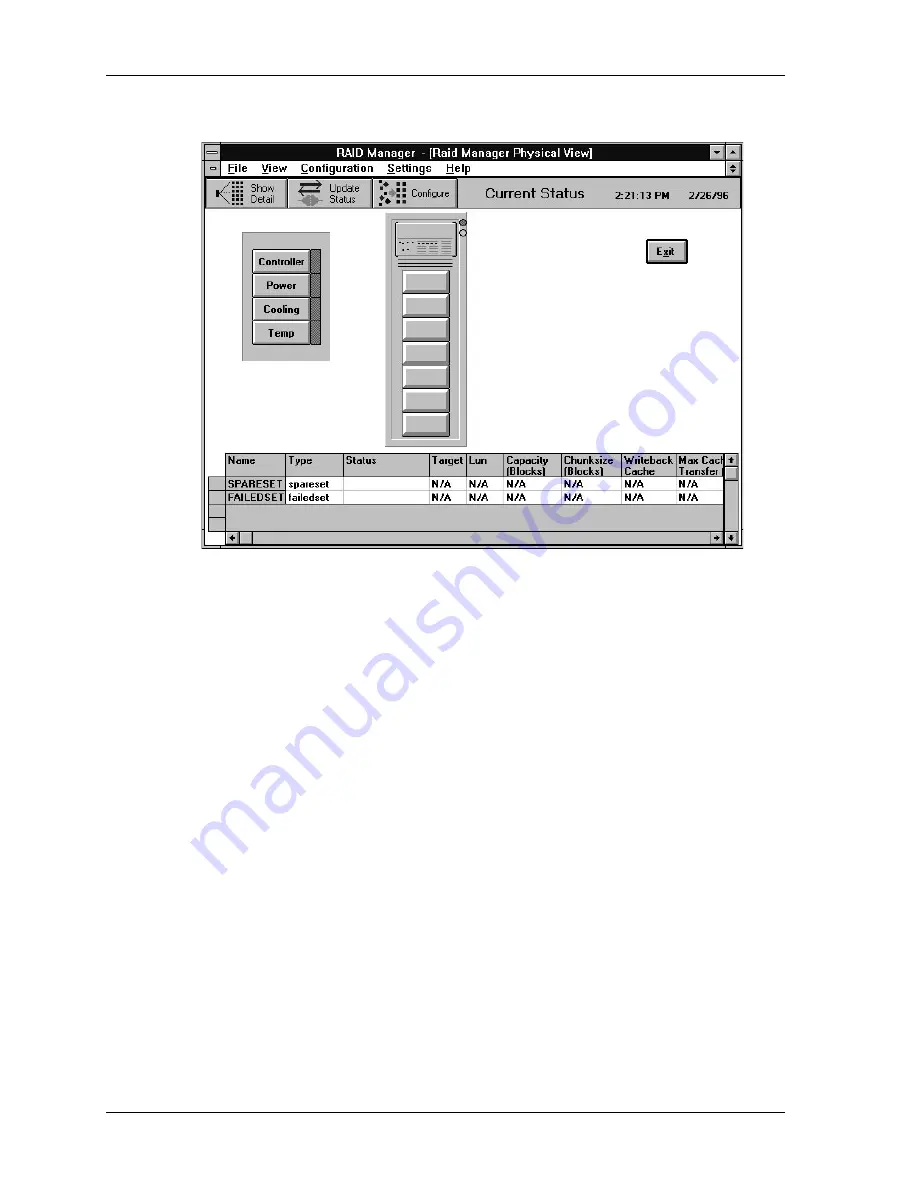
Chapter3: Installing and Using the RAID Array Manager for Windows NT
EK
−
SMRAA
−
IG. A01
3
−
7
Figure 3–4 Physical View
5. At the window menu choices, click on the
Configuration
pull down menu.
6. Choose
Modify
from the choices listed.
The Modify window appears, and lists the following choices:
Add Devices
,
Remove
Devices
, and
Change Devices
.
7. Select (click on)
Add Devices
from the choices listed, then click on
OK
.
Doing so brings up a message screen that advises you: Please insert the new devices into
your system, then press OK to have the controller scan for these devices.
8. Insert any disks into your enclosure if you have not already done so. In this example, we
add seven disks to make a total of seven disks in the enclosure.
9. When you have finished adding disks, click on
OK
. The RAID Manager scans the system
for any new devices, then displays the updated view of the system. Figure 3–5 shows the
updated physical view (for our example) with seven disks displayed.