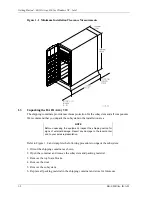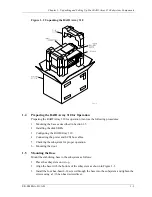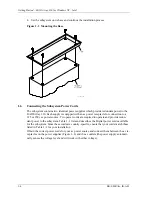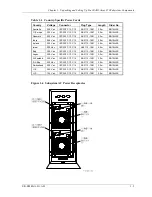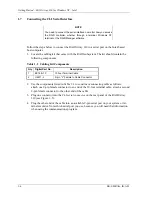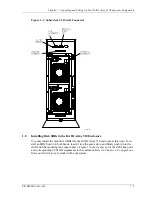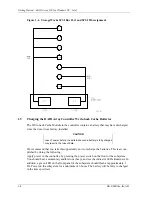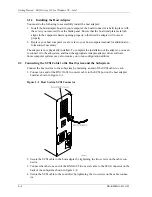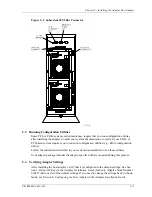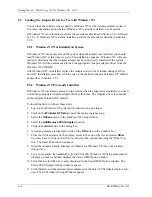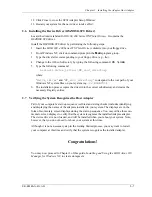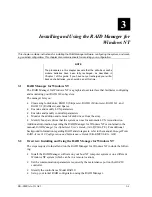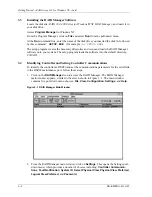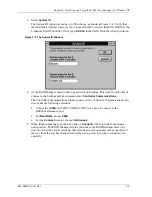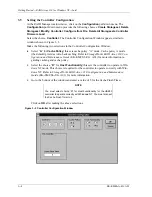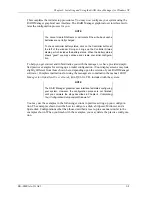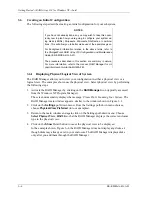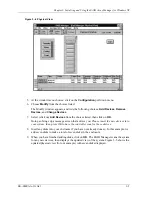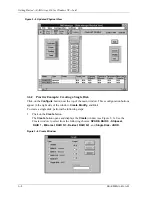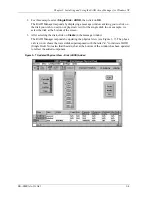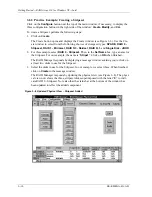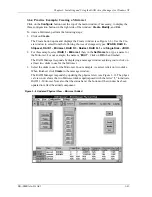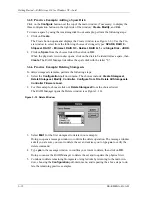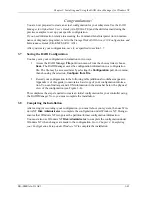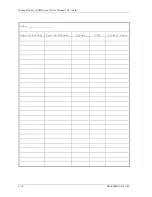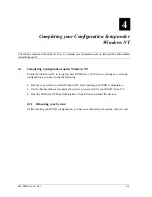Chapter 2: Installing the Adaptec Host Adapter
EK
−
SMRAA
−
IG. A01
2
−
7
12. Click Close to close the SCSI Adapter Setup Window.
13. Restart your system for the new driver to take effect.
2.6
Installing the Device Driver (HSZDISK.SYS Driver)
Locate the diskette labeled RAID 300, 400 Series WNT Intel Drivers. It contains the
HSZDISK.SYS driver.
Install the HSZDISK.SYS driver by performing the following steps:
1. Insert
the
RAID 300, 400 Series WNT Intel Drivers diskette into your floppy drive.
2. From Windows NT, click on command prompt in the
Main
program group.
3. Type the drive letter corresponding to your floppy drive (e.g.,
A:
).
4. Change to the i386 sub-directory by typing the following command:
CD \i386
5. Type the following command:
hszinstl
drive_letter:\NT_root_directory
where:
“
drive_letter
” and “
NT_root_directory
” correspond to the root path of your
Windows NT system files on your system (e.g.,
C:\WINNT35
).
6. The installation process copies the driver into the correct subdirectory and creates the
necessary Registry entries.
2.7
Verifying the System Recognizes the Host Adapter
Part of your computer’s start-up sequence (self-test and sizing checks) includes identifying
and displaying the names of the adapters installed in your system. The displays are in the
form of momentary screen displays during the start up sequence. You may utilize these mo-
mentary screen displays to verify that the system recognizes the installed Adaptec adapter.
The device driver is now loaded, and will be installed when you reboot your system. Note,
however, that you do not need to reboot your system at this time.
Although it is not a necessary step in the Getting Started process, you may want to restart
your computer at this time and verify that the system recognizes the installed adapter.
Congratulations!
You may now proceed to Chapter 3 of this guide, Installing and Using the RAID Array 310
Manager for Windows NT, to create storagesets.