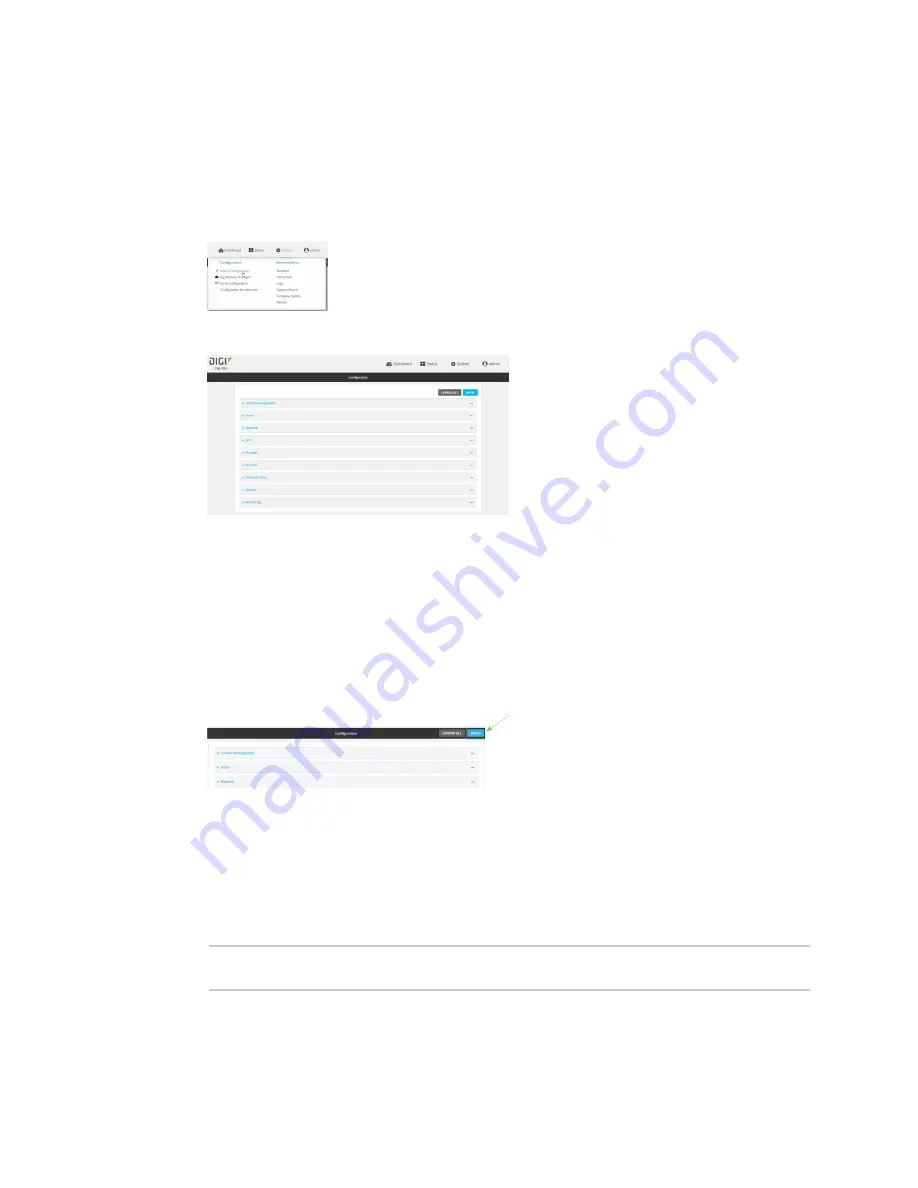
System administration
Configure system information
IX20 User Guide
574
To enter system information:
WebUI
1. Log into the IX20 WebUI as a user with full Admin access rights.
2. On the menu, click
System
. Under
Configuration
, click
Device Configuration
.
The
Configuration
window is displayed.
3. Click
System
.
4. For
Name
, type a name for the device. This name will appear in log messages and at the
command prompt.
5. For
Contact
, type the name of a contact for the device.
6. For
Location
, type the location of the device.
7. For
Banner
, type a banner message that will be displayed when users log into terminal
services on the device.
8. Click
Apply
to save the configuration and apply the change.
Command line
1. Log into the IX20 command line as a user with full Admin access rights.
Depending on your device configuration, you may be presented with an
Access selection
menu
. Type
admin
to access the Admin CLI.
2. At the command line, type
config
to enter configuration mode:
> config
(config)>
Содержание IX20
Страница 1: ...IX20 User Guide ...
Страница 598: ...Monitoring This chapter contains the following topics intelliFlow 599 Configure NetFlow Probe 606 IX20 User Guide 598 ...
Страница 613: ...Central management Configure Digi Remote Manager IX20 User Guide 613 ...
Страница 640: ...Diagnostics View system event logs IX20 User Guide 640 5 Click to download the system log ...
Страница 707: ...Command line interface Command line reference IX20 User Guide 707 more path The file to view Syntax STRING ...
Страница 710: ...Command line interface Command line reference IX20 User Guide 710 reboot Reboot the system Parameters None ...
















































