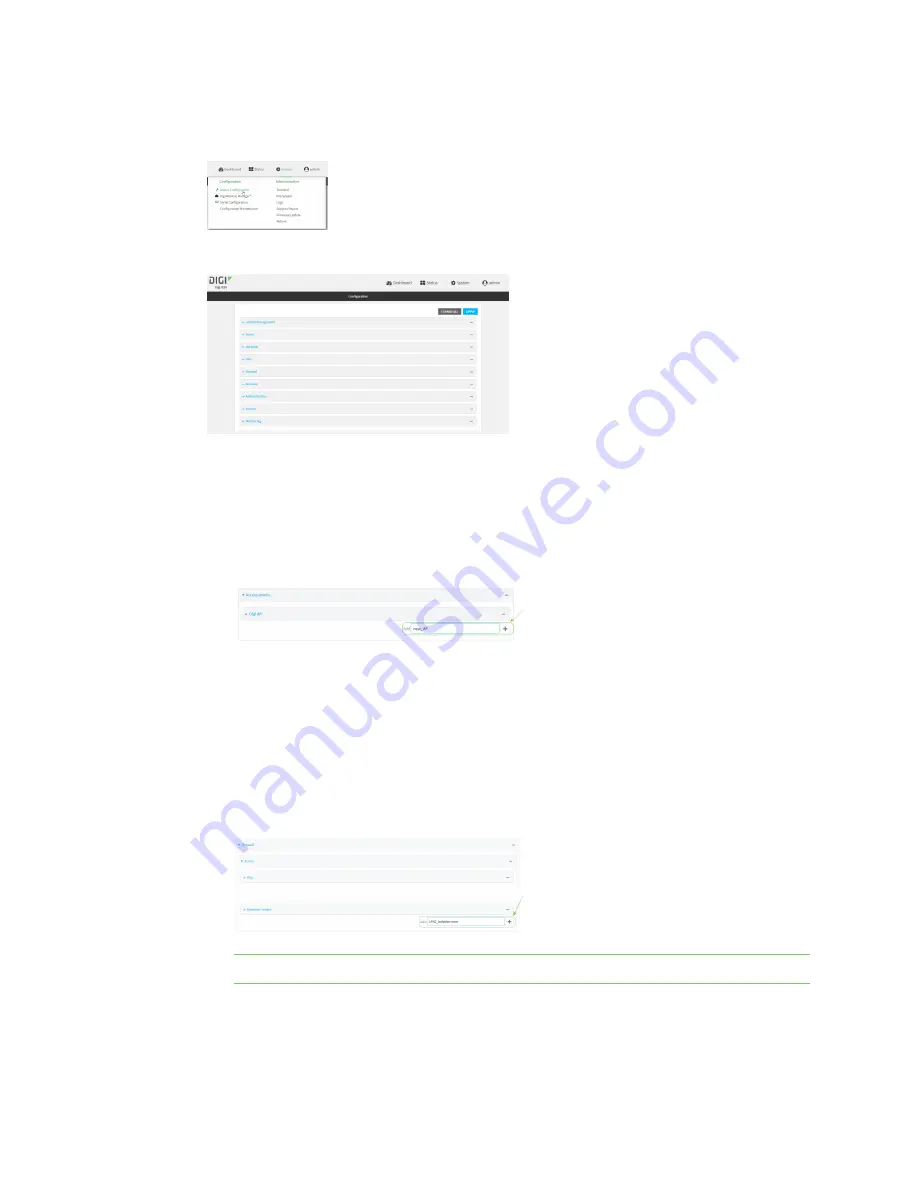
Wi-Fi
Isolate Wi-Fi clients
IX20 User Guide
191
1. Log into the IX20 WebUI as a user with full Admin access rights.
2. On the menu, click
System
. Under
Configuration
, click
Device Configuration
.
The
Configuration
window is displayed.
3. Create a new access point.
By default, the IX20 comes with one preconfigured access point, named
Digi AP
. In these
instructions, we will use the existing
Digi AP
access point and create another new access
point, named
new_AP
.
a. Click
Network
>
WiFi
>
Access points
.
b. For
Add WiFi access point:
, type a name for the access point and click
.
c. For
SSID
, type the SSID. Up to 32 characters are allowed.
d. Select the appropriate type of
Encryption
and complete the encryption-related fields as
appropriate. See
Configure a Wi-Fi access point with no security
, or
Configure a Wi-Fi access point with enterprise security
for
details.
4. Configure the firewall:
a. Click
Firewall
>
Zones
.
b. In
Add Zone
, enter
LAN2_isolation_zone
for the name of the zone and click
.
Note
We will be creating
LAN2
later in the procedure.
Содержание IX20
Страница 1: ...IX20 User Guide ...
Страница 598: ...Monitoring This chapter contains the following topics intelliFlow 599 Configure NetFlow Probe 606 IX20 User Guide 598 ...
Страница 613: ...Central management Configure Digi Remote Manager IX20 User Guide 613 ...
Страница 640: ...Diagnostics View system event logs IX20 User Guide 640 5 Click to download the system log ...
Страница 707: ...Command line interface Command line reference IX20 User Guide 707 more path The file to view Syntax STRING ...
Страница 710: ...Command line interface Command line reference IX20 User Guide 710 reboot Reboot the system Parameters None ...






























