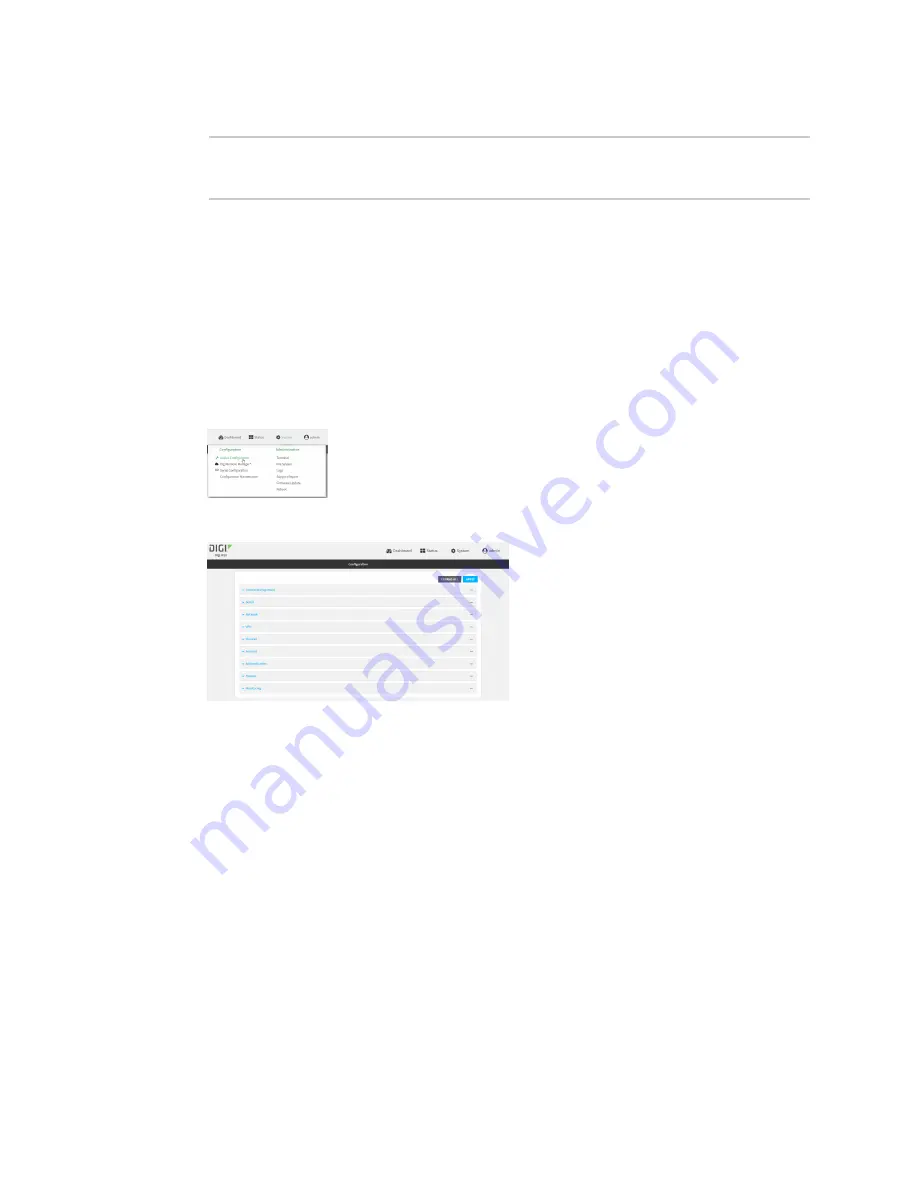
Virtual Private Networks (VPN)
Generic Routing Encapsulation (GRE)
IX20 User Guide
331
7. Save the configuration and apply the change:
(config network interface gre_interface)> save
Configuration saved.
>
8. Type
exit
to exit the Admin CLI.
Depending on your device configuration, you may be presented with an
Access selection
menu
. Type
quit
to disconnect from the device.
Task Two: Configure the GRE tunnel
WebUI
1. Log into the IX20 WebUI as a user with full Admin access rights.
2. On the menu, click
System
. Under
Configuration
, click
Device Configuration
.
The
Configuration
window is displayed.
3. Click
VPN
>
IP Tunnels
.
4. For
Add IP tunnel
, type a name for the GRE tunnel and click
.
5.
Enable
the tunnel.
New tunnels are enabled by default. To disable, or to enable if it has been disabled, click
Enable
.
6. For
Local endpoint
, select the GRE endpoint interface created in
7. For
Remote endpoint
, type the IP address of the GRE endpoint on the remote peer.
8. (Optional) For
Key
, enter a key that will be inserted in GRE packets created by this tunnel. It
must match the key set by the remote endpoint. Allowed value is an interger between 0 and
4294967295, or an IP address.
9. (Optional)
Enable keepalive reply
to enable the device to reply to Cisco GRE keepalive
packets.
10. Click
Apply
to save the configuration and apply the change.
Содержание IX20
Страница 1: ...IX20 User Guide ...
Страница 598: ...Monitoring This chapter contains the following topics intelliFlow 599 Configure NetFlow Probe 606 IX20 User Guide 598 ...
Страница 613: ...Central management Configure Digi Remote Manager IX20 User Guide 613 ...
Страница 640: ...Diagnostics View system event logs IX20 User Guide 640 5 Click to download the system log ...
Страница 707: ...Command line interface Command line reference IX20 User Guide 707 more path The file to view Syntax STRING ...
Страница 710: ...Command line interface Command line reference IX20 User Guide 710 reboot Reboot the system Parameters None ...






























