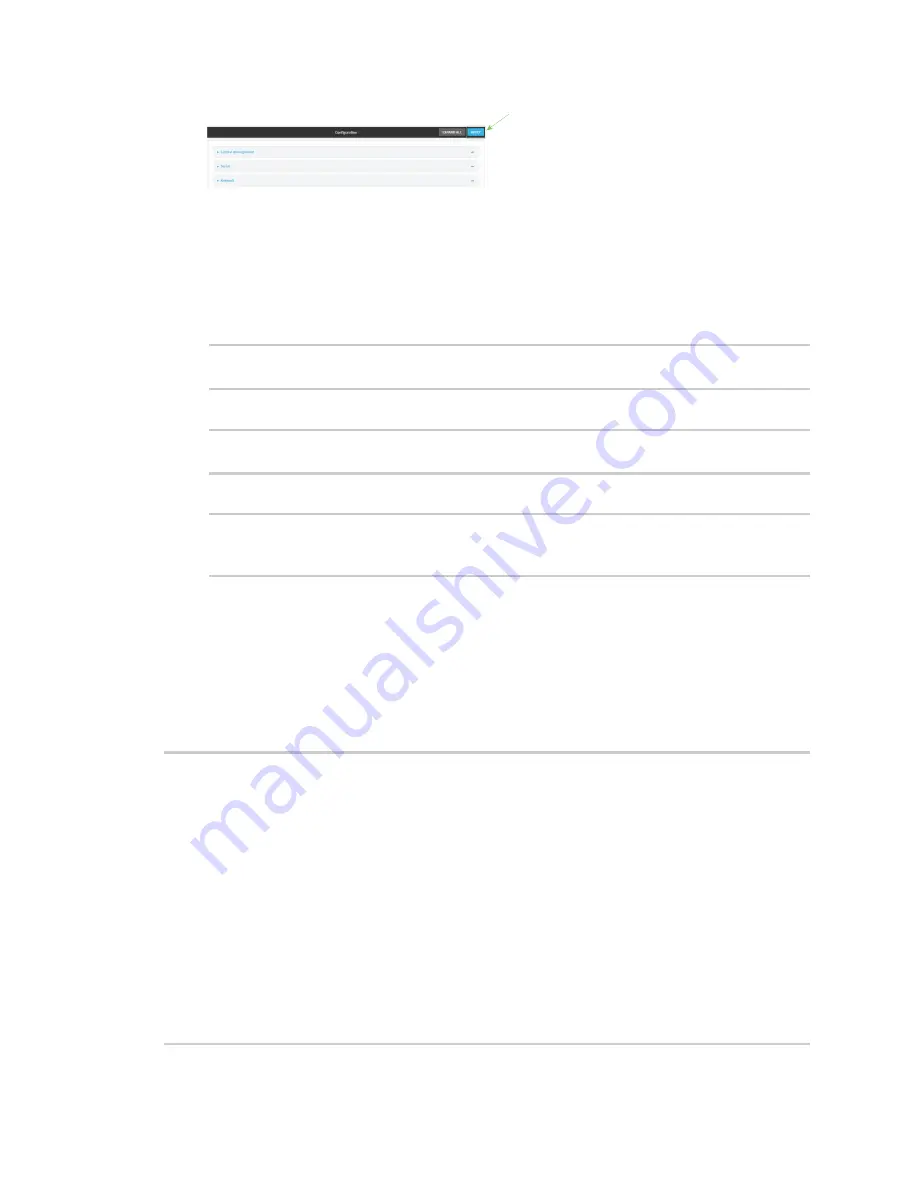
Applications
Digidevice module
IX20 User Guide
463
Command line
1. Log into the IX20 command line as a user with full Admin access rights.
Depending on your device configuration, you may be presented with an
Access selection
menu
. Type
admin
to access the Admin CLI.
2. At the command line, type
config
to enter configuration mode:
> config
(config)>
3. At the config prompt, type:
(config)> system schedule sms_script_handling true
(config)>
4. Save the configuration and apply the change:
(config)> save
Configuration saved.
>
5. Type
exit
to exit the Admin CLI.
Depending on your device configuration, you may be presented with an
Access selection
menu
. Type
quit
to disconnect from the device.
See
Configure applications to run automatically
for more information about scheduling scripts.
Example digidevice.sms code
The following example code receives an SMS message and sends a response:
#!/usr/bin/python3.6
import os
import threading
from digidevice.sms import Callback, send
c = threading.Condition()
def sms_test_callback(sms):
print(f"SMS message from {sms['from']}received"
print(sms['message'])
c.acquire()
c.notify()
c.release()
my_callback = Callback(sms_test_callback)
print "sending SMS message"
send("destination", "message")
Содержание IX20
Страница 1: ...IX20 User Guide ...
Страница 598: ...Monitoring This chapter contains the following topics intelliFlow 599 Configure NetFlow Probe 606 IX20 User Guide 598 ...
Страница 613: ...Central management Configure Digi Remote Manager IX20 User Guide 613 ...
Страница 640: ...Diagnostics View system event logs IX20 User Guide 640 5 Click to download the system log ...
Страница 707: ...Command line interface Command line reference IX20 User Guide 707 more path The file to view Syntax STRING ...
Страница 710: ...Command line interface Command line reference IX20 User Guide 710 reboot Reboot the system Parameters None ...
















































