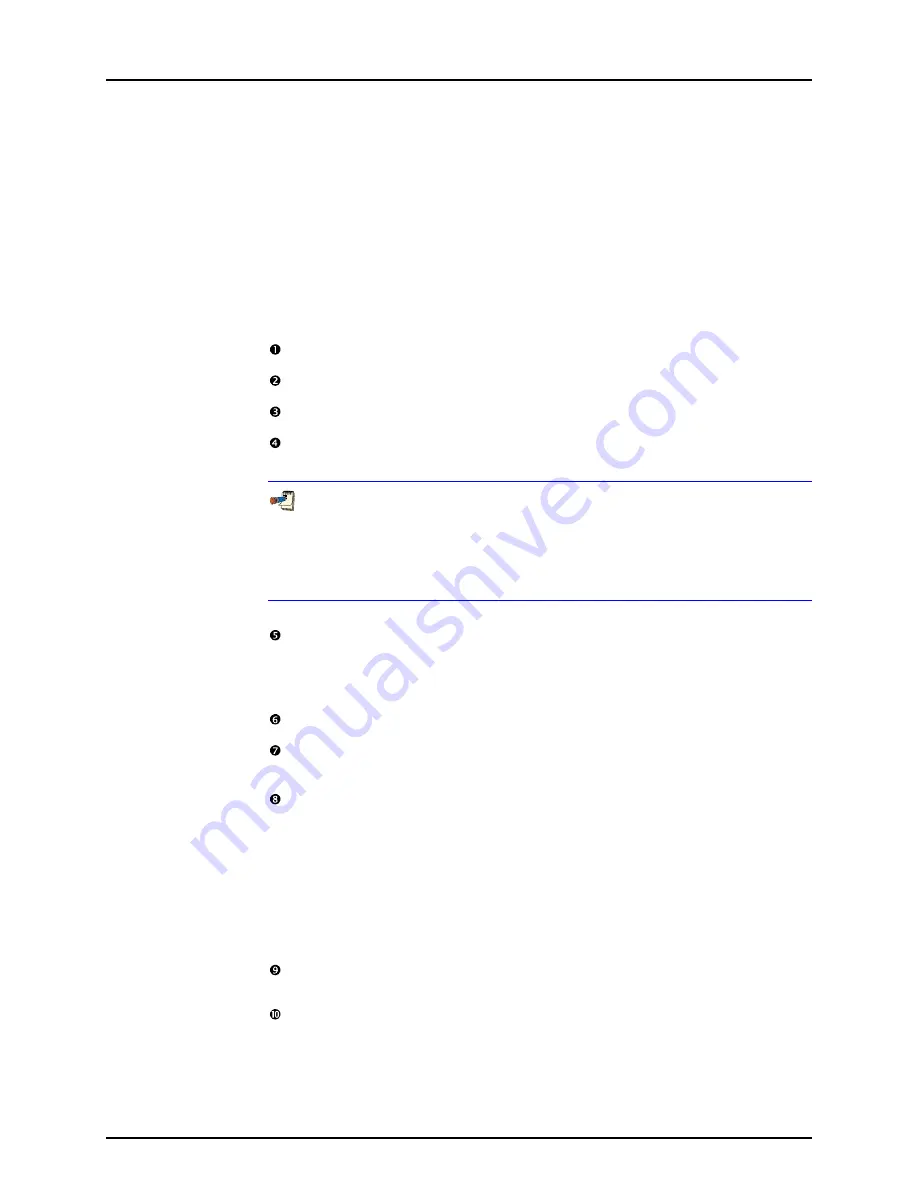
4. OPERATION
Page 83
© 2005 - 2007 DH Instruments, a Fluke Company
for the device. A DUT can be setup to provide DUT pressure only or to include
measurement of other variables.
The DUT Editor provides features to create, edit, view and remove DUT
Definitions from the
ADCS Tools
database. Access the DUT Editor by pressing
[Setup]
,
[DUT]
from the
ADCS Tools
main menu or pressing the
[DUT Editor]
button on the main toolbar. When selected, the last accessed DUT Definition
displays. To edit an existing DUT, use the
Editor Toolbar
features to select the
desired DUT. Then simply edit the desired fields. Press the
Editor Toolbar
,
[Save]
button to save the changes.
Sample DUTs are already included in the DUT Definition database as examples.
Use the following steps to create a DUT Definition.
Select
[Setup], [DUT]
Press the Editor Toolbar,
[New]
button.
Enter a
<Record Label>
that allows users to quickly identify the defined DUT.
Begin completing the DUT Definition starting with the
[Header]
tab. Select a
<DUT Type>
and a
<Record Type>
.
DUTs can be defined as <Individual>, <Profile> and <Profile w/Range>. These
selections allow an explicit DUT to be created including specific range and
serial number information; or, a profile DUT that is identified during the test
initialization process. Profile DUTs allow one DUT Definition to represent any
number of like <Model> devices from the same <Manufacturer>.
Select
the
<Manufacturer>
and
<Model>
on the
[Header]
tab. If the
desired selections are in the drop down list, press the
[Find Previous
Setup]
button to search for previous setups or examples of the DUT.
If the
<Manufacturer>
and
<Model>
are not in the list, enter them.
Enter relevant information on the
[Calibration]
tab.
Select the appropriate
<Data Acquisition Type>
and corresponding settings
using the
[Communications]
tab.
If applicable, select the
[Output]
tab. Simple DUTs allow direct entry of all
relevant final output information. To create a final output for advanced
DUTs, press the
[Add]
button and edit the information on the Output
Relationship Editor. If the final output requires remote commands to read the
<Raw Output>
, press the
[Edit Commands]
button to launch the Remote
Command Editor. Simple DUT remote commands are accessed on the
[Communications]
tab. Specify the commands required to interface with
the device. Press the
[Add]
button to add as many final outputs as are
supported by the DUT.
The
[Set]
tab is used when the DUT will be used as a controller. However,
the DUT cannot be used as a controller in
ADCS Tools
.
Press the Editor Toolbar,
[Save]
button to save all changes. Any errors in
the setup must be remedied before the DUT Definition can be saved.
Содержание ADCS-601-AF
Страница 10: ...ADCS 601 AF OPERATION AND MAINTENANCE MANUAL 2005 2007 DH Instruments a Fluke Company Page VIII N NO OT TE ES S...
Страница 12: ...ADCS 601 AF OPERATION AND MAINTENANCE MANUAL 2005 2007 DH Instruments a Fluke Company Page X N NO OT TE ES S...
Страница 114: ...ADCS 601 AF OPERATION AND MAINTENANCE MANUAL 2005 2007 DH Instruments a Fluke Company Page 102 N NO OT TE ES S...
Страница 116: ...ADCS 601 AF OPERATION AND MAINTENANCE MANUAL 2005 2007 DH Instruments a Fluke Company Page 104 N NO OT TE ES S...
Страница 146: ...ADCS 601 AF OPERATION AND MAINTENANCE MANUAL 2005 2007 DH Instruments a Fluke Company Page 134 N NO OT TE ES S...
Страница 168: ...ADCS 601 AF OPERATION AND MAINTENANCE MANUAL 2005 2007 DH Instruments a Fluke Company Page 156 N NO OT TE ES S...
Страница 174: ...ADCS 601 AF OPERATION AND MAINTENANCE MANUAL 2005 2007 DH Instruments a Fluke Company Page 162 N NO OT TE ES S...






























