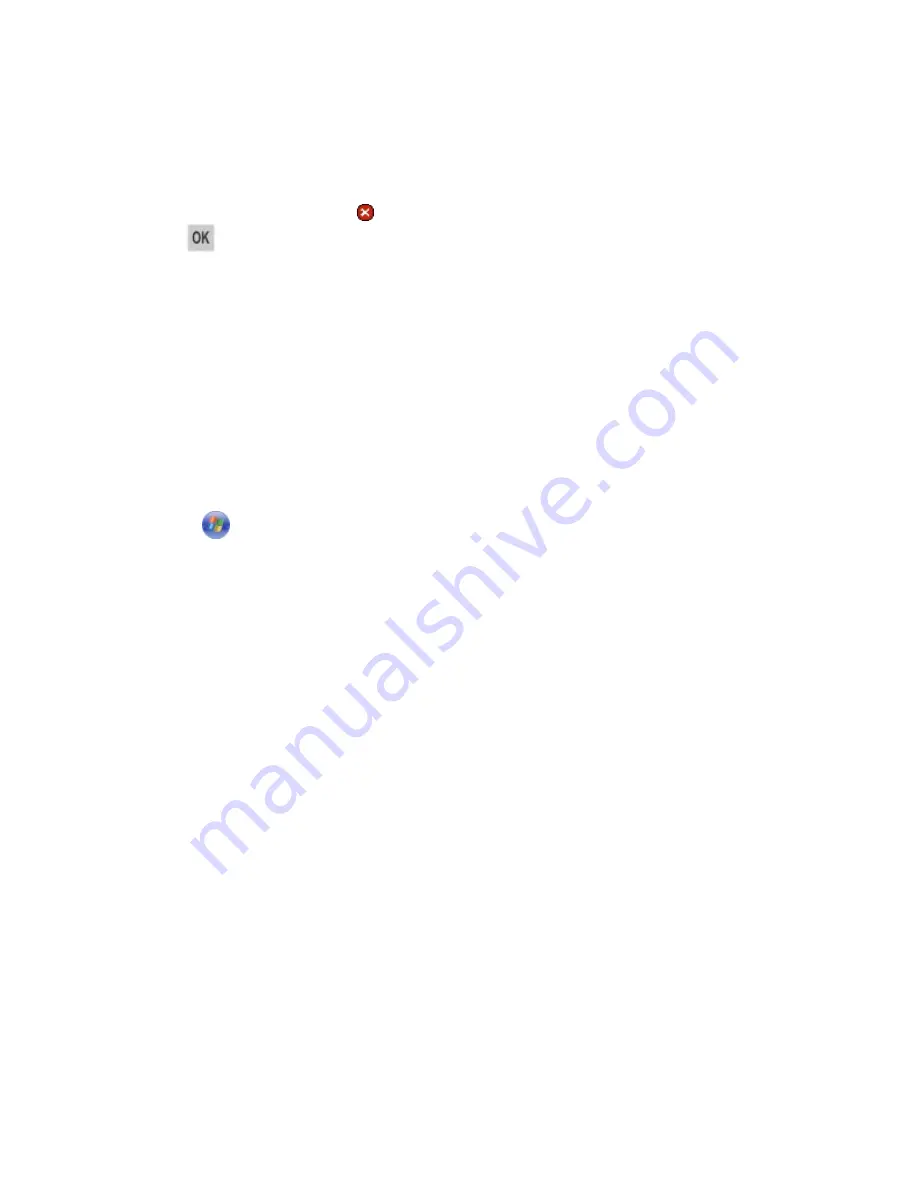
User's Guide
- 64 -
Canceling a print job
Canceling a print job from the printer control panel
From the printer control panel, press . When a list of print jobs appears, select the job to cancel, and
then press
.
Canceling a print job from the computer
For Windows users
1. Open the printers folder.
In Windows 8
From the Search charm, type
run
, and then navigate to:
Apps list >
Run
> type
control printers
>
OK
.
In Windows 7 or earlier
a. Click
, or click
Start
and then click
Run
.
b. In the Start Search or Run dialog, type
control printers
.
c. Press
Enter
, or click
OK
.
2. Double-click the printer icon.
3. Select the print job you want to cancel.
4. Click
Delete
.
For Macintosh users
1. From the Apple Menu, navigate to either of the following:
- (For Mac OS X v10.3/v10.4/v10.5/v10.6)
System Preferences
>
Print & Fax
> select a printer >
Open Print Queue
- (For Mac OS X v10.7/10.8)
System Preferences
>
Print & Scan
> select a printer >
Open Print Queue
2. From the printer window, select the print job you want to cancel, and then click
Delete
.
Содержание ineo 3320
Страница 1: ...User s Guide ineo 3320 ...






























