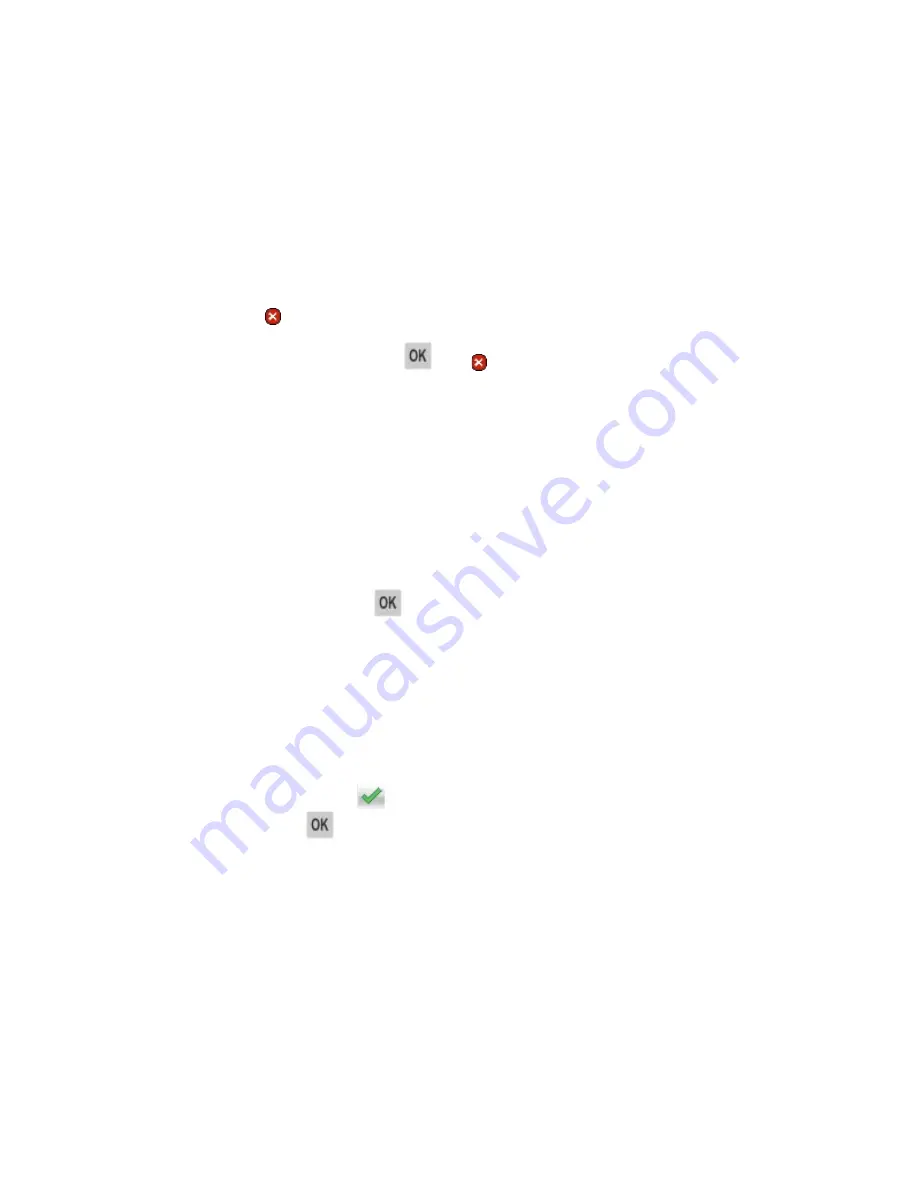
User's Guide
- 218 -
Your printer is designed to function best with genuine Printer Manufacturer supplies and parts. Use of
third-party supplies or parts may affect the performance, reliability, or life of the printer and its imaging
components.
All life indicators are designed to function with Printer Manufacturer supplies and parts and may deliver
unpredictable results if third-party supplies or parts are used. Imaging component usage beyond the
intended life may damage your printer or associated components.
Warning—Potential Damage:
Use of third-party supplies or parts can affect warranty coverage. Damage
caused by the use of third-party supplies or parts may not be covered by the warranty.
To accept any and all of these risks and to proceed with the use of non-genuine supplies or parts in your
printer, press and hold and the
#
button on the printer control panel simultaneously for 15 seconds.
For non-touch-screen printer models, press
and on the printer control panel simultaneously for
15 seconds to clear the message and continue printing.
If you do not wish to accept these risks, then remove the third-party supply or part from your printer, and
then install a genuine Printer Manufacturer supply or part.
Note:
For a list of supported supplies, see the “Ordering supplies” section of the
User's Guide
.
Not enough free space in flash memory for resources [52]
Try one or more of the following:
•
From the printer control panel, select
Continue
to clear the message and continue printing. For non-
touch-screen printer models, press
to confirm.
•
Delete fonts, macros, and other data stored in the flash memory.
•
Upgrade to a larger capacity flash memory card.
Note:
Downloaded fonts and macros that are not previously stored in the flash memory are deleted.
Printer had to restart. Last job may be incomplete.
From the printer control panel, touch
to clear the message and continue printing. For non-touch-
screen printer models, press
to confirm.
For more information, contact technical support.
Reinstall missing or unresponsive cartridge [31.xy]
Try one or more of the following:
•
Check if the toner cartridge is missing. If missing, install the toner cartridge.
For information on installing the cartridge, see the “Replacing supplies” section of the
User’s Guide
.
Содержание ineo 3320
Страница 1: ...User s Guide ineo 3320 ...
















































