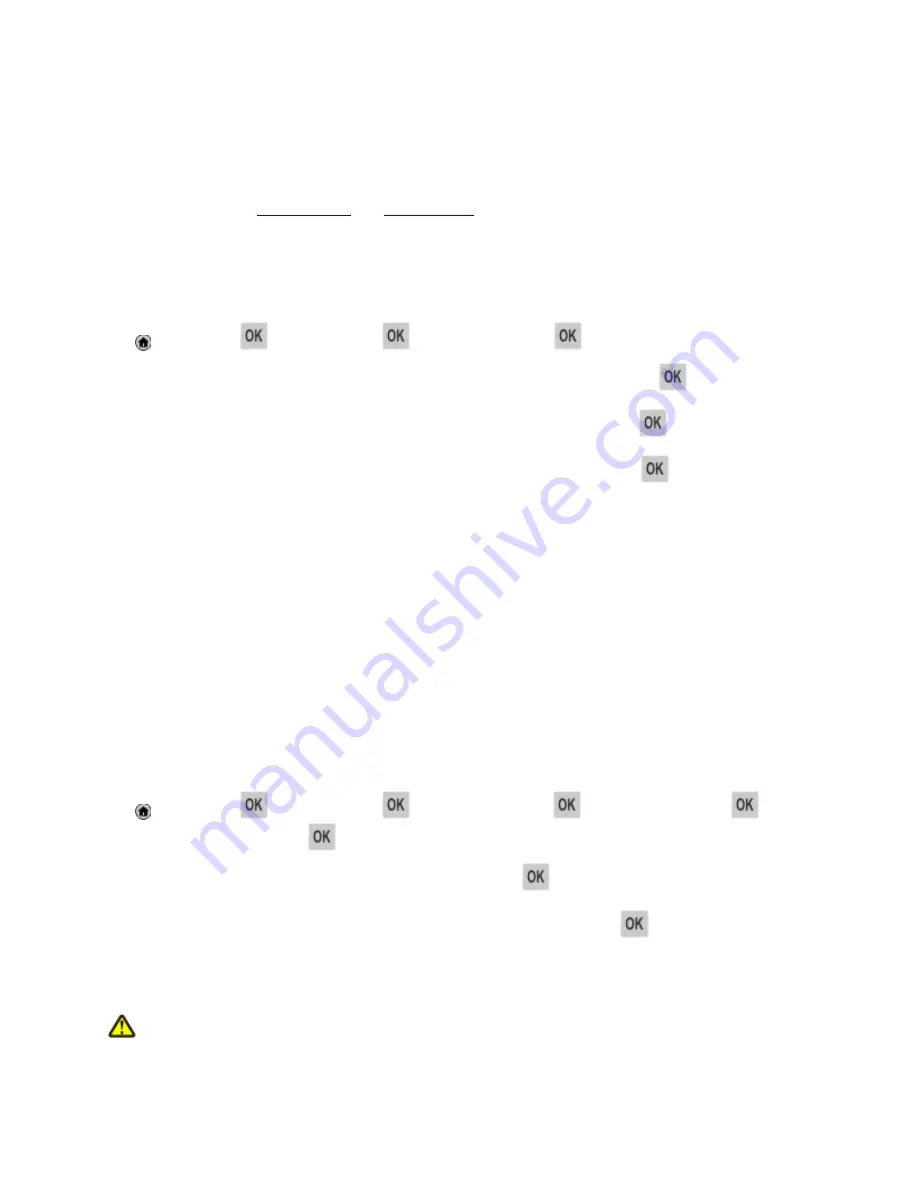
User's Guide
- 38 -
4—Loading paper and specialty media
The selection and handling of paper and specialty media can affect how reliably documents print. For
more information, see
Avoiding jams
and
Storing paper
.
Setting the paper size and type
1. From the printer control panel, navigate to:
>
Settings
>
>
Paper Menu
>
>
Paper Size/Type
>
2. Press the up or down arrow button to select the tray or feeder, and then press
.
3. Press the up or down arrow button to select the paper size, and then press
.
4. Press the up or down arrow button to select the paper type, and then press
to change the
settings.
Configuring Universal paper settings
The Universal paper size is a user-defined setting that lets you print on paper sizes that are not preset in
the printer menus.
Notes:
•
The smallest supported Universal paper size is 76.2 x 127 mm (3 x 5 inches), and is supported only
from the multipurpose feeder.
•
The largest supported Universal paper size is 215.9 x 355.6 mm (8.5 x 14 inches), and is supported
from all paper sources.
1. From the printer control panel, navigate to:
>
Settings
>
>
Paper Menu
>
>
Universal Setup
>
>
Units of Measure
>
>
select a unit of measure >
2. Select
Portrait Width
or
Portrait Height
, and then press
.
3. Press the left or right arrow button to change the setting, and then press
.
Loading trays
CAUTION—POTENTIAL INJURY:
To reduce the risk of equipment instability, load each tray
separately. Keep all trays closed until needed.
Содержание ineo 3320
Страница 1: ...User s Guide ineo 3320 ...






























