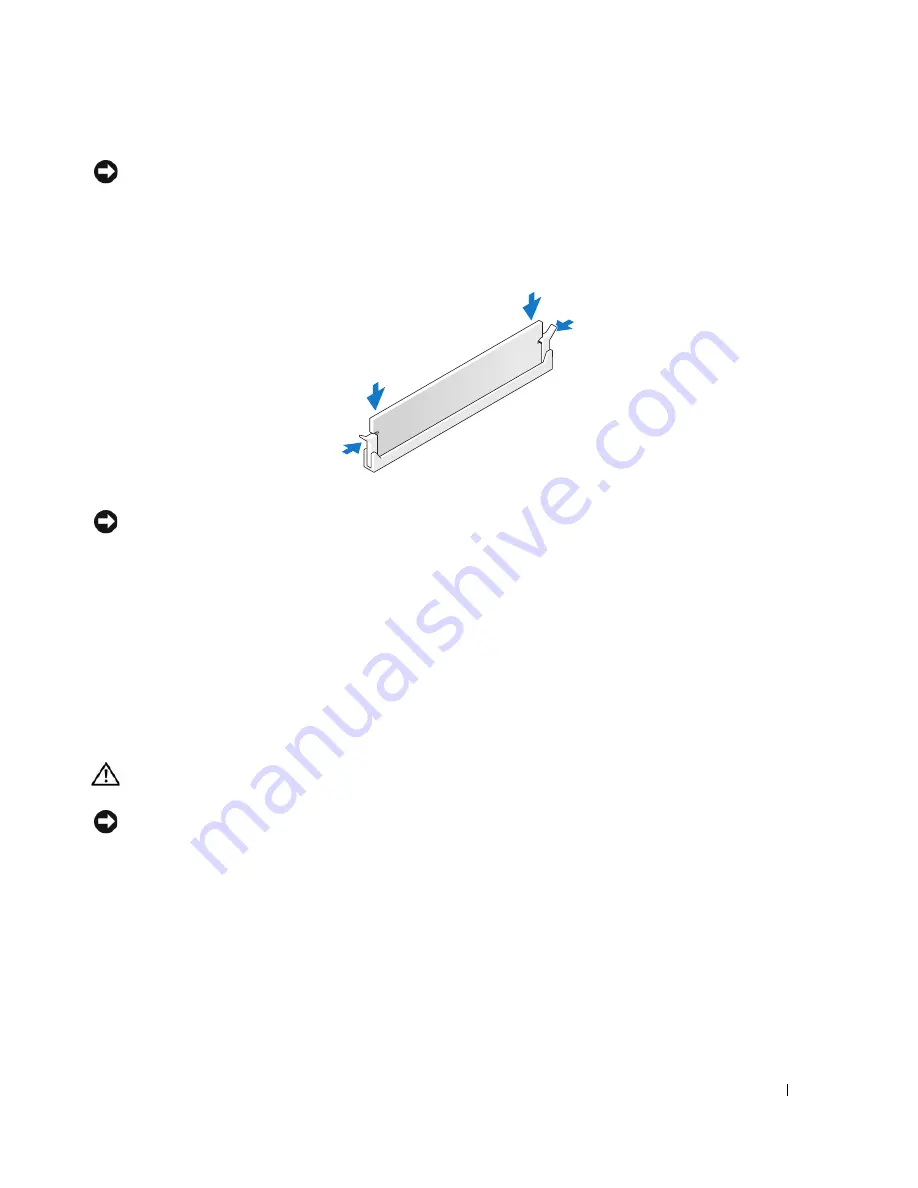
Removing and Installing Parts
93
NOTICE:
To avoid damage to the memory module, press the module straight down into the connector while you
apply equal force to each end of the module.
5
Insert the module into the connector until the module snaps into position.
If you insert the module correctly, the securing clips snap into the cutouts at each end of the module.
6
Replace the computer cover (see "Replacing the Computer Cover" on page 160).
NOTICE:
To connect a network cable, first plug the cable into the network port or device and then plug it into the
computer.
7
Connect your computer and devices to electrical outlets, and turn them on.
8
When the message appears stating that memory size has changed, press <F1> to continue.
9
Log on to your computer.
10
Right-click the
My Computer
icon on your Windows desktop and click
Properties
.
11
Click the
General
tab.
12
To verify that the memory is installed correctly, check the amount of memory (RAM) listed.
Removing Memory
CAUTION:
Before you begin any of the procedures in this section, follow the safety instructions in the
Product
Information Guide
.
NOTICE:
To avoid electrostatic discharge and damage to internal components, ground yourself by using a wrist
grounding strap or by periodically touching an unpainted metal surface on the computer chassis.
1
Follow the procedures in "Before You Begin" on page 85.
2
Press out the securing clip at each end of the memory module connector.
3
Grasp the module and pull up.
If the module is difficult to remove, gently ease the module back and forth to remove it from the
connector.
Содержание XPS 720
Страница 1: ...w w w d e l l c o m s u p p o r t d e l l c o m Dell XPS 720 Owner s Manual Model DCDO ...
Страница 48: ...48 Setting Up and Using Your Computer ...
Страница 50: ...50 Optimizing for Greater Performance ...
Страница 52: ...52 Dell QuickSet ...
Страница 84: ...84 Troubleshooting ...
Страница 162: ...162 Removing and Installing Parts ...
Страница 220: ...20 Index 220 Index ...
















































