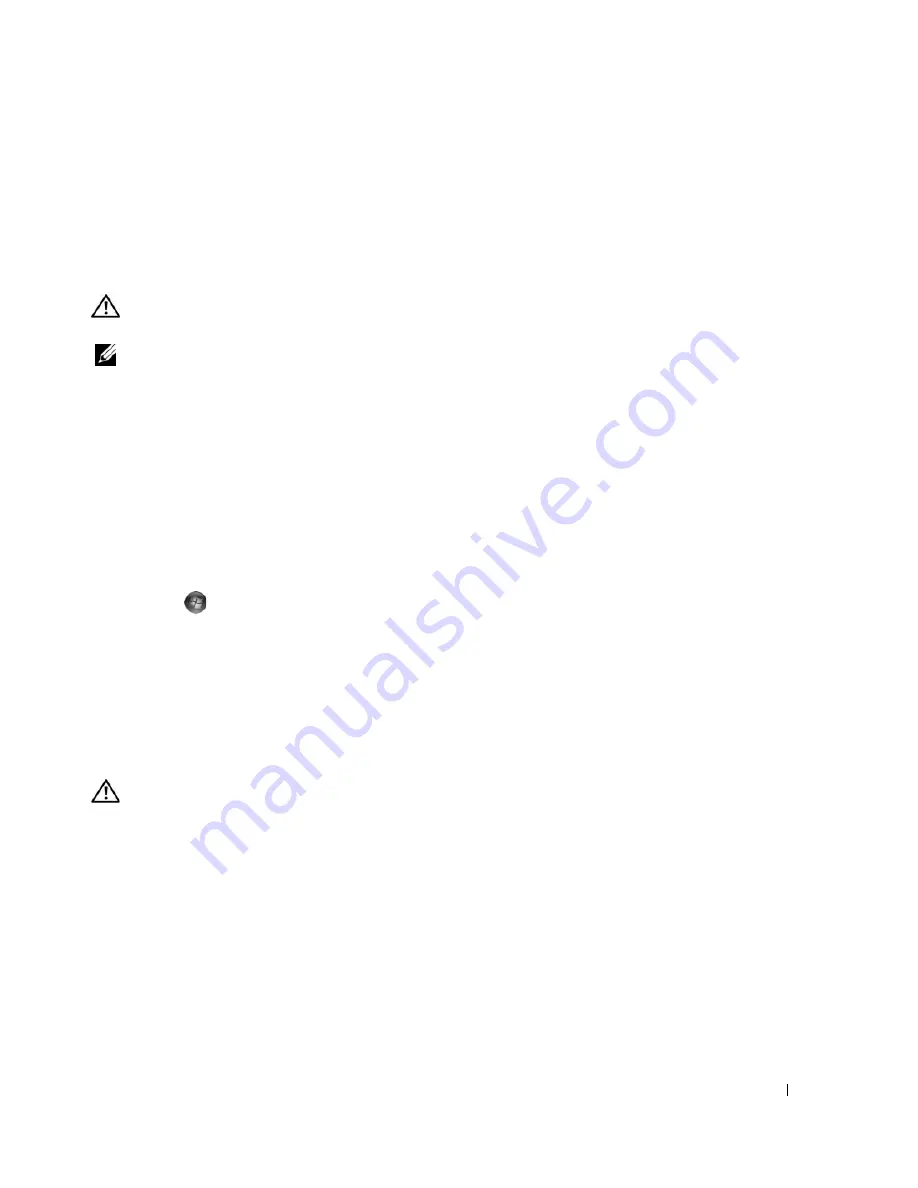
Troubleshooting
57
N
OT
ENOUGH
MEMORY
OR
RESOURCES
. C
LOSE
SOME
PROGRAMS
AND
TRY
AGAIN
—
Close all windows and open
the program that you want to use. In some cases, you may have to restart your computer to restore computer
resources. If so, run the program that you want to use first.
O
PERATING
SYSTEM
NOT
FOUND
—
Contact Dell (see "Contacting Dell" on page 181).
IEEE 1394 Device Problems
CAUTION:
Before you begin any of the procedures in this section, follow the safety instructions in the
Product
Information Guide
.
NOTE:
Your computer supports only IEEE 1394a standard.
E
NSURE
THAT
THE
CABLE
FOR
THE
I E E E 1 3 9 4
DEVICE
IS
PROPERLY
INSERTED
INTO
THE
DEVICE
AND
INTO
THE
CONNECTOR
ON
THE
COMPUTER
E
NSURE
THAT
THE
I E E E 1 3 9 4
DEVICE
IS
ENABLED
IN
SYSTEM
SETUP
—
See "System Setup Options" on
page 169.
E
NSURE
THAT
THE
I E E E 1 3 9 4
DEVICE
IS
RECOGNIZED
BY
W
INDOWS
—
Windows XP
:
1
Click
Start
and click
Control Panel
.
2
Under
Pick a Category
, click
Performance and Maintenance
→
System
→
System Properties
→
Hardware
→
Device
Manager
.
Windows Vista
:
1
Click
Start
→
Control Panel
→
Hardware and Sound
.
2
Click
Device Manager.
If your IEEE 1394 device is listed, Windows recognizes the device.
I
F
YOU
HAVE
PROBLEMS
WITH
A
D
ELL
I E E E 1 3 9 4
DEVICE
—
Contact Dell (see "Contacting Dell" on page 181).
I
F
YOU
HAVE
PROBLEMS
WITH
AN
I E E E 1 3 9 4
DEVICE
NOT
PROVIDED
BY
D
ELL
—
Contact the IEEE 1394 device
manufacturer.
Keyboard Problems
CAUTION:
Before you begin any of the procedures in this section, follow the safety instructions in the
Product
Information Guide
.
C
HECK
THE
KEYBOARD
CABLE
—
• Ensure that the keyboard cable is firmly connected to the computer.
• Shut down the computer (see "Preparing to Work Inside Your Computer" on page 85), reconnect the keyboard cable
as shown on the setup diagram for your computer, and then restart the computer.
• Ensure that the cable is not damaged or frayed and check cable connectors for bent or broken pins. Straighten any
bent pins.
• Remove any keyboard extension cables and connect the keyboard directly to the computer.
T
EST
THE
KEYBOARD
—
Connect a properly working keyboard to the computer, then try using the keyboard.
R
UN
THE
H
ARDWARE
T
ROUBLESHOOTER
—
See "Troubleshooting Software and Hardware Problems
" on page 83
.
Содержание XPS 720
Страница 1: ...w w w d e l l c o m s u p p o r t d e l l c o m Dell XPS 720 Owner s Manual Model DCDO ...
Страница 48: ...48 Setting Up and Using Your Computer ...
Страница 50: ...50 Optimizing for Greater Performance ...
Страница 52: ...52 Dell QuickSet ...
Страница 84: ...84 Troubleshooting ...
Страница 162: ...162 Removing and Installing Parts ...
Страница 220: ...20 Index 220 Index ...






























