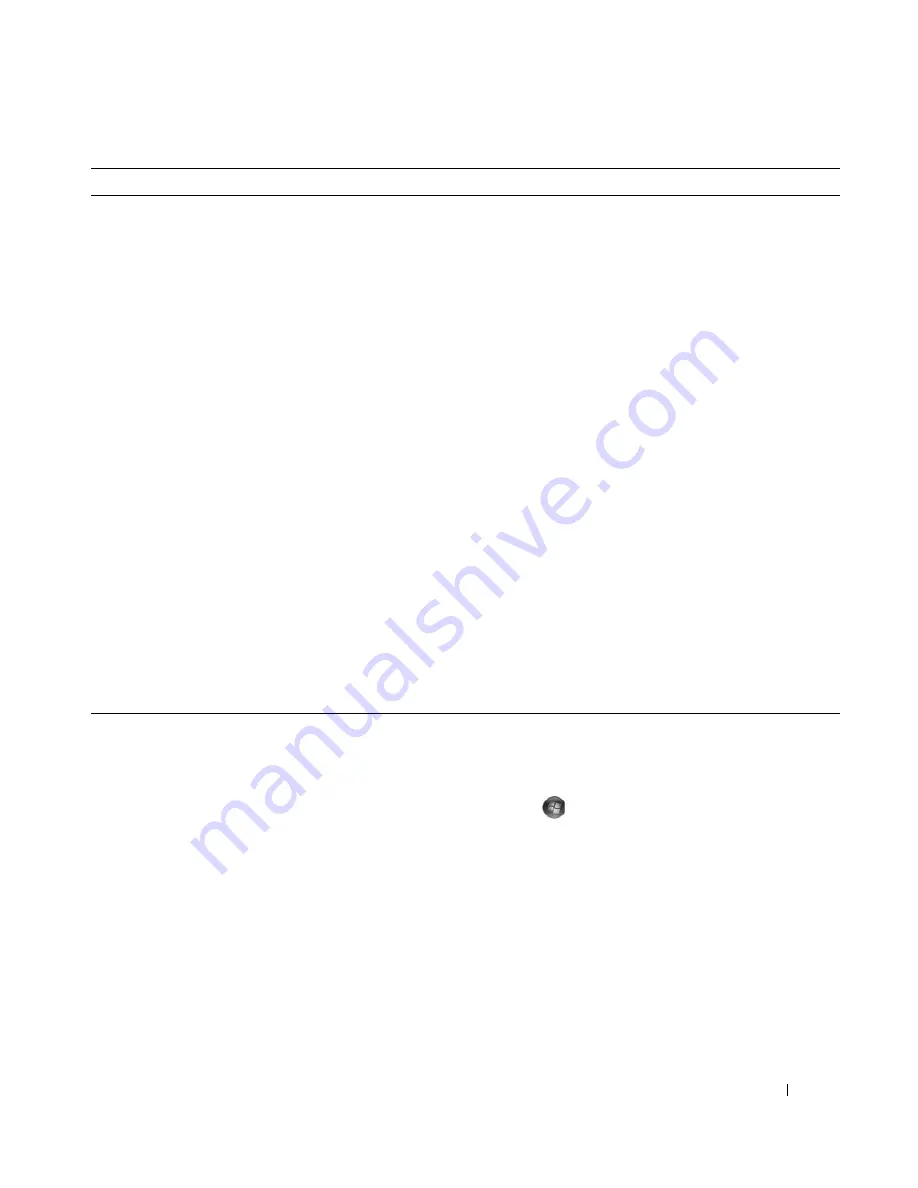
Finding Information
11
• Solutions — Troubleshooting hints and tips, articles
from technicians, online courses, and frequently asked
questions
• Community — Online discussion with other Dell
customers
• Upgrades — Upgrade information for components, such
as the memory, hard drive, and operating system
• Customer Care — Contact information, service call and
order status, and warranty and repair information
• Service and Support — Service call status, support
history, service contract, and online discussions with
support
• Reference — Computer documentation, details on my
computer configuration, product specifications, and
white papers
• Downloads — Certified drivers, patches, and software
updates
• Desktop System Software (DSS) — If you reinstall the
operating system on your computer, you should also
reinstall the DSS utility. DSS automatically detects your
computer and operating system and installs the updates
appropriate for your configuration, providing critical
updates for your operating system and support for Dell™
3.5-inch USB floppy drives, Intel
®
Pentium
®
M
processors, optical drives, and USB devices. DSS is
necessary for correct operation of your Dell computer.
Dell Support Website —
support.dell.com
NOTE:
Select your region or business segment to view the
appropriate support site.
To download Desktop System Software:
1
Go to
support.dell.com
, select your business segment,
and then enter your Service Tag or product model.
2
Select
Drivers & Downloads
, and then click
Go
.
3
Select your operating system and language, and then
search for the keyword
Desktop System Software
.
NOTE:
The
support.dell.com
user interface may vary
depending on your selections.
• How to use your Windows™ operating system
• How to work with programs and files
• How to personalize my desktop
Windows Help and Support
1
To access Windows Help and Support:
• In Windows XP, click
Start
and click
Help and Support
.
• In Windows Vista™, click the Windows Vista Start
button
and click
Help and Support
.
2
Type a word or phrase that describes your problem, and
then click the arrow icon.
3
Click the topic that describes your problem.
4
Follow the instructions on the screen.
What Are You Looking For?
Find It Here
Содержание XPS 720
Страница 1: ...w w w d e l l c o m s u p p o r t d e l l c o m Dell XPS 720 Owner s Manual Model DCDO ...
Страница 48: ...48 Setting Up and Using Your Computer ...
Страница 50: ...50 Optimizing for Greater Performance ...
Страница 52: ...52 Dell QuickSet ...
Страница 84: ...84 Troubleshooting ...
Страница 162: ...162 Removing and Installing Parts ...
Страница 220: ...20 Index 220 Index ...












































