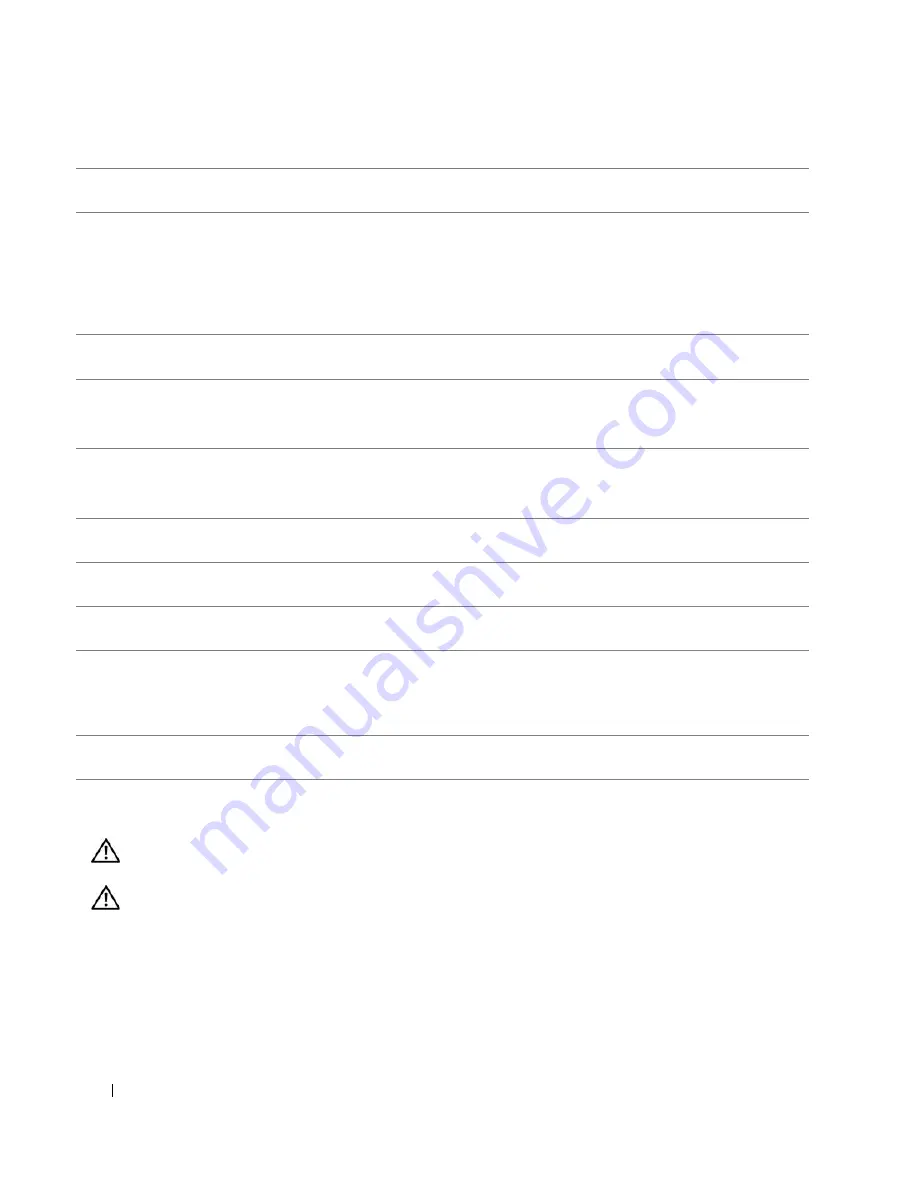
18
Setting Up and Using Your Computer
Attaching the Computer Stand
CAUTION:
Before you begin any of the procedures in this section, follow the safety instructions in the
Product
Information Guide
.
CAUTION:
Your computer is heavy and can be difficult to maneuver. Seek assistance before attempting to lift,
move, or tilt the computer and always lift correctly to avoid injury; avoid bending over while lifting.
6
side surround sound
connector
Use the (silver) side surround connector to attach additional speakers.
7
center subwoofer/LFE
connector
Use the (orange) subwoofer connector to attach a single subwoofer.
NOTE:
The LFE (Low Frequency Effects) Audio channel, found in digital surround
sound audio schemes, carries only low frequency information of 80 Hz and below. The
LFE channel drives a subwoofer to provide extremely low bass extension. Systems
not using subwoofers can shunt the LFE information to the main speakers in the
surround sound setup.
8
surround sound
connector
Use the (black) surround sound connector to attach multichannel-capable
speakers.
9
line-in connector
Use the (blue) line-in connector to attach a record/playback device such as a
cassette player, CD player, or VCR.
On computers with a sound card, use the connector on the card.
10
line-out/headphone
connector
Use the (green) line-out connector to attach headphones and speakers with
integrated amplifiers.
On computers with a sound card, use the connector on the card.
11
microphone connector
Use the (pink) microphone connector to attach a personal computer microphone
for voice or musical input into a sound or telephony program.
12
Optical S/PDIF
connector
Use the optical S/PDIF connector to transmit digital audio without going through
an analog audio conversion process.
13
RCA S/PDIF connector
Use the RCA S/PDIF connector to transmit digital audio without going through
an analog audio conversion process.
14
USB 2.0 connectors (6)
Use the back USB connectors for devices that typically remain connected, such as
printers and keyboards.
NOTE:
Dell recommends that you use the front USB connectors for devices that you
connect occasionally, such as flash memory keys, cameras, or bootable USB devices.
15
IEEE 1394 connector
Use the IEEE 1394 connector for high-speed data devices such as digital video
cameras and external storage devices.
Содержание XPS 720
Страница 1: ...w w w d e l l c o m s u p p o r t d e l l c o m Dell XPS 720 Owner s Manual Model DCDO ...
Страница 48: ...48 Setting Up and Using Your Computer ...
Страница 50: ...50 Optimizing for Greater Performance ...
Страница 52: ...52 Dell QuickSet ...
Страница 84: ...84 Troubleshooting ...
Страница 162: ...162 Removing and Installing Parts ...
Страница 220: ...20 Index 220 Index ...
















































