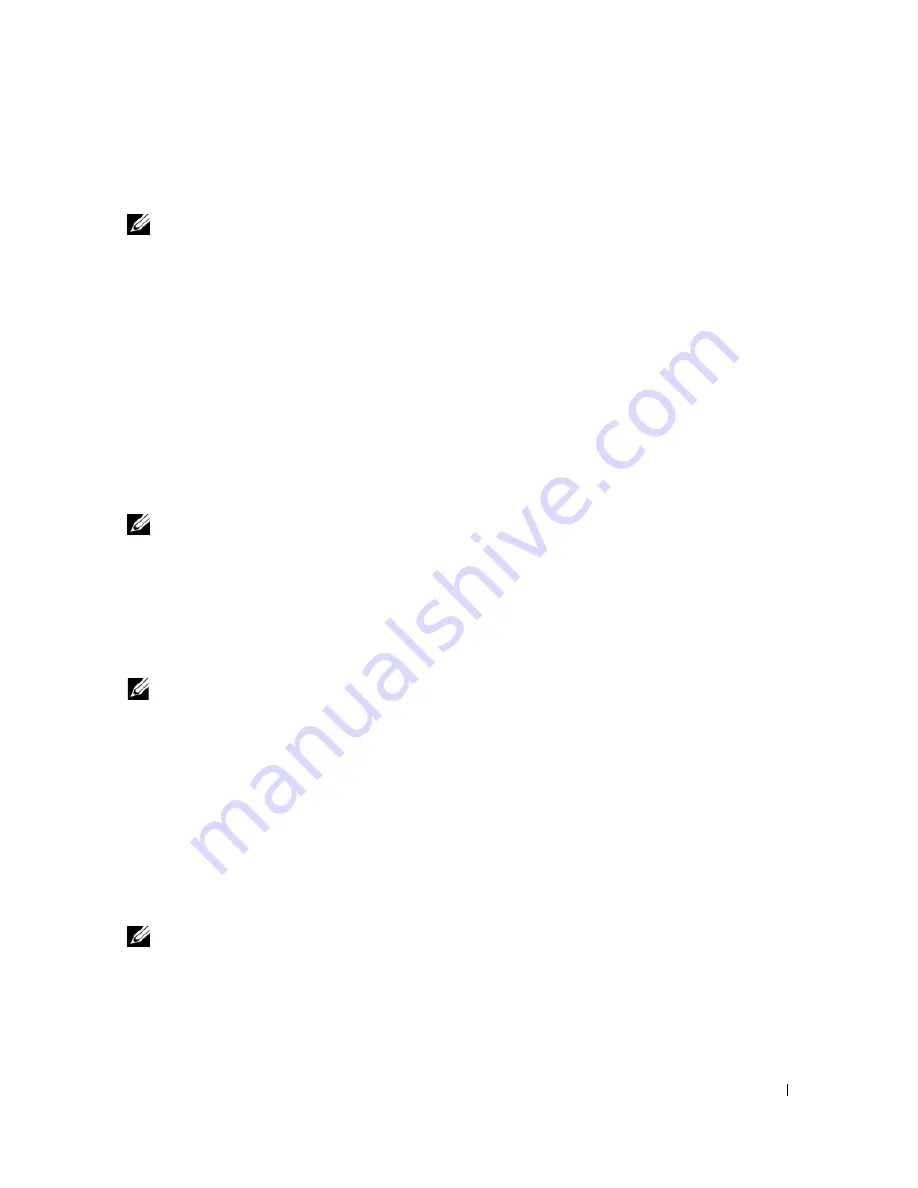
Troubleshooting
73
4
At the Dell Diagnostics
Main Menu
, left-click with the mouse, or press <Tab> and then <Enter>, to
select the test you want to run (see "Dell Diagnostics Main Menu" on page 74).
NOTE:
Write down any error codes and problem descriptions exactly as they appear and follow the
instructions on the screen.
5
After all tests have completed, close the test window to return to the Dell Diagnostics
Main
Menu
.
6
Close the
Main Menu
window
to exit Dell Diagnostics and restart the computer.
Starting Dell Diagnostics From the Drivers and Utilities Media
1
Turn on your computer.
2
Press the eject button on the front of the optical drive to open the drive tray.
3
Place the
Drivers and Utilities
media in the center of the drive tray, then press the eject button or
gently push on the tray to close it.
4
Restart the computer.
5
When the DELL logo appears, press <F12> immediately.
NOTE:
Keyboard failure may result when a key on the keyboard is held down for extended periods of time. To
avoid possible keyboard failure, press and release <F12> in even intervals until the
Boot Device Menu
appears.
If you wait too long and the Windows logo appears, continue to wait until you see the Windows
desktop, then shut down your computer and try again.
6
At the
Boot Device Menu
, use the up- and down-arrow keys or press the appropriate number on the
keyboard to highlight
Onboard or USB CD-ROM
, and then press <Enter>.
NOTE:
The Quickboot feature changes the boot sequence for the current boot only. Upon restart, the
computer boots according to the boot sequence specified in system setup.
7
At the
CD-ROM Startup Menu
, use the up- and down-arrow keys or press the appropriate number on
the keyboard to highlight
Boot from CD-ROM
, and then press <Enter>.
If you wait too long and the Windows logo appears, continue to wait until you see the Windows
desktop, then shut down your computer and try again.
8
Press <1> to select the Dell Diagnostics.
9
At the
Dell Diagnostics Menu
, press <1> to select Dell Diagnostics (graphical user interface).
10
At the Dell Diagnostics
Main Menu
, left-click with the mouse, or press <Tab> and then <Enter>, to
select the test you want to run (see "Dell Diagnostics Main Menu" on page 74).
NOTE:
Write down any error codes and problem descriptions exactly as they appear and follow the
instructions on the screen.
11
After all tests have completed, close the test window to return to the Dell Diagnostics
Main
Menu
.
12
Remove the
Drivers and Utilities
media, then close the
Main Menu
window
to exit Dell
Diagnostics and restart the computer.
Содержание XPS 720
Страница 1: ...w w w d e l l c o m s u p p o r t d e l l c o m Dell XPS 720 Owner s Manual Model DCDO ...
Страница 48: ...48 Setting Up and Using Your Computer ...
Страница 50: ...50 Optimizing for Greater Performance ...
Страница 52: ...52 Dell QuickSet ...
Страница 84: ...84 Troubleshooting ...
Страница 162: ...162 Removing and Installing Parts ...
Страница 220: ...20 Index 220 Index ...
















































