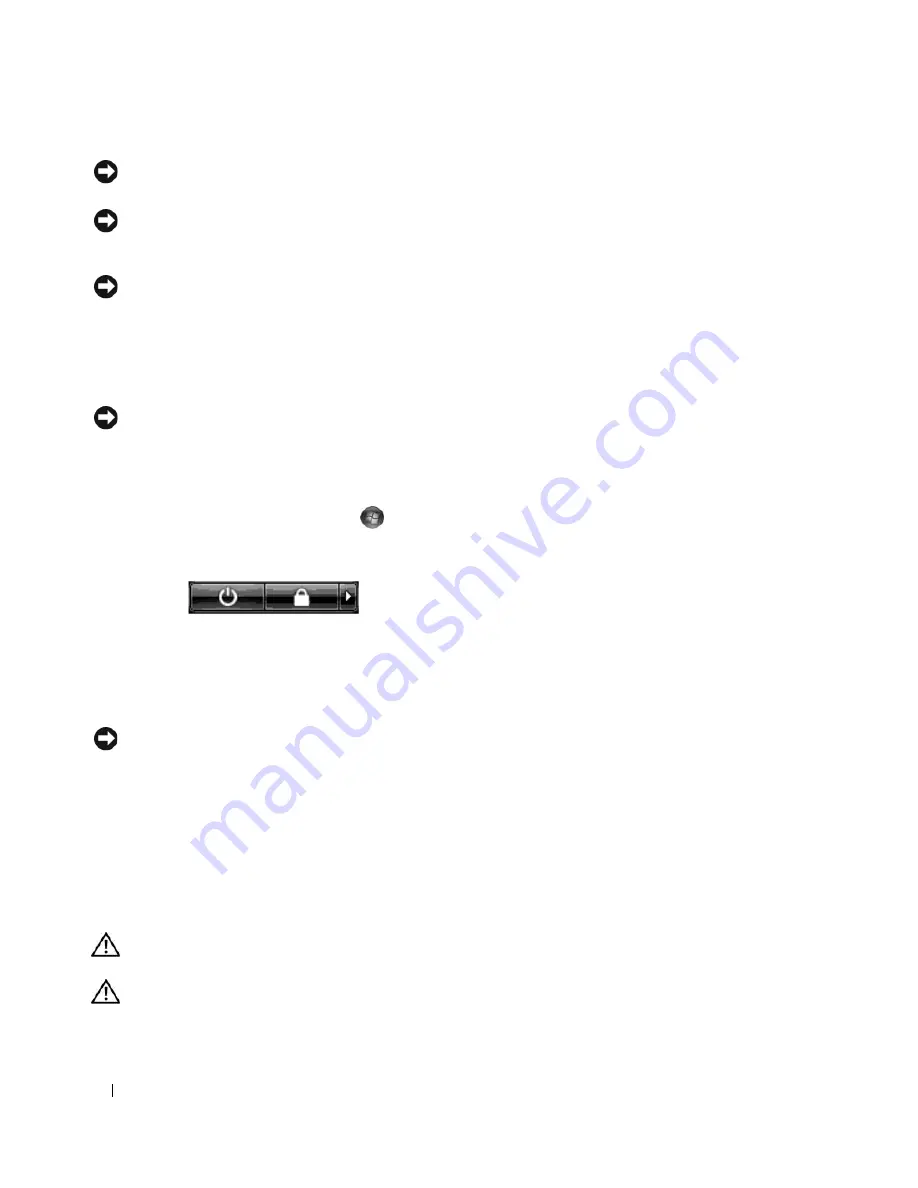
86
Removing and Installing Parts
NOTICE:
To avoid electrostatic discharge and damage to internal components, ground yourself by using a wrist
grounding strap or by periodically touching an unpainted metal surface on the computer chassis.
NOTICE:
Handle components and cards with care. Do not touch the components or contacts on a card. Instead,
hold a card by its edges or by its metal mounting bracket. Hold a component such as a microprocessor by its edges,
not by its pins.
NOTICE:
When disconnecting a cable, pull on the cable’s connector or its strain-relief loop, not on the cable itself.
Some cables have connectors with locking tabs; before disconnecting this type of cable, press inward on the
locking tabs to release the connector. When connecting or disconnecting a cable, ensure that the connectors are
correctly oriented and aligned to avoid damage to the connector and/or the connector’s pins.
1
Ensure that the work surface is level and protected to prevent either the surface or the computer from
being scratched.
NOTICE:
To avoid losing data, save any work in progress and exit all open programs before turning off your
computer.
2
Shut down the operating system:
•
In Windows XP, click
Start
→
Turn Off Computer
→
Turn off
.
•
In Windows Vista,
c
lick
Start
, click the arrow in the lower-right corner of the Start menu as
shown below, and then click
Shut Down
.
The computer turns off after the operating system shutdown process is complete.
3
Ensure that the computer and all attached devices are turned off. If your computer and attached
devices did not automatically turn off when you shut down your operating system, press and hold the
power button for about 4 seconds to turn them off.
NOTICE:
When disconnecting a network cable, first unplug the cable from your computer and then unplug it from
the network port or device.
4
Disconnect all external cables from the computer.
5
Carefully, lift the rear of the computer and rotate the stabilizing feet into the closed position.
6
With the help of an assistant, carefully lay the computer down on a flat surface with the computer
cover facing up.
Removing the Computer Cover
CAUTION:
Before you begin any of the procedures in this section, follow the safety instructions in the
Product
Information Guide
.
CAUTION:
To guard against electrical shock, always unplug your computer from the electrical outlet before
removing the cover.
Содержание XPS 720
Страница 1: ...w w w d e l l c o m s u p p o r t d e l l c o m Dell XPS 720 Owner s Manual Model DCDO ...
Страница 48: ...48 Setting Up and Using Your Computer ...
Страница 50: ...50 Optimizing for Greater Performance ...
Страница 52: ...52 Dell QuickSet ...
Страница 84: ...84 Troubleshooting ...
Страница 162: ...162 Removing and Installing Parts ...
Страница 220: ...20 Index 220 Index ...






























