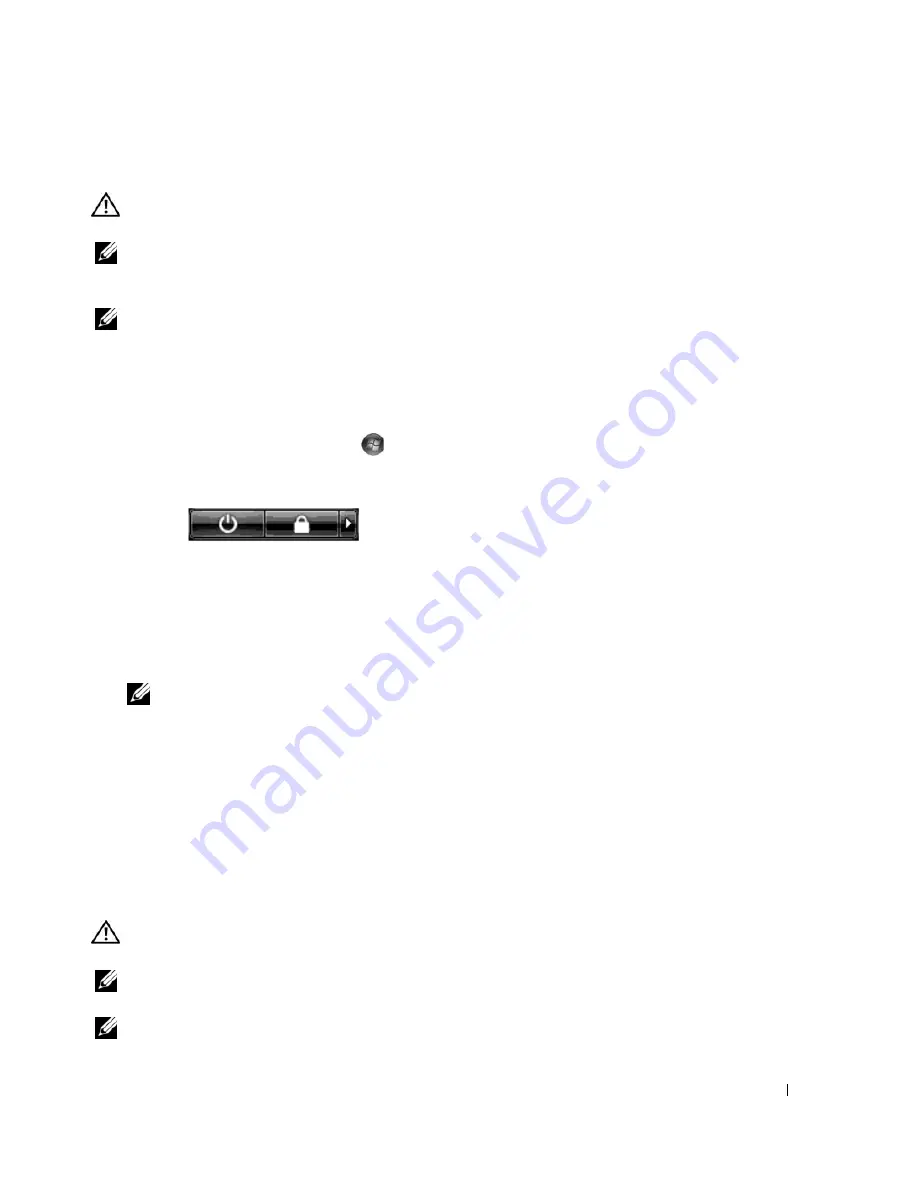
Setting Up and Using Your Computer
27
Connecting Two or More Monitors
CAUTION:
Before you perform any of the procedures in this section, follow the safety instructions in the
Product
Information Guide
.
NOTE:
In order to connect and use two or more monitors in a dual graphics card configuration, multi-GPU
technology must be disabled. To disable multi-GPU, see "Changing the Display Settings to Support Two or More
Monitors" on page 28.
NOTE:
Depending on the options selected when you purchased your computer, your video card may have two DVI
ports, or one DVI and one VGA port.
1
Save and close all open files and exit all open programs.
2
Shut down the operating system:
•
In Windows XP, click
Start
→
Turn Off Computer
→
Turn off
.
•
In Windows Vista, click
Start
,
click the arrow in the lower-right corner of the Start menu as
shown below, and then click
Shut Down
.
The computer turns off after the operating system shutdown process is complete.
3
Ensure that the computer and all attached devices are turned off. If your computer and attached
devices did not automatically turn off when you shut down your operating system, press and hold the
power button for about 4 seconds to turn them off.
4
Connect two or more monitors to the appropriate DVI or VGA ports on the back of the computer.
NOTE:
In order to connect a monitor with a VGA connector to the DVI port on the back of your computer, a
DVI-to-VGA adapter is required.
To connect two or more monitors directly to the DVI or VGA ports on your computer, see "Connecting
a Monitor (Without an Adapter)" on page 23.
To connect the VGA connectors of one or more monitors to the DVI port(s) on your computer, see
"Connecting a Monitor (With an Adapter)" on page 24.
5
Change the display settings to support multiple monitors (see "Changing the Display Settings to
Support Two or More Monitors" on page 28).
Connecting a TV
CAUTION:
Before you perform any of the procedures in this section, follow the safety instructions in the
Product
Information Guide
.
NOTE:
If you are connecting a TV to your computer, you may connect only one monitor (VGA or DVI) in addition to
the TV.
NOTE:
See the documentation that came with your TV to ensure that you properly configure and connect the TV.
Содержание XPS 720
Страница 1: ...w w w d e l l c o m s u p p o r t d e l l c o m Dell XPS 720 Owner s Manual Model DCDO ...
Страница 48: ...48 Setting Up and Using Your Computer ...
Страница 50: ...50 Optimizing for Greater Performance ...
Страница 52: ...52 Dell QuickSet ...
Страница 84: ...84 Troubleshooting ...
Страница 162: ...162 Removing and Installing Parts ...
Страница 220: ...20 Index 220 Index ...






























