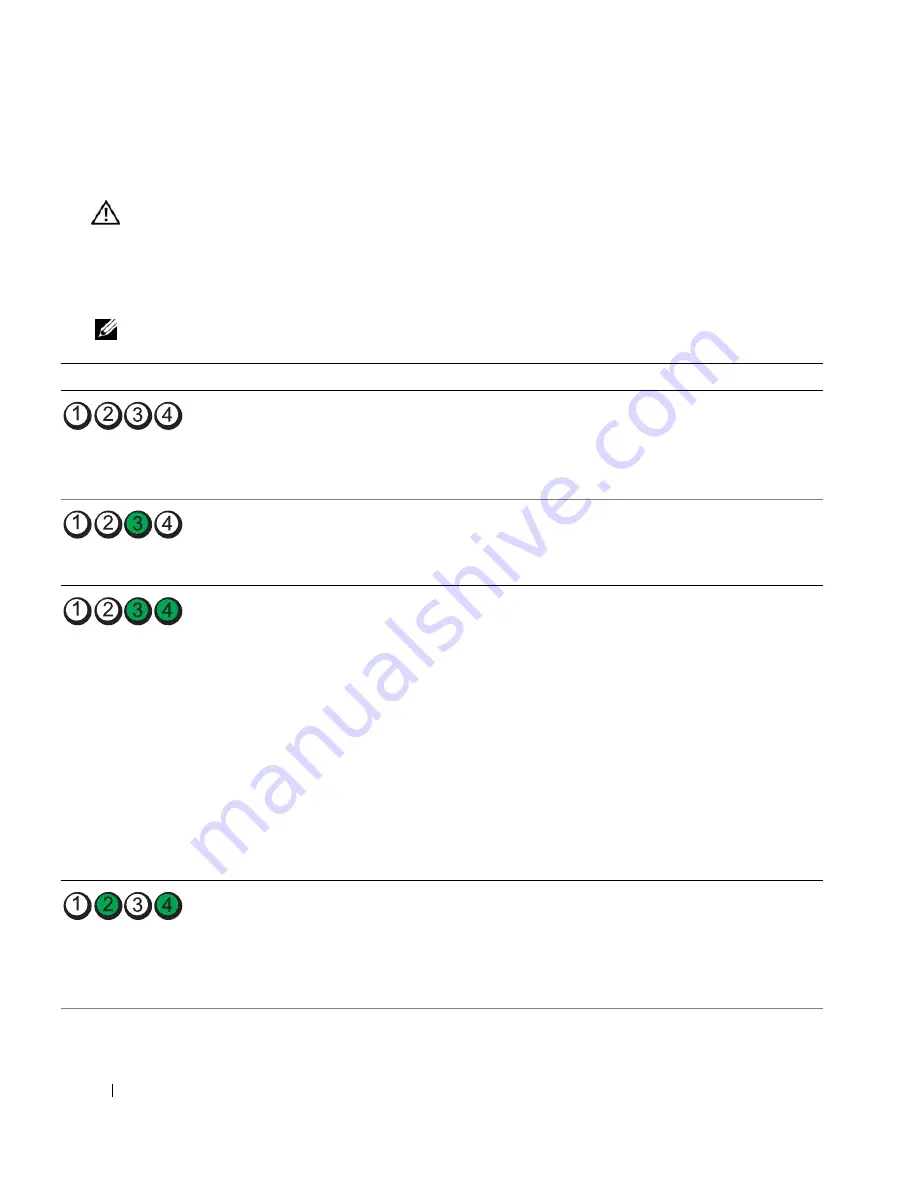
66
Troubleshooting
Diagnostic Lights
CAUTION:
Before you begin any of the procedures in this section, follow the safety instructions in the
Product
Information Guide
.
To help troubleshoot a problem, your computer has four lights labeled 1, 2, 3, and 4 on the front panel
(see "Front View" on page 13). When the computer starts normally, the lights flash before turning off. If
the computer malfunctions, the sequence of the lights help to identify the problem.
NOTE:
After the computer completes POST, all four lights turn off before booting to the operating system.
Light Pattern
Problem Description
Suggested Resolution
The computer is in a normal
off
condition or a
possible pre-BIOS failure has occurred.
The diagnostic lights are not lit after the
system successfully boots to the operating
system.
• Plug the computer into a working electrical
outlet (see "Power Problems" on page 61).
• If the problem persists, contact Dell (see
"Contacting Dell
" on page 181).
A possible processor failure has occurred.
• Reseat the processor (see "Processor" on
page 132).
• If the problem persists, contact Dell (see
"Contacting Dell
" on page 181).
Memory modules are detected, but a memory
failure has occurred.
• If two or more memory modules are
installed, remove the modules (see
"Removing Memory" on page 93), then
reinstall one module (see "Installing
Memory" on page 92) and restart the
computer. If the computer starts normally,
continue to install additional memory
modules (one at a time) until you have
identified a faulty module or reinstalled all
modules without error.
• If available, install working memory of the
same type into your computer (see
"Installing Memory" on page 92).
• If the problem persists, contact Dell (see
"Contacting Dell
" on page 181).
A possible graphics card failure has occurred.
• Reseat any installed graphics cards (see
"Cards" on page 94).
• If available, install a working graphics card
into your computer.
• If the problem persists, contact Dell (see
"Contacting Dell
" on page 181).
Содержание XPS 720
Страница 1: ...w w w d e l l c o m s u p p o r t d e l l c o m Dell XPS 720 Owner s Manual Model DCDO ...
Страница 48: ...48 Setting Up and Using Your Computer ...
Страница 50: ...50 Optimizing for Greater Performance ...
Страница 52: ...52 Dell QuickSet ...
Страница 84: ...84 Troubleshooting ...
Страница 162: ...162 Removing and Installing Parts ...
Страница 220: ...20 Index 220 Index ...
















































