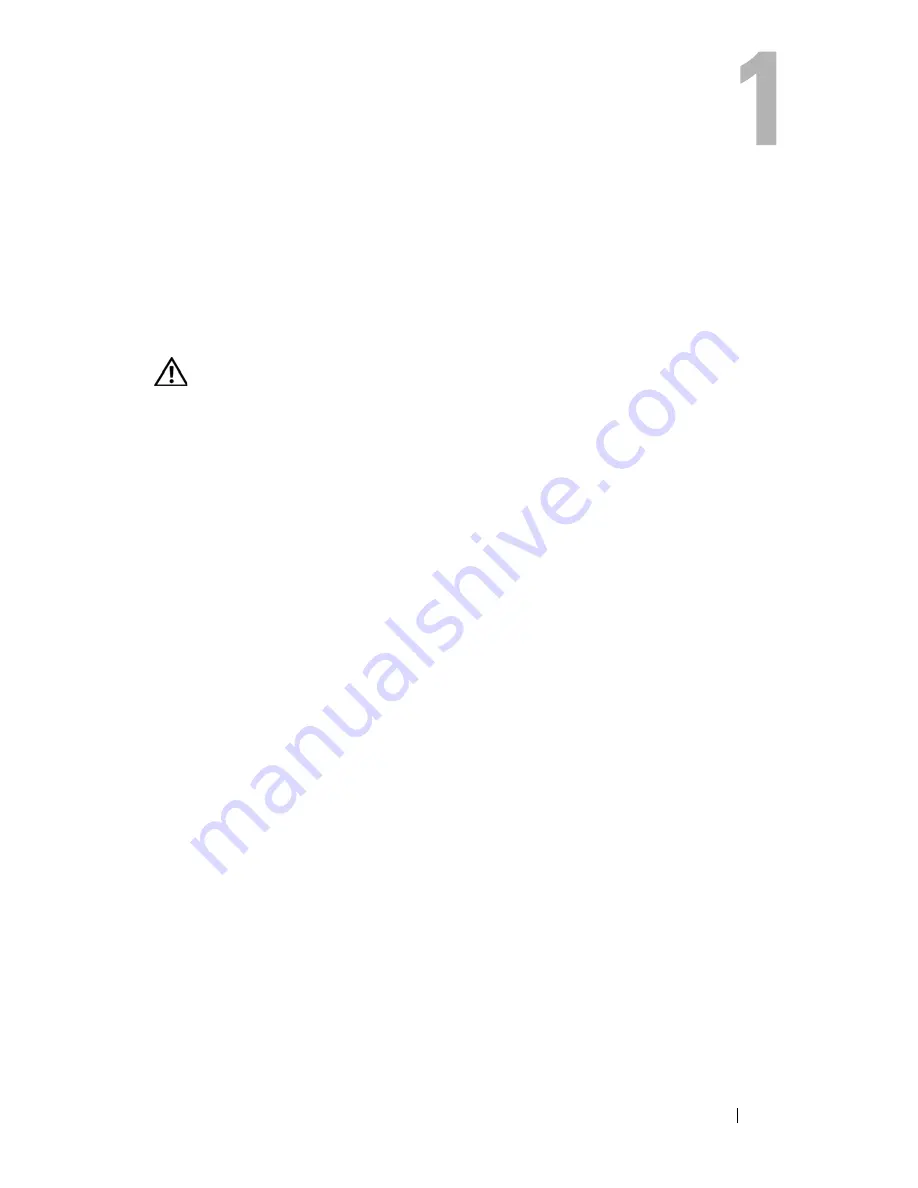
Troubleshooting
9
Troubleshooting
Tools
Power Lights
CAUTION:
Before working inside your computer, read the safety information that
shipped with your computer. For additional safety best practices information, see
the Regulatory Compliance Homepage at www.dell.com/regulatory_compliance.
The power button light located on the front of the computer illuminates and
blinks or remains solid to indicate different states:
•
If the power light is blue and the computer is not responding, see "Beep
Codes" on page 10.
•
If the power light is blinking blue, the computer is in standby mode. Press
a key on the keyboard, move the mouse, or press the power button to
resume normal operation.
•
If the power light is off, the computer is either turned off or is not
receiving power.
–
Reseat the power cable into both the power connector on the back of
the computer and the electrical outlet.
–
If the computer is plugged into a power strip, ensure that the power
strip is plugged into an electrical outlet and that the power strip is
turned on.
–
Bypass power protection devices, power strips, and power extension
cables to verify that the computer turns on properly.
–
Ensure that the electrical outlet is working by testing it with another
device, such as a lamp.
–
Ensure that the main power cable and front panel cable are securely
connected to the system board (see "System Board Components" on
page 40).
•
If the power light is blinking amber, the computer is receiving electrical
power, but an internal power problem may exist.
Содержание Vostro 220 - Vostro 220 Slim Desktop Computer
Страница 42: ...42 Working on Your Computer Vostro 220 2 4 3 13 16 18 5 14 17 19 21 22 1 23 20 15 8 9 11 10 12 6 7 24 25 ...
Страница 50: ...50 Computer Cover ...
Страница 52: ...52 Bezel 1 clips 4 2 bezel 1 2 ...
Страница 54: ...54 Bezel ...
Страница 64: ...64 PCI and PCI Express Cards ...
Страница 87: ...Drives 87 Vostro 220s 1 3 5 inch bay break away metal plate 1 ...
Страница 88: ...88 Drives ...
Страница 94: ...94 Fan Vostro 420 1 chassis fan 2 system board power connector 3 screws 4 2 1 3 ...
Страница 95: ...Fan 95 Vostro 220 1 chassis fan 2 system board power connector 3 screws 4 2 1 3 ...
Страница 96: ...96 Fan Vostro 220s 1 system board power connector 2 chassis fan 3 screw 1 2 3 ...
Страница 98: ...98 Fan ...
Страница 111: ...Power Supply 111 Vostro 220 ...
Страница 116: ...116 Power Supply ...
Страница 124: ...124 System Board ...
Страница 138: ...138 Contacting Dell ...










































