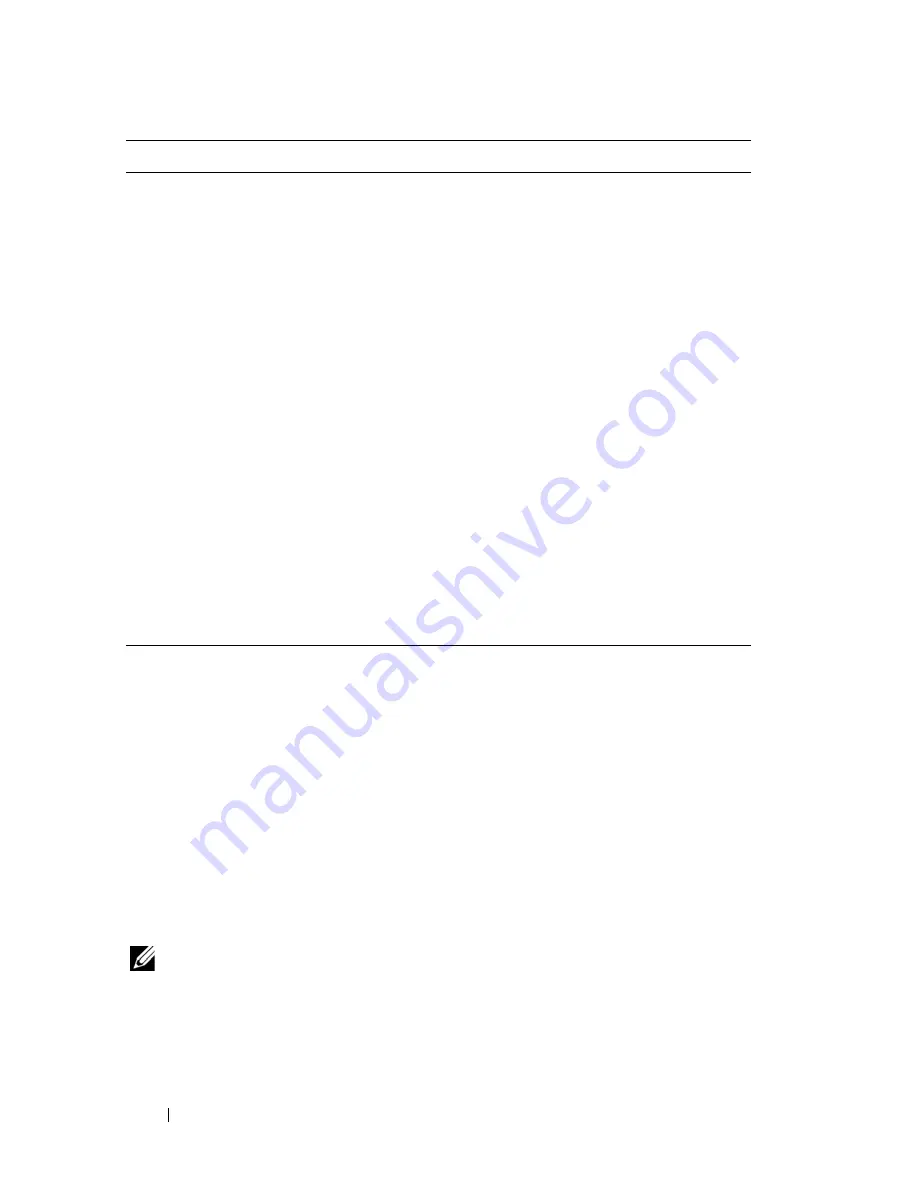
18
Troubleshooting
Solving Problems
Follow these tips when troubleshooting your computer:
•
If you added or removed a part before the problem started, review the
installation procedures and ensure that the part is correctly installed.
•
If a peripheral device does not work, ensure that the device is properly
connected.
•
If an error message appears on the screen, write down the exact message.
This message may help support personnel diagnose and fix the problem(s).
•
If an error message occurs in a program, see the program’s documentation.
NOTE:
The procedures in this document were written for the Windows default
view, so they may not apply if you set your Dell™ computer to the Windows Classic
view.
Errors
Displays error conditions encountered,
error codes, and the problem
description.
Help
Describes the test and any requirements
for running the test.
Configuration
Displays the hardware configuration for
the selected device.
The Dell Diagnostics obtains
configuration information for all
devices from the system setup program,
memory, and various internal tests, and
displays the information in the device
list in the left pane of the screen.
NOTE:
The device list may not display the names of all
components installed on your computer or all devices
attached to your computer.
Parameters
Allows you to customize the test, if
applicable, by changing the test
settings.
Tab
Function
(continued)
Содержание Vostro 220 - Vostro 220 Slim Desktop Computer
Страница 42: ...42 Working on Your Computer Vostro 220 2 4 3 13 16 18 5 14 17 19 21 22 1 23 20 15 8 9 11 10 12 6 7 24 25 ...
Страница 50: ...50 Computer Cover ...
Страница 52: ...52 Bezel 1 clips 4 2 bezel 1 2 ...
Страница 54: ...54 Bezel ...
Страница 64: ...64 PCI and PCI Express Cards ...
Страница 87: ...Drives 87 Vostro 220s 1 3 5 inch bay break away metal plate 1 ...
Страница 88: ...88 Drives ...
Страница 94: ...94 Fan Vostro 420 1 chassis fan 2 system board power connector 3 screws 4 2 1 3 ...
Страница 95: ...Fan 95 Vostro 220 1 chassis fan 2 system board power connector 3 screws 4 2 1 3 ...
Страница 96: ...96 Fan Vostro 220s 1 system board power connector 2 chassis fan 3 screw 1 2 3 ...
Страница 98: ...98 Fan ...
Страница 111: ...Power Supply 111 Vostro 220 ...
Страница 116: ...116 Power Supply ...
Страница 124: ...124 System Board ...
Страница 138: ...138 Contacting Dell ...
















































