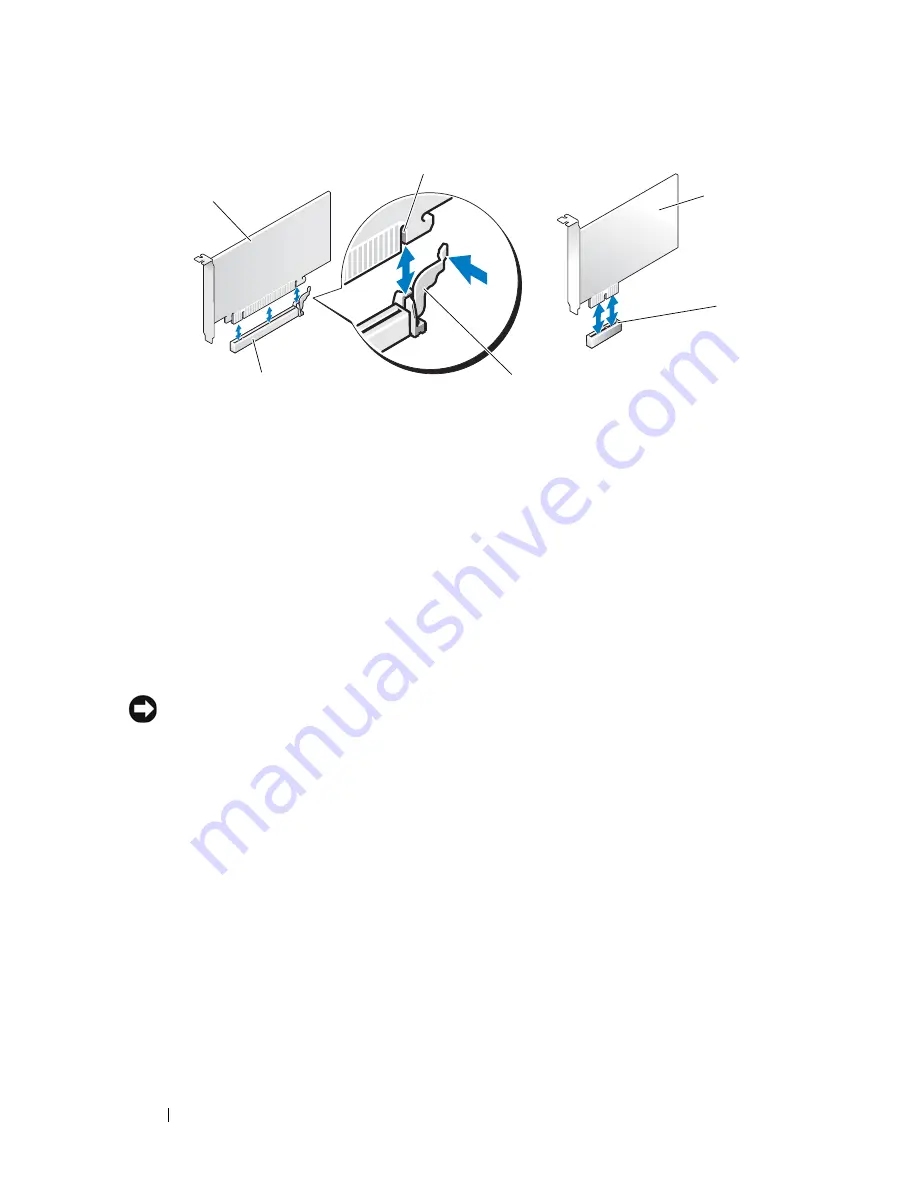
62
PCI and PCI Express Cards
7
Align the card in the connector and press down firmly. Ensure that the card
is fully seated in the connector slot.
8
Replace and tighten the screw to secure the card in the slot.
9
Connect any cables that should be attached to the card.
See the documentation for the card for information about the card’s cable
connections.
NOTICE:
Do not route card cables over or behind the cards, except for Vostro 220s,
which provides a cable clip in a chassis support bracket. Cables routed over the
cards, in the absence of a cable clip, can prevent the computer cover from closing
properly or cause damage to the equipment.
10
For the Vostro 220s, replace the chassis support bracket (see "Replacing the
Chassis Support Bracket" on page 57).
11
Follow the procedure in "After Working on Your Computer" on page 45.
12
Install any drivers required for the card as described in the documentation
for the card.
13
To complete the installation procedure, see "Configuring Your Computer
After Removing or Installing a PCI or PCI Express Card" on page 63.
1
PCI Express x16 card
2
PCI Express x16 card slot
3
securing tab
4
PCI Express x1 card slot
5
PCI Express x1 card
6
securing slot
1
3
4
2
5
6
Содержание Vostro 220 - Vostro 220 Slim Desktop Computer
Страница 42: ...42 Working on Your Computer Vostro 220 2 4 3 13 16 18 5 14 17 19 21 22 1 23 20 15 8 9 11 10 12 6 7 24 25 ...
Страница 50: ...50 Computer Cover ...
Страница 52: ...52 Bezel 1 clips 4 2 bezel 1 2 ...
Страница 54: ...54 Bezel ...
Страница 64: ...64 PCI and PCI Express Cards ...
Страница 87: ...Drives 87 Vostro 220s 1 3 5 inch bay break away metal plate 1 ...
Страница 88: ...88 Drives ...
Страница 94: ...94 Fan Vostro 420 1 chassis fan 2 system board power connector 3 screws 4 2 1 3 ...
Страница 95: ...Fan 95 Vostro 220 1 chassis fan 2 system board power connector 3 screws 4 2 1 3 ...
Страница 96: ...96 Fan Vostro 220s 1 system board power connector 2 chassis fan 3 screw 1 2 3 ...
Страница 98: ...98 Fan ...
Страница 111: ...Power Supply 111 Vostro 220 ...
Страница 116: ...116 Power Supply ...
Страница 124: ...124 System Board ...
Страница 138: ...138 Contacting Dell ...
















































