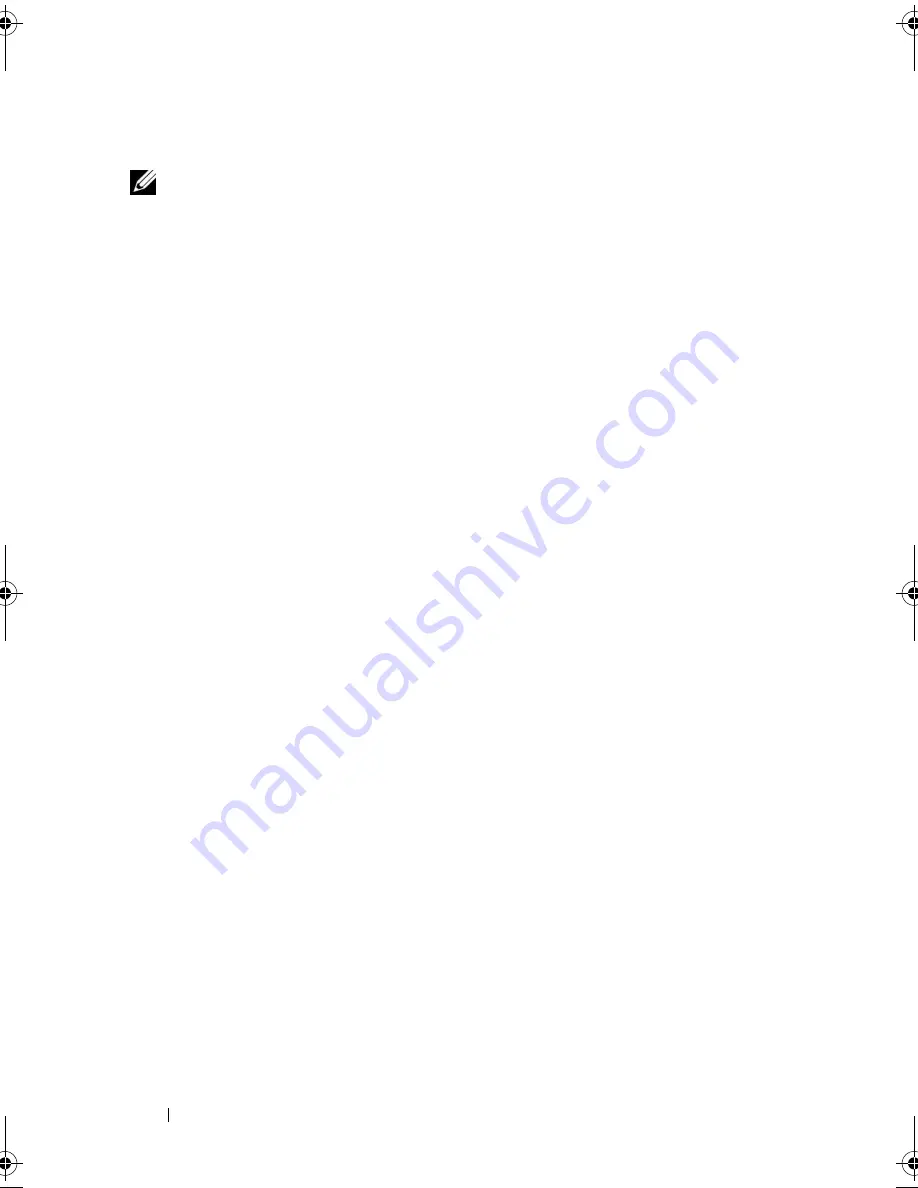
92
Troubleshooting Tools
5
At the
Welcome Dell System Owner
screen, click
Next
.
NOTE:
The
Drivers and Utilities
media displays drivers only for hardware that came
installed in your computer. If you installed additional hardware, the drivers for the
new hardware might not be displayed by the
Drivers and Utilities
media. If those
drivers are not displayed, exit the
Drivers and Utilities
media program. For drivers
information, see the documentation that came with the device.
A message appears, stating that the
Drivers and Utilities
media is detecting
hardware in your computer.
The drivers that are used by your computer are automatically displayed in
the
My Drivers—The Drivers and Utilities media has identified these
components in your system
window.
6
Click the driver that you want to reinstall and follow the instructions on
the screen.
If a particular driver is not listed, that driver is not required by your operating
system.
Manually Reinstalling Drivers
After extracting the driver files from the
Drivers and Utilities
media to your
hard drive, you may be required to update the driver manually.
Windows XP
1
Click
Start
and click
Control Panel
.
2
Under
Pick a Category
, click
Performance and Maintenance
→
System
→
System Properties
→
Hardware
→
Device Manager
.
3
Double-click the type of device for which you are installing the driver.
4
Right-click the device for which the driver is being reinstalled, then click
Properties
.
5
Click
Driver
→
Update Driver
→
Install from a list or specific location
(Advanced)
→
Next
.
6
Click to check
Include this location in the search
, then click
Browse
and
navigate to where the driver files are located on your hard drive.
7
When the name of the appropriate driver appears, click
Next
.
8
Click
Finish
and restart your computer.
book.book Page 92 Thursday, June 14, 2007 6:23 PM
Содержание Vostro 200
Страница 1: ...w w w d e l l c o m s u p p o r t d e l l c o m Dell Vostro 200 Owner s Manual Mini Tower Model DCMF ...
Страница 10: ...10 Contents ...
Страница 58: ...58 Setting Up and Using Your Computer ...
Страница 168: ...168 Removing and Installing Parts ...
Страница 188: ...188 Appendix ...
Страница 206: ...206 Glossary ...
Страница 214: ...214 Index ...






























