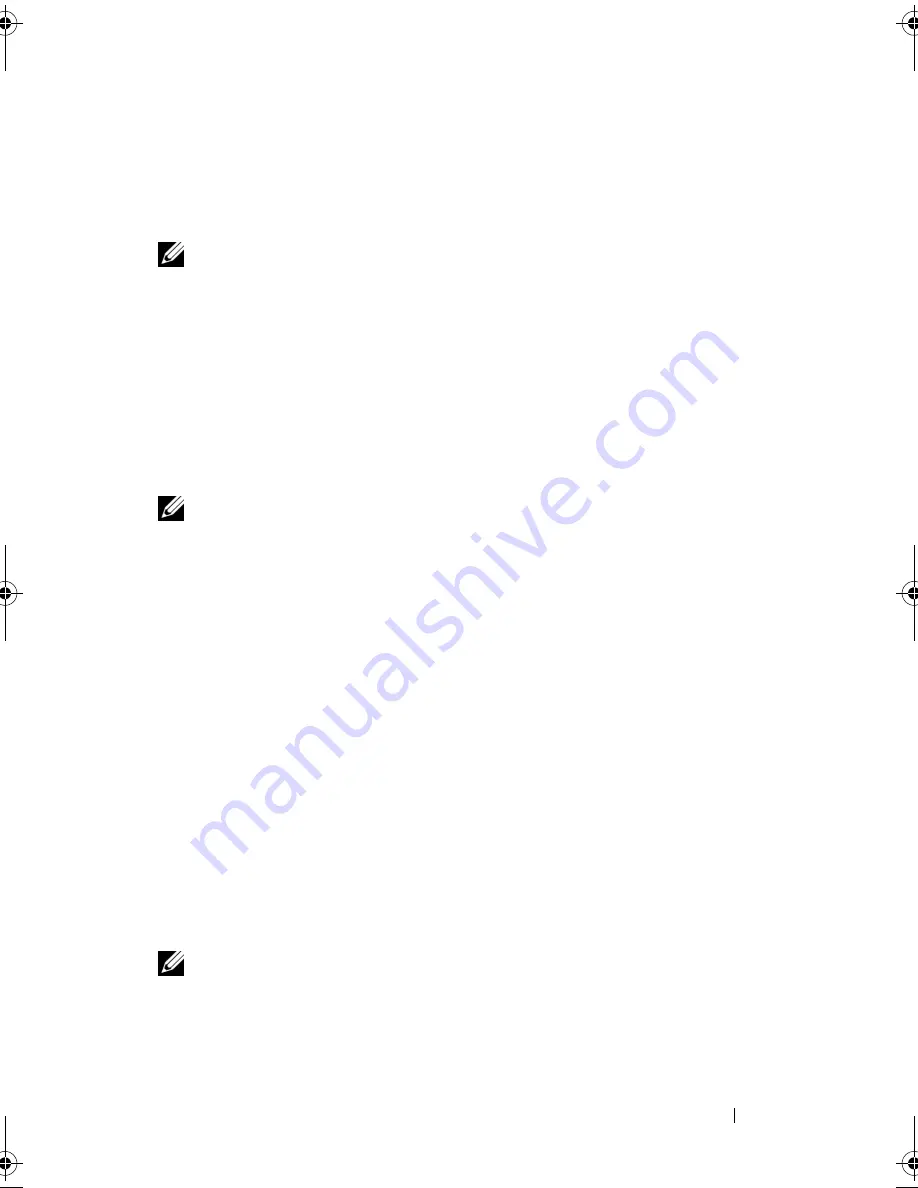
Appendix
179
•
USB Flash Device —
Insert the memory device into a USB port and
restart the computer. When
F12 = Boot Menu
appears in the upper-
right corner of the screen, press <F12>. The BIOS detects the device and
adds the USB flash option to the boot menu.
NOTE:
To boot to a USB device, the device must be bootable. To make sure that
your device is bootable, check the device documentation.
Changing Boot Sequence for the Current Boot
You can use this feature, for example, to tell the computer to boot from the
CD drive so that you can run the Dell Diagnostics on the Dell
Drivers and
Utilities
media, but you want the computer to boot from the hard drive when
the diagnostic tests are complete. You can also use this feature to restart your
computer to a USB device such as a floppy drive, memory key, or CD-RW
drive.
NOTE:
If you are booting to a USB floppy drive, you must first set the floppy drive to
OFF in system setup (see page 174).
1
If you are booting to a USB device, connect the USB device to a USB
connector.
2
Turn on (or restart) your computer.
3
When
F2 = Setup, F12 = Boot Menu
appears in the upper-right
corner of the screen, press <F12>.
If you wait too long and the operating system logo appears, continue to
wait until you see the Microsoft Windows desktop. Then shut down your
computer and try again.
The
Boot Device Menu
appears, listing all available boot devices. Each
device has a number next to it.
4
At the bottom of the menu, enter the number of the device that is to be
used for the current boot only.
For example, if you are booting to a USB memory key, highlight
USB Flash
Device
and press <Enter>.
NOTE:
To boot to a USB device, the device must be bootable. To make sure your
device is bootable, check the device documentation.
book.book Page 179 Thursday, June 14, 2007 6:23 PM
Содержание Vostro 200
Страница 1: ...w w w d e l l c o m s u p p o r t d e l l c o m Dell Vostro 200 Owner s Manual Mini Tower Model DCMF ...
Страница 10: ...10 Contents ...
Страница 58: ...58 Setting Up and Using Your Computer ...
Страница 168: ...168 Removing and Installing Parts ...
Страница 188: ...188 Appendix ...
Страница 206: ...206 Glossary ...
Страница 214: ...214 Index ...






























