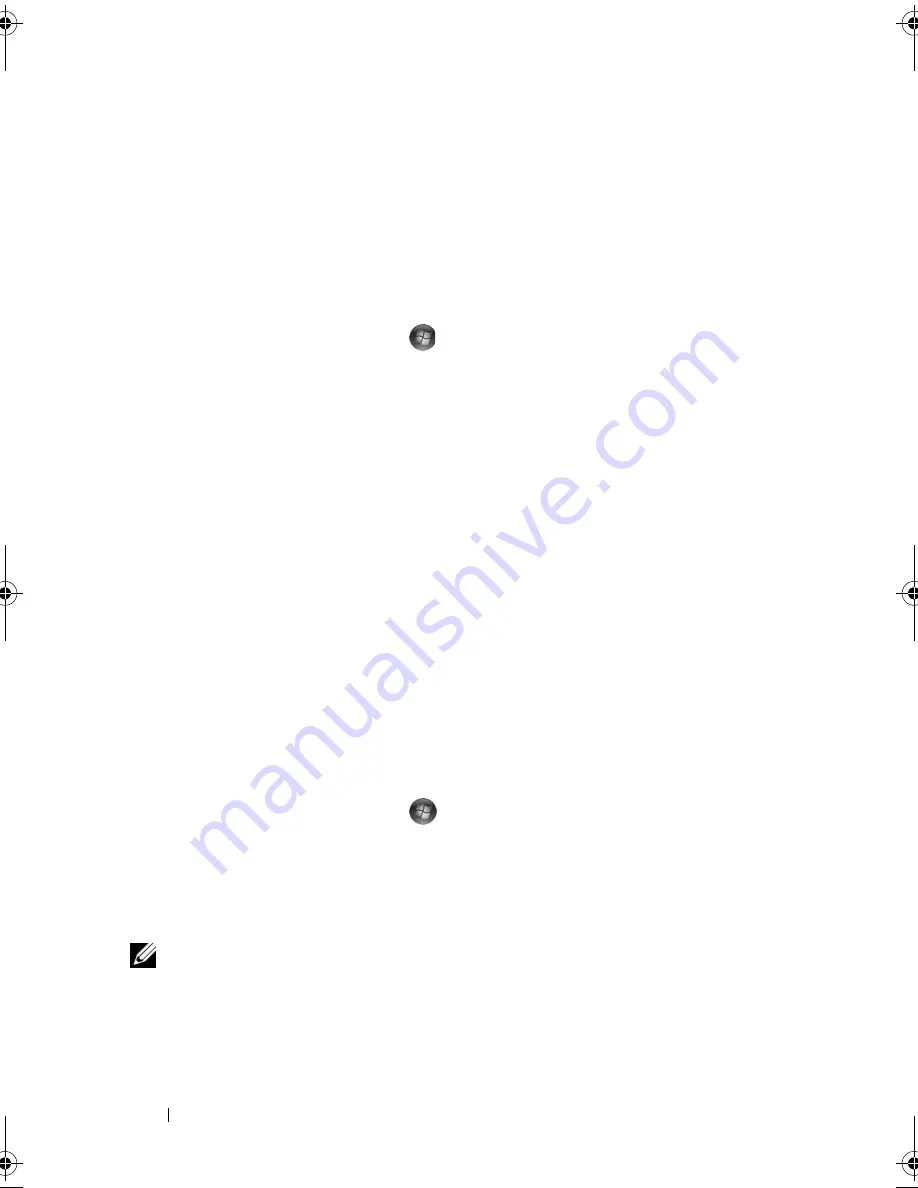
48
Setting Up and Using Your Computer
When a member of the RAID 1 array is broken, the computer automatically
rebuilds the mirror array using the spare hard drive as the broken member’s
replacement.
To Mark a Drive as a Spare Hard Drive:
1
In Windows XP, click
Start
→
All Programs
→
Intel
®
Matrix Storage
Manager
→
Intel Matrix Storage Console
to launch the Intel
®
Storage
Utility.
In Windows Vista, click
Start
→
Programs
→
Intel
®
Matrix Storage
Manager
→
Intel Matrix Storage Manager
to launch the Intel
®
Storage
Utility.
2
Right-click the hard drive you want to mark as a spare hard drive.
3
Click
Mark as Spare
.
To Remove Spare Marking From a Spare Hard Drive:
1
Right-click the spare hard drive icon.
2
Click
Reset Hard Drive to Non-RAID.
Rebuilding a Degraded RAID 1 Volume
If your computer does not have a spare hard drive, and the computer has
reported a degraded RAID 1 volume, you can manually rebuild the
computer’s redundancy mirror to a new hard drive by performing the
following steps:
1
In Windows XP, click
Start
→
All Programs
→
Intel
®
Matrix Storage
Manager
→
Intel Matrix Storage Console
to launch the Intel
®
Storage
Utility.
In Windows Vista, click
Start
→
Programs
→
Intel
®
Matrix Storage
Manager
→
Intel Matrix Storage Manager
to launch the Intel
®
Storage
Utility.
2
Right-click the available hard drive to which you want to rebuild the
RAID 1 volume, and click
Rebuild to this Disk
.
NOTE:
You can use your computer while the computer is rebuilding the RAID 1
volume.
book.book Page 48 Thursday, June 14, 2007 6:23 PM
Содержание Vostro 200
Страница 1: ...w w w d e l l c o m s u p p o r t d e l l c o m Dell Vostro 200 Owner s Manual Mini Tower Model DCMF ...
Страница 10: ...10 Contents ...
Страница 58: ...58 Setting Up and Using Your Computer ...
Страница 168: ...168 Removing and Installing Parts ...
Страница 188: ...188 Appendix ...
Страница 206: ...206 Glossary ...
Страница 214: ...214 Index ...






























