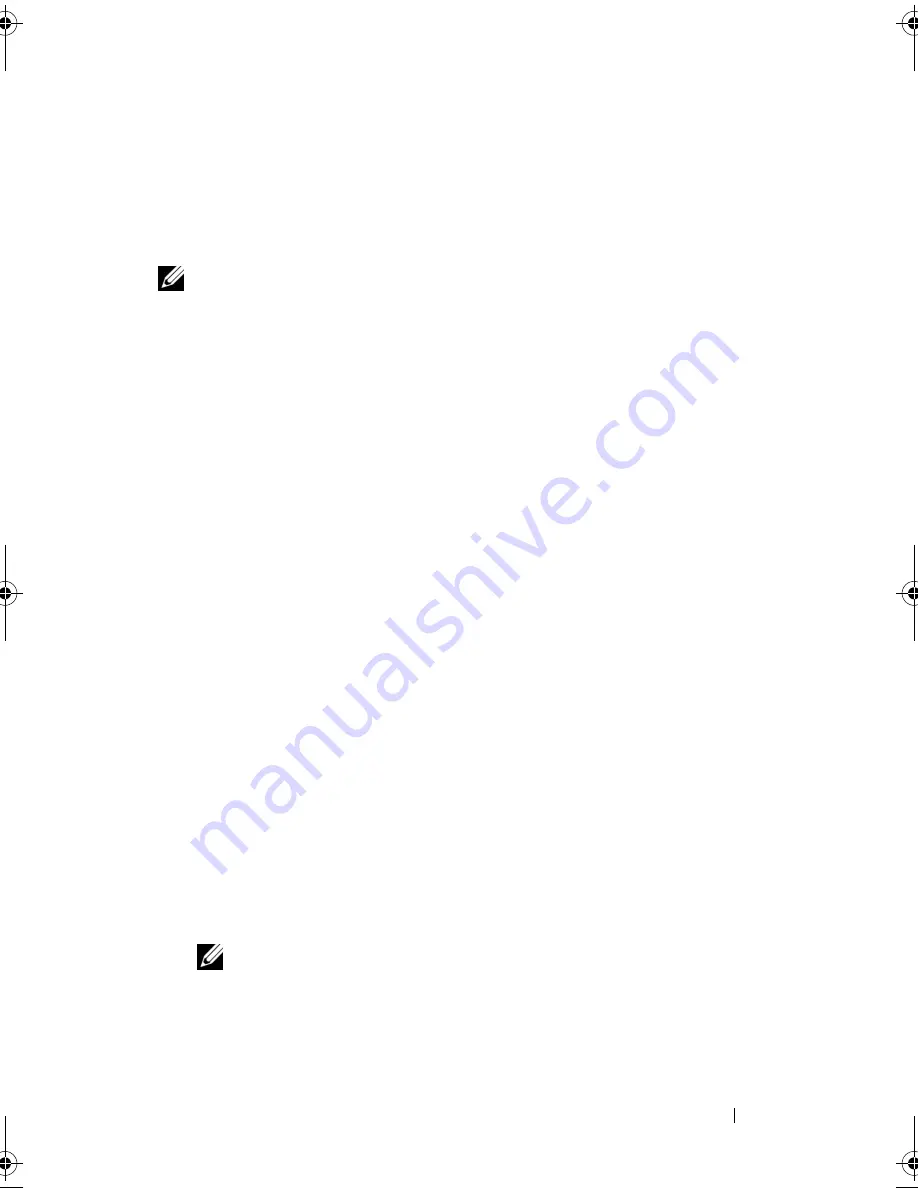
Setting Up and Using Your Computer
43
If a drive failure occurs, subsequent read and write operations are directed to
the surviving drive. A replacement drive can then be rebuilt using the data
from the surviving drive. Also, because data is duplicated on both drives, two
120-GB RAID level 1 drives collectively have a maximum of 120-GB on which
to store data.
NOTE:
In a RAID level 1 configuration, the size of the configuration is equal to the
size of the smallest drive in the configuration.
Configuring Your Hard Drives for RAID
At some point you may want to configure your computer for RAID if you did
not select a RAID configuration when you purchased your computer. You
must have at least two hard drives installed in your computer to set up a
RAID configuration. For instructions on how to install a hard drive, see "Hard
Drives" on page 128.
You can use one of two methods to configure RAID hard drive volumes. One
method uses the Intel
®
Option ROM utility, and is performed before you
install the operating system onto the hard drive. The second method uses the
Intel Matrix Storage Manager or Intel Storage Utility. This method is
performed after you have installed the operating system and the Intel Storage
Utility. Both methods require that you set your computer to RAID-enabled
mode before starting any of the RAID configuration procedures in this
document. Both methods require that you set your computer to RAID-
enabled mode before you begin.
Setting Your Computer to RAID-Enabled Mode
1
Enter the system setup (see "Entering System Setup" on page 174).
2
Press the left- and right-arrow keys to highlight
Drives
tab.
3
Press the up- and down-arrow keys to highlight
Drive Controller
, then
press <Enter>.
4
Press the up- and down-arrow keys to highlight
RAID On
, and then press
<Enter>.
NOTE:
For more information about RAID options, see "System Setup Options"
on page 176.
5
Press the up- and down-arrow keys to highlight
Save/Exit
, and press
<Enter> to exit system setup and resume the boot process.
book.book Page 43 Thursday, June 14, 2007 6:23 PM
Содержание Vostro 200
Страница 1: ...w w w d e l l c o m s u p p o r t d e l l c o m Dell Vostro 200 Owner s Manual Mini Tower Model DCMF ...
Страница 10: ...10 Contents ...
Страница 58: ...58 Setting Up and Using Your Computer ...
Страница 168: ...168 Removing and Installing Parts ...
Страница 188: ...188 Appendix ...
Страница 206: ...206 Glossary ...
Страница 214: ...214 Index ...






























