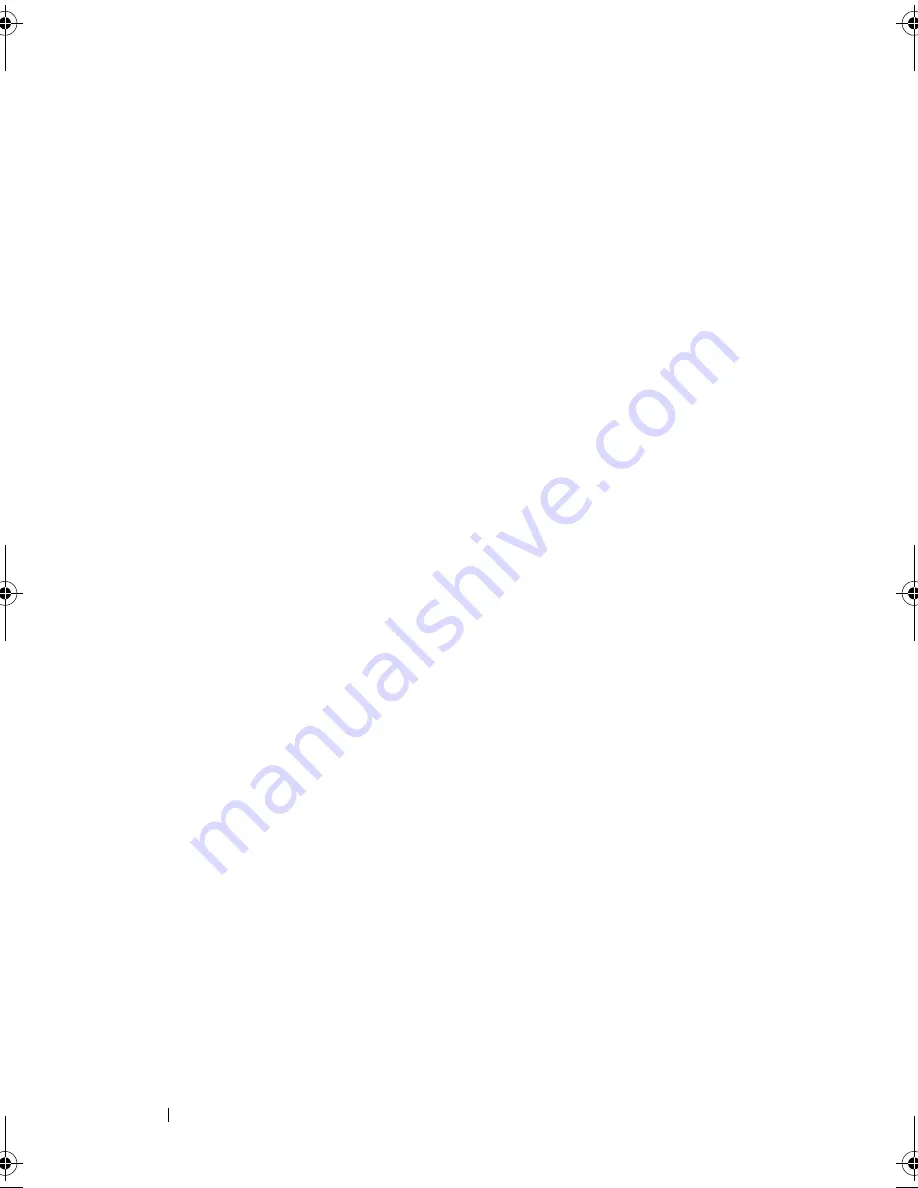
36
Setting Up and Using Your Computer
To set standby mode to automatically activate after a defined period of
inactivity:
1
Click
Start
→
Control Panel
→
Pick a category
→
Performance and
Maintenance
.
2
Under
or pick a Control Panel icon
, click
Power Options
.
To immediately activate standby mode without a period of inactivity, click
Start
→
Turn Off Computer
→
Stand by
.
To exit from standby mode, press a key on the keyboard or move the mouse.
Hibernate Mode
Hibernate mode conserves power by copying system data to a reserved area on
the hard drive, and then completely turning off the computer. When the
computer exits from hibernate mode, the desktop is restored to the state it
was in
prior to entering hibernate mode.
To activate hibernate mode:
1
Click
Start
→
Control Panel
→
Pick a category
→
Performance and
Maintenance
.
2
Under
or pick a Control Panel icon
, click
Power Options
.
3
Define your hibernate settings on the
Power Schemes
tab,
Advanced
tab,
and
Hibernate
tab.
To exit hibernate mode
,
press the power button. The computer may take a
short time to exit hibernate mode. Because the keyboard and mouse do not
function in hibernate mode, pressing a key on the keyboard or moving the
mouse does not bring the computer out of hibernation.
Because hibernate mode requires a special file on your hard drive with enough
disk space to store the contents of the computer memory, Dell creates an
appropriately sized hibernate mode file before shipping the computer to you.
If the computer’s hard drive becomes corrupted, Windows XP recreates the
hibernate file automatically.
book.book Page 36 Thursday, June 14, 2007 6:23 PM
Содержание Vostro 200
Страница 1: ...w w w d e l l c o m s u p p o r t d e l l c o m Dell Vostro 200 Owner s Manual Mini Tower Model DCMF ...
Страница 10: ...10 Contents ...
Страница 58: ...58 Setting Up and Using Your Computer ...
Страница 168: ...168 Removing and Installing Parts ...
Страница 188: ...188 Appendix ...
Страница 206: ...206 Glossary ...
Страница 214: ...214 Index ...






























