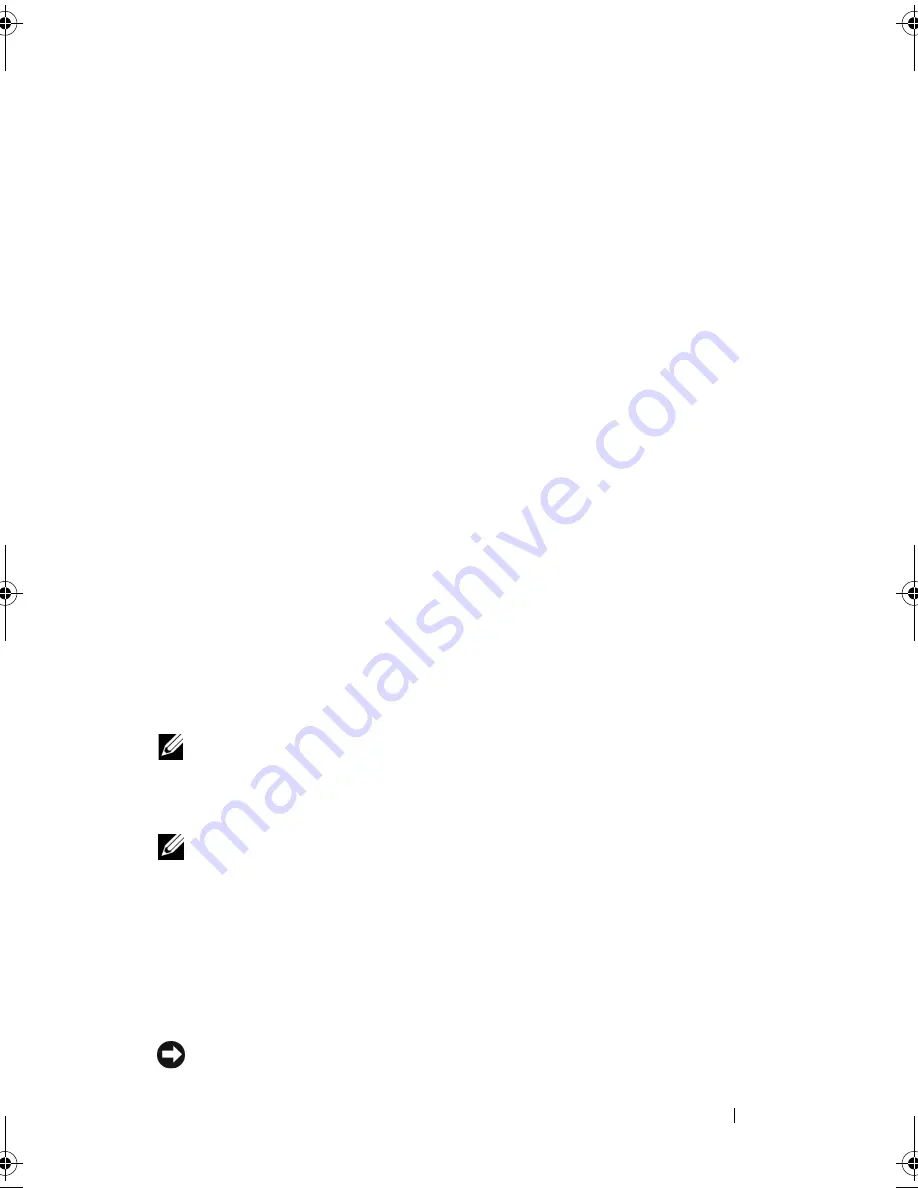
Setting Up and Using Your Computer
35
3
Connect the other end of the S-video cable to the S-video input connector
on your TV.
4
Connect the VGA or DVI monitor.
Changing the Display Settings
1
After you connect the monitor(s) or TV, turn on the computer.
The Microsoft
®
Windows
®
desktop displays on the primary monitor.
2
Enable clone mode or extended desktop mode in the display settings.
•
In clone mode, both monitors display the same image.
•
In extended desktop mode, you can drag objects from one screen to
the other, effectively doubling the amount of viewable work space.
For information on changing the display settings for your graphics card, go to
support.dell.com.
Power Management Options in Windows XP
The Microsoft Windows XP power management features can reduce the
amount of electricity your computer uses when it is on and you are not using
it. You can reduce power to just the monitor or the hard drive, or you can use
standby mode or hibernate mode to reduce power to the entire computer.
When the computer exits from a power conservation mode, it returns to the
operating state it was in prior to entering the mode.
NOTE:
Windows XP Professional includes security and networking features not
available in Windows XP Home Edition. When a Windows XP Professional
computer is connected to a network, different options related to security and
networking appear in certain windows.
NOTE:
The procedures to activate the standby and hibernate modes may vary
according to your operating system.
Standby Mode
Standby mode conserves power by turning off the display and the hard drive
after a designated period of time, known as a time-out. When the computer
exits from standby mode, it returns to the operating state it was in prior to
entering standby mode.
NOTICE:
If your computer loses power while in standby mode, it may lose data.
book.book Page 35 Thursday, June 14, 2007 6:23 PM
Содержание Vostro 200
Страница 1: ...w w w d e l l c o m s u p p o r t d e l l c o m Dell Vostro 200 Owner s Manual Mini Tower Model DCMF ...
Страница 10: ...10 Contents ...
Страница 58: ...58 Setting Up and Using Your Computer ...
Страница 168: ...168 Removing and Installing Parts ...
Страница 188: ...188 Appendix ...
Страница 206: ...206 Glossary ...
Страница 214: ...214 Index ...
















































