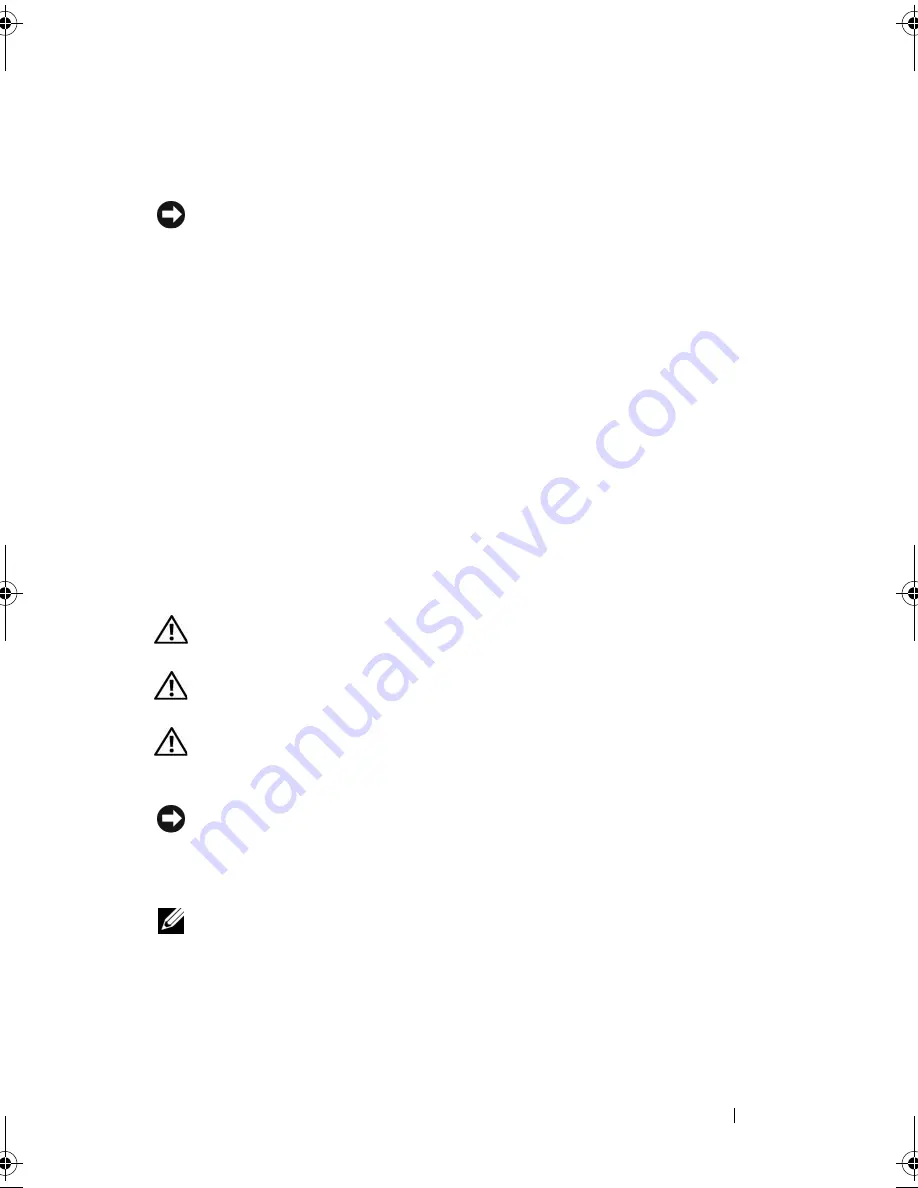
Removing and Installing Parts
155
Installing the I/O Panel
1
Place the I/O panel into the slot.
NOTICE:
Take care not to damage the cable connectors and the cable routing clips
when sliding the I/O panel into the computer.
2
Align and slide the I/O panel clamp into the I/O panel clamp slot.
3
Replace and tighten the screw that secures the I/O panel.
4
Reconnect the cables to the system board.
5
Replace the bezel (see "Replacing the Bezel" on page 125).
6
Replace the computer cover (see "Replacing the Computer Cover" on
page 166).
7
Connect your computer and devices to an electrical outlet, and turn
them on.
8
Verify that the computer works correctly by running the Dell Diagnostics
(see "Dell Diagnostics" on page 86).
Processor Fan
CAUTION:
Before you begin any of the procedures in this section, follow the
safety instructions in the
Product Information Guide
.
CAUTION:
To guard against electrical shock, always unplug your computer from
the electrical outlet before opening the cover.
CAUTION:
The heat sink assembly, power supply, and other components may be
very hot during normal operation. Be sure that they have had sufficient time to cool
before you touch them.
NOTICE:
To prevent static damage to components inside your computer, discharge
static electricity from your body before you touch any of your computer’s electronic
components. You can do so by touching an unpainted metal surface on the
computer chassis.
NOTE:
The processor fan with the heatsink is one single unit. Do not try to remove
the fan separately.
book.book Page 155 Thursday, June 14, 2007 6:23 PM
Содержание Vostro 200
Страница 1: ...w w w d e l l c o m s u p p o r t d e l l c o m Dell Vostro 200 Owner s Manual Mini Tower Model DCMF ...
Страница 10: ...10 Contents ...
Страница 58: ...58 Setting Up and Using Your Computer ...
Страница 168: ...168 Removing and Installing Parts ...
Страница 188: ...188 Appendix ...
Страница 206: ...206 Glossary ...
Страница 214: ...214 Index ...






























