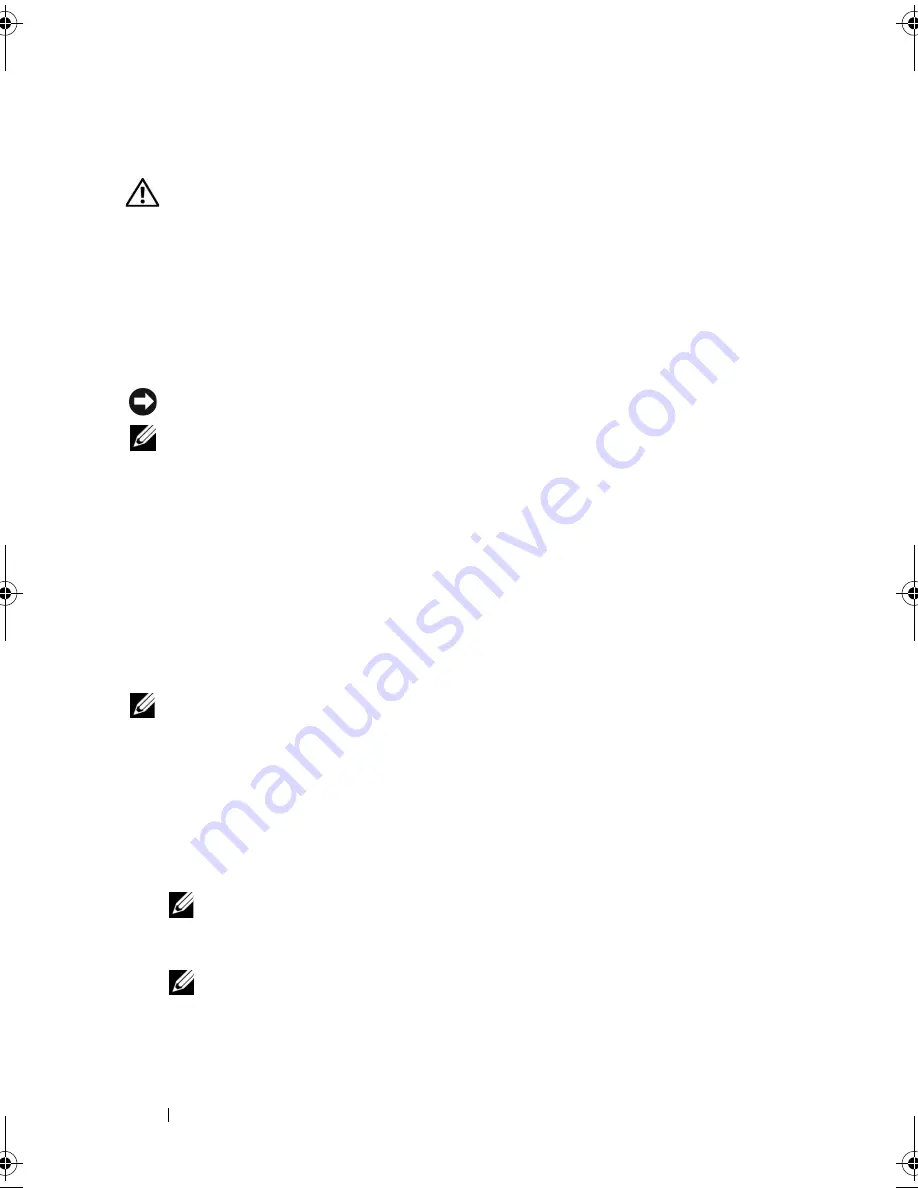
86
Troubleshooting Tools
Dell Diagnostics
CAUTION:
Before you begin any of the procedures in this section, follow the
safety instructions in the
Product Information Guide
.
When to Use the Dell Diagnostics
If you experience a problem with your computer, perform the checks in Lockups
and Software Problems (see "Lockups and Software Problems" on page 67)
and run the Dell Diagnostics before you contact Dell for technical assistance.
It is recommended that you print these procedures before you begin.
NOTICE:
The Dell Diagnostics works only on Dell™ computers.
NOTE:
The
Drivers and Utilities
media
is optional and may not ship with your computer.
See "System Setup" on page 174 to review your computer’s configuration
information, and ensure that the device that you want to test displays in the
system setup program and is active.
Start the Dell Diagnostics from your hard drive or from the
Drivers and
Utilities
media.
Starting the Dell Diagnostics From Your Hard Drive
The Dell Diagnostics is located on a hidden diagnostic utility partition on
your hard drive.
NOTE:
If your computer cannot display a screen image, see
"Contacting Dell
" on
page 187.
1
Ensure that the computer is connected to an electrical outlet that is
known to be working properly.
2
Turn on (or restart) your computer.
3
When the DELL™ logo appears, press <F12> immediately. Select
Diagnostics
from the boot menu and press <Enter>.
NOTE:
If you wait too long and the operating system logo appears, continue to
wait until you see the Microsoft Windows desktop; then, shut down your
computer and try again.
NOTE:
If you see a message stating that no diagnostics utility partition has
been found, run the Dell Diagnostics from the
Drivers and Utilities
media.
4
Press any key to start the Dell Diagnostics from the diagnostics utility
partition on your hard drive.
book.book Page 86 Thursday, June 14, 2007 6:23 PM
Содержание Vostro 200
Страница 1: ...w w w d e l l c o m s u p p o r t d e l l c o m Dell Vostro 200 Owner s Manual Mini Tower Model DCMF ...
Страница 10: ...10 Contents ...
Страница 58: ...58 Setting Up and Using Your Computer ...
Страница 168: ...168 Removing and Installing Parts ...
Страница 188: ...188 Appendix ...
Страница 206: ...206 Glossary ...
Страница 214: ...214 Index ...






























