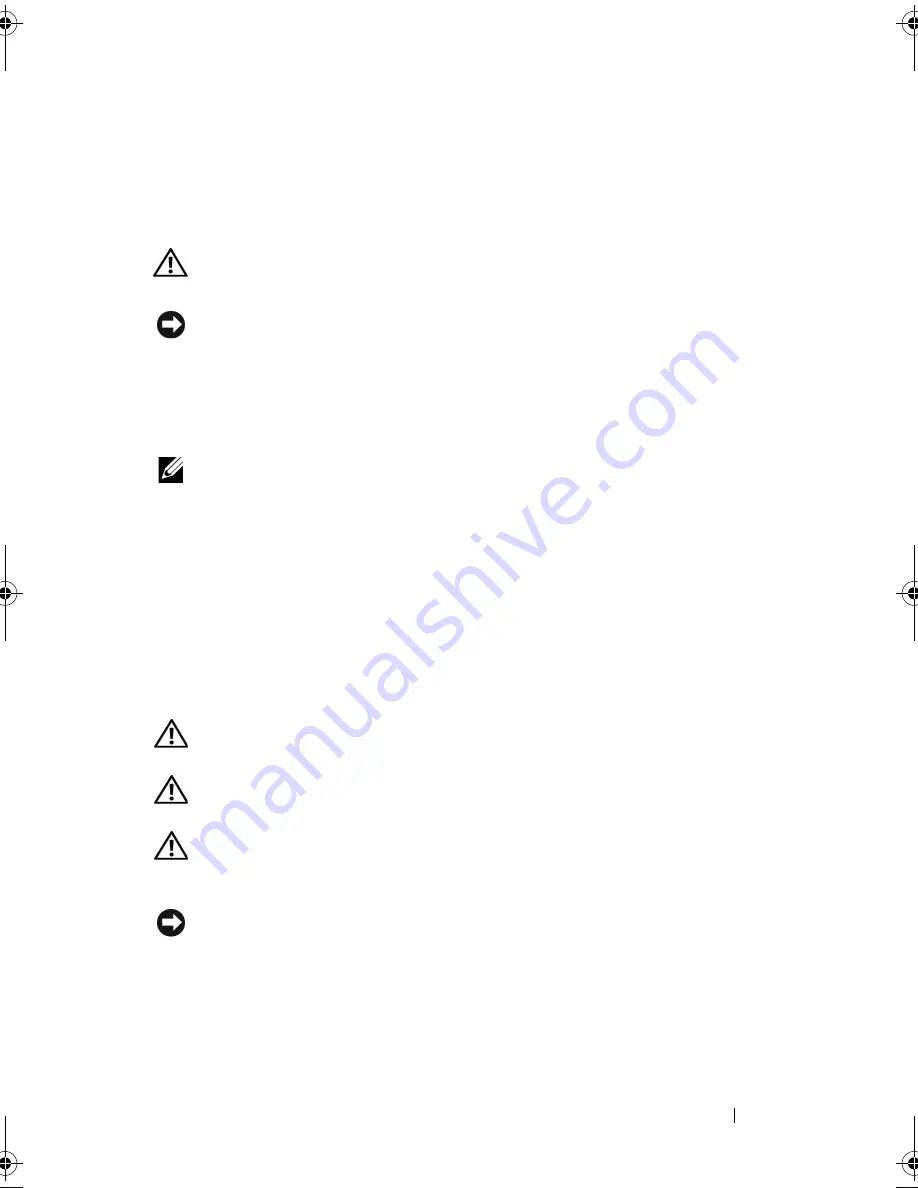
Removing and Installing Parts
153
6
Slide out the power supply and lift it out.
7
Slide the replacement power supply towards the back of the computer.
8
Replace and tighten all screws that secure the power supply to the back of
the computer chassis.
CAUTION:
Failure to replace and tighten all screws may cause electrical shock
as these screws are a key part of the system grounding.
NOTICE:
Route the DC power cables under the chassis tabs. The cables must be
properly routed to prevent the cables from being damaged.
9
Reconnect the DC power cables to the system board and drives.
10
Secure the hard drive cable, optical drive data cable, and the front panel
ribbon cable to the securing clip on the side of the power supply.
NOTE:
Double-check all cable connections to make sure they are secure.
11
Replace the computer cover (see "Replacing the Computer Cover" on
page 166).
12
Connect your computer and devices to an electrical outlet, and turn
them on.
13
Verify that the computer works correctly by running the Dell Diagnostics
(see "Dell Diagnostics" on page 86).
I/O Panel
CAUTION:
Before you begin any of the procedures in this section, follow the
safety instructions in the
Product Information Guide
.
CAUTION:
To guard against electrical shock, always unplug your computer from
the electrical outlet before opening the cover.
CAUTION:
The heat sink assembly, power supply, and other components may be
very hot during normal operation. Be sure that they have had sufficient time to cool
before you touch them.
NOTICE:
To prevent static damage to components inside your computer, discharge
static electricity from your body before you touch any of your computer’s electronic
components. You can do so by touching an unpainted metal surface on the
computer chassis.
book.book Page 153 Thursday, June 14, 2007 6:23 PM
Содержание Vostro 200
Страница 1: ...w w w d e l l c o m s u p p o r t d e l l c o m Dell Vostro 200 Owner s Manual Mini Tower Model DCMF ...
Страница 10: ...10 Contents ...
Страница 58: ...58 Setting Up and Using Your Computer ...
Страница 168: ...168 Removing and Installing Parts ...
Страница 188: ...188 Appendix ...
Страница 206: ...206 Glossary ...
Страница 214: ...214 Index ...
















































