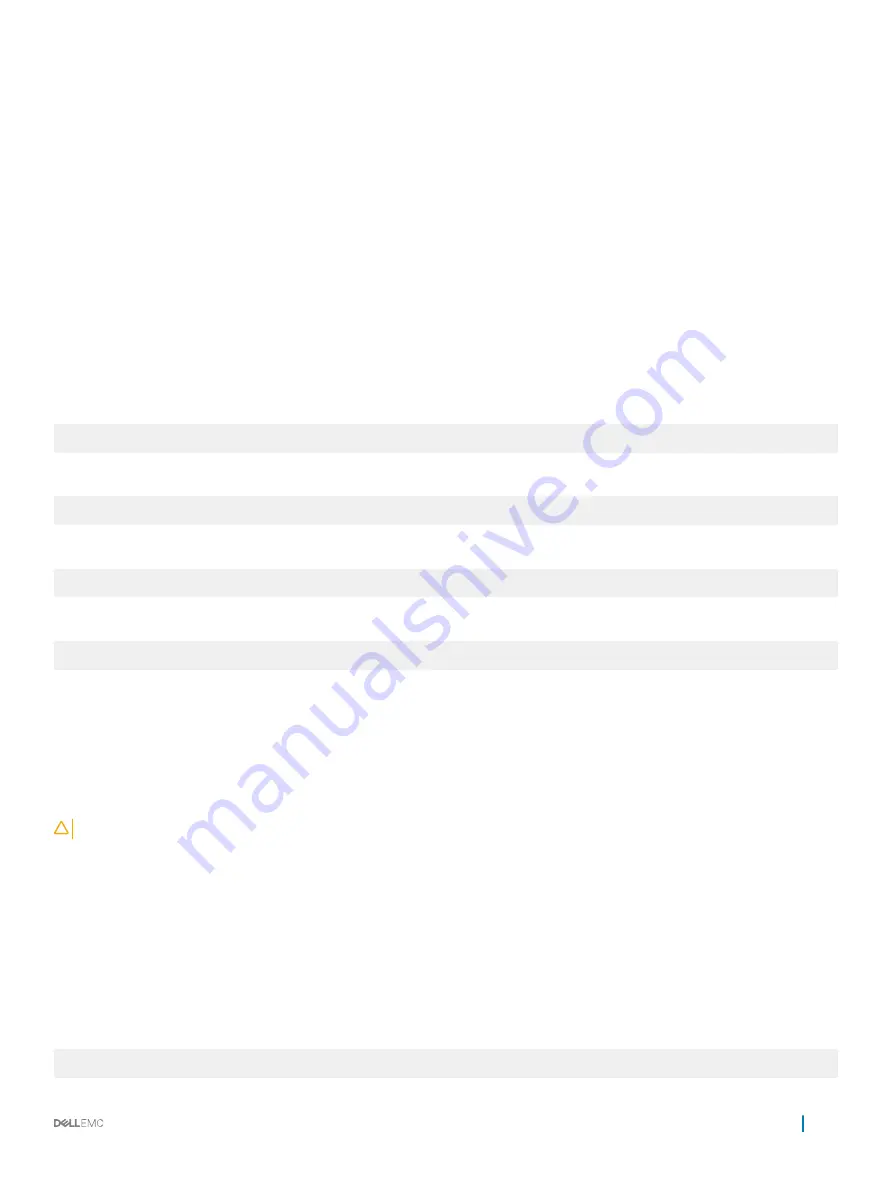
EXEC Privilege mode
reload conditional nvram-cfg-change
•
Reload the system into the Dell diagnostics mode.
EXEC Privilege mode
reload dell-diag
•
Reload the system into the ONIE mode.
EXEC Privilege mode
reload onie [install | uninstall | rescue]
Use the
install
parameter to reload the system and enter the Install mode to install a networking OS.
Use the
uninstall
parameter to reload the system and enter the Uninstall mode to uninstall a networking OS.
Use the
rescue
parameter to reload the system and enter the Rescue mode to access the file system.
The following example shows how to reload the system:
Dell# reload
Proceed with reload [confirm yes/no]: yes
The following example shows how to reload the system into Dell diagnostics mode:
Dell#reload dell-diag
Proceed with reload [confirm yes/no]: yes
The following example shows how to reload the system into ONIE mode:
Dell#reload onie
Proceed with reload [confirm yes/no]: yes
The following example shows how to reload the system into ONIE prompt and enter the install mode directly:
Dell#reload onie install
Proceed with reload [confirm yes/no]: yes
Restoring the Factory Default Settings
Restoring the factory-default settings deletes the existing NVRAM settings, startup configuration, and all configured settings such as,
stacking or fanout.
To restore the factory default settings, use the
restore factory-defaults stack-unit {stack—unit—number | all}
{clear-all | nvram | bootvar}
command in EXEC Privilege mode.
CAUTION:
There is no undo for this command.
Important Points to Remember
•
When you restore all the units in a stack, these units are placed in standalone mode.
•
When you restore a single unit in a stack, only that unit is placed in standalone mode. No other units in the stack are affected.
•
When you restore the units in standalone mode, the units remain in standalone mode after the restoration.
•
After the restore is complete, the units power cycle immediately.
The following example illustrates the
restore factory-defaults command
to restore the factory default settings.
Dell#restore factory-defaults stack-unit 1 nvram
Management
85
Содержание S4048T-ON
Страница 1: ...Dell Configuration Guide for the S4048 ON System 9 11 2 1 ...
Страница 148: ...Figure 10 BFD Three Way Handshake State Changes 148 Bidirectional Forwarding Detection BFD ...
Страница 251: ...Dell Control Plane Policing CoPP 251 ...
Страница 363: ... RPM Synchronization GARP VLAN Registration Protocol GVRP 363 ...
Страница 511: ...Figure 64 Inspecting the LAG Configuration Link Aggregation Control Protocol LACP 511 ...
Страница 512: ...Figure 65 Inspecting Configuration of LAG 10 on ALPHA 512 Link Aggregation Control Protocol LACP ...
Страница 515: ...Figure 67 Inspecting a LAG Port on BRAVO Using the show interface Command Link Aggregation Control Protocol LACP 515 ...
Страница 516: ...Figure 68 Inspecting LAG 10 Using the show interfaces port channel Command 516 Link Aggregation Control Protocol LACP ...
Страница 558: ...Figure 84 Configuring Interfaces for MSDP 558 Multicast Source Discovery Protocol MSDP ...
Страница 559: ...Figure 85 Configuring OSPF and BGP for MSDP Multicast Source Discovery Protocol MSDP 559 ...
Страница 560: ...Figure 86 Configuring PIM in Multiple Routing Domains 560 Multicast Source Discovery Protocol MSDP ...
Страница 564: ...Figure 88 MSDP Default Peer Scenario 2 564 Multicast Source Discovery Protocol MSDP ...
Страница 565: ...Figure 89 MSDP Default Peer Scenario 3 Multicast Source Discovery Protocol MSDP 565 ...
Страница 729: ...protocol spanning tree pvst no disable vlan 300 bridge priority 4096 Per VLAN Spanning Tree Plus PVST 729 ...
Страница 841: ...Figure 115 Single and Double Tag TPID Match Service Provider Bridging 841 ...
Страница 842: ...Figure 116 Single and Double Tag First byte TPID Match 842 Service Provider Bridging ...






























