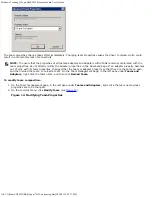Windows Teaming: QLogic QME8242 Mezzanine Card User's Guide
file:///T|/htdocs/NETWORK/QLogic/71922/en/teaming.htm[9/26/2012 4:25:57 PM]
Dynamic 802.3ad Yes
Yes
Yes
Yes
2–16
* 16×16 ports can be aggregated per system: 16 ports per team and 16 teams per system.
Failsafe Mode
The failsafe mode provides Layer 2 fault tolerance. Failsafe provides high reliability through redundancy in the event of port
failure. When the primary network connection is down, data traffic is automatically transferred to a secondary, standby
connection. The preferred primary adapter can be specified either by the system administrator or by the teaming driver (if the
admin does not select the preferred adapter). When the teaming driver needs to make the selection, it selects the best
adapter in terms of bandwidth, health, and capability. The preferred primary must always be a QLogic adapter.
The administrator can also choose one of the following failback types to specify the behavior when connection to preferred
primary is restored after a period of failure:
None—
When the preferred primary becomes operational again, the driver does not automatically switch back the
primary to the active adapter.
Preferred Primary—
When the preferred primary becomes operational again, the driver automatically switches back
the primary as the active adapter. The network traffic resumes to the primary adapter from the standby adapter. The
traffic stays with the secondary adapter only as long as the primary adapter is down.
Auto Select—
Use this option to enable the teaming driver to automatically select the best adapter based on
parameters such as bandwidth, link state, health, and so on.
In failsafe mode, the standby adapter could be dissimilar in the individual features supported and capacity, and may come
from a different vendor.
All the adapters in the team share a common team MAC address. This is a locally administered MAC address or can be a
default MAC address specified by the driver. Only one adapter at a time in the team is active for network traffic. No two same
MAC addresses are exposed to the switch at the same time.
Failsafe mode is inherent in all other teaming modes and is switch agnostic.
Switch-Independent Load Balancing Mode
Switch-independent load balancing mode provides a failsafe feature and supports transmit load balancing. For receive load
balancing, use the 802.3ad modes.
In this mode, the outbound traffic is efficiently distributed across the member adapters to increase the transmit bandwidth.
Traffic load balancing is connection-based to avoid out-of-order packet delivery. The administrator can select one of the
following load distribution types:
Auto Select
indicates that the load is distributed based on the target IP address (IPv4 or IPv6) and port number. This
option ensures a one-to-one correspondence between a traffic flow and a team adapter.
MAC address based
indicates that the load is distributed based on the target MAC address.
In switch-independent load balancing, a team receives the traffic on the preferred primary adapter. If the preferred primary
adapter fails, the receive load switches to a secondary adapter (failover operation). If the preferred primary adapter becomes
operational again, the receive load fails back to the preferred primary adapter (failback operation). Thus, a switch-
independent load balancing team also behaves like a failsafe team. Each time the preferred primary changes due to failover or
failback, other network elements are notified of the change in the primary adapter through team gratuitous ARPs.
Link Aggregation Mode
Link aggregation provides increased bandwidth and high reliability by combining several NICs into a single, logical, network
interface called a Link Aggregation Group (LAG). The link aggregation is scalable, meaning an adapter can be added or
deleted either statically or dynamically from a team.
Traffic from all the team ports that form a LAG have the same MAC address, which is the MAC address of the team. If a new
adapter joins the LAG, or an adapter forming the LAG fails, the LAG becomes operational again after a brief exchange of
protocols between the switch and the server. QLogic adapters are rapidly aggregated, with a latency of one to two seconds.
Two options are available in the link aggregation mode:
Static link aggregation
Dynamic link aggregation
Содержание QLogic Family of Adapters
Страница 208: ...トラブルシューティング QLogic QME8242 メザニンカードユーザーズガイド file T htdocs NETWORK QLogic 71922 ja trouble htm 9 26 2012 4 28 02 PM ...
Страница 210: ...トラブルシューティング QLogic QME8242 メザニンカードユーザーズガイド file T htdocs NETWORK QLogic 71922 ja trouble htm 9 26 2012 4 28 02 PM ...
Страница 219: ...소개 QLogic QME8242 메자닌 카드 사용 설명서 file T htdocs NETWORK QLogic 71922 ko intro htm 9 26 2012 4 28 13 PM ...
Страница 226: ...문제 해결 QLogic QME8242 메자닌 카드 사용 설명서 file T htdocs NETWORK QLogic 71922 ko trouble htm 9 26 2012 4 28 27 PM ...
Страница 228: ...문제 해결 QLogic QME8242 메자닌 카드 사용 설명서 file T htdocs NETWORK QLogic 71922 ko trouble htm 9 26 2012 4 28 27 PM ...
Страница 237: ...简介 QLogic QME8242 夹层卡用户指南 file T htdocs NETWORK QLogic 71922 cs intro htm 9 26 2012 4 28 51 PM 返回目录页面 ...
Страница 245: ...故障排除 QLogic QME8242 夹层卡用户指南 file T htdocs NETWORK QLogic 71922 cs trouble htm 9 26 2012 4 29 02 PM ...
Страница 247: ...故障排除 QLogic QME8242 夹层卡用户指南 file T htdocs NETWORK QLogic 71922 cs trouble htm 9 26 2012 4 29 02 PM ...
Страница 834: ...配置 iSCSI 启动程序 QLogic QME8242 夹层卡用户指南 file T htdocs NETWORK QLogic 71922 cs initiatr htm 9 26 2012 4 35 58 PM ...
Страница 897: ...iBFT 引导设置 QLogic QME8242 夹层卡用户指南 file T htdocs NETWORK QLogic 71922 cs ibft htm 9 26 2012 4 36 51 PM 返回目录页面 ...