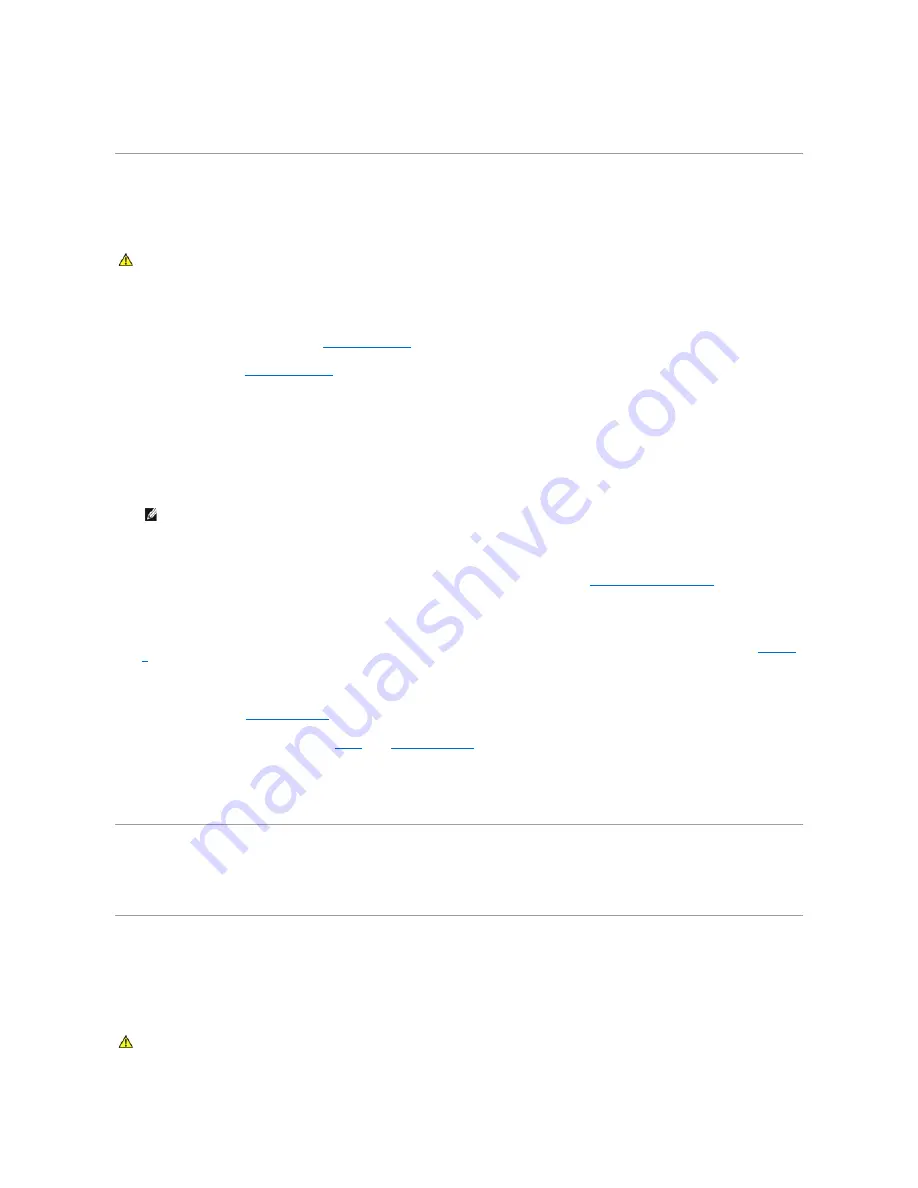
10.
Reconnect the system and peripherals to their electrical outlets.
Connecting an External SCSI Tape Drive
This subsection describes how to configure and install an external SCSI tape drive. The drive may be connected to the integrated SCSI controller using the
SCSI connector on the system back panel, or to an optional SCSI controller card.
1.
Turn off the system, including any attached peripherals, and disconnect the system from the electrical outlet.
2.
Remove the front bezel, if attached. See "
Opening the System
" in "Troubleshooting Your System."
3.
Open the system. See "
Opening the System
" in "Troubleshooting Your System."
4.
Ground yourself by touching an unpainted metal surface on the back of the system, unpack the drive, and compare the jumper and switch settings with
those in the documentation that came with the drive.
5.
Unpack the tape drive (and controller card, if applicable) and configure the tape drive according to the documentation that came with the tape drive,
based on the following guidelines:
a.
Each device attached to a SCSI host adapter must have a unique SCSI ID number. (Narrow SCSI devices use IDs 0 to 7; wide SCSI devices use
IDs from 0 to 15). Set the drive's SCSI ID to avoid conflicts with other devices on the SCSI bus. For the default SCSI ID setting, see the
documentation provided with the drive.
b.
SCSI logic requires that the two devices at opposite ends of a SCSI chain be terminated and that all devices in between be unterminated.
Therefore, you enable the tape drive's termination if it is the last device in a chain of devices (or sole device) connected to the SCSI controller.
6.
If you are connecting the drive to a controller card, install the controller card in an expansion slot. See "
Installing an Expansion Card
" in "Installing
System Components."
7.
Connect the tape drive's SCSI interface cable to the drive.
8.
Connect the other end of the SCSI interface cable to the SCSI controller card, or the external SCSI connector on the system's back panel (see
Figure 2
-
2
).
9.
Connect the tape drive's power cable to an electrical outlet.
10.
Close the system. See "
Closing the System
" in "Troubleshooting Your System."
11.
Replace the front bezel, if it was removed in
step 2
. See "
Closing the System
" in "Troubleshooting Your System."
12.
Reconnect the system and peripherals to their electrical outlets, and turn them on.
13.
Perform a tape backup and verification test with the drive as instructed in the software documentation that came with the drive.
Configuring the Boot Drive
The drive or device from which the system boots is determined by the boot order specified in the System Setup program. See "Using the System Setup
Program" in your
User's Guide
.
SCSI Backplane Daughter Card
Removing the SCSI Backplane Board
CAUTION:
Many repairs may only be done by a certified service technician. You should only perform troubleshooting and simple repairs as
authorized in your product documentation, or as directed by the online or telephone service and support team. Damage due to servicing that is not
authorized by Dell is not covered by your warranty. Read and follow the safety instructions that came with the product.
NOTE:
There is no requirement that SCSI ID numbers be assigned sequentially or that devices be attached to the cable in order by ID number.
CAUTION:
Many repairs may only be done by a certified service technician. You should only perform troubleshooting and simple repairs as
authorized in your product documentation, or as directed by the online or telephone service and support team. Damage due to servicing that is not
authorized by Dell is not covered by your warranty. Read and follow the safety instructions that came with the product.
Содержание PowerEdge 6850
Страница 37: ...Back to Contents Page ...






























