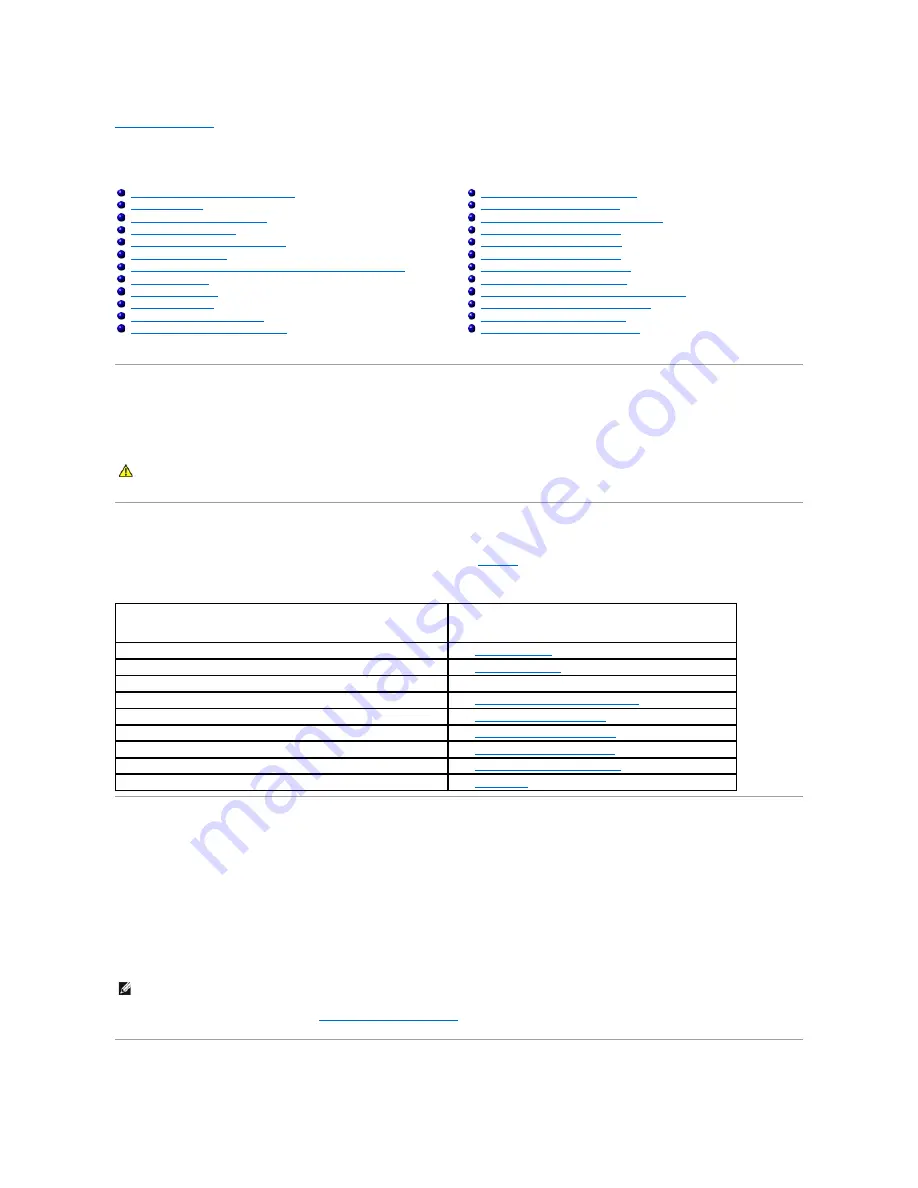
Back to Contents Page
Troubleshooting Your System
Dell™ PowerEdge™ 6850 Systems Installation and Troubleshooting Guide
Safety First
—
For You and Your System
To perform certain procedures in this document, you must remove the system cover and work inside the system. While working inside the system, do not
attempt to service the system except as explained in this guide and elsewhere in your system documentation.
Start-Up Routine
Look and listen during the system's start-up routine for the indications described in
Table 5
-1
.
Table 5-1. Start-
Up Routine Indications
Checking Basic Power Problems
1.
If the power indicator on the system front panel or power supply does not indicate that power is available to the system, ensure that the power cable is
securely connected to the power supply.
2.
If the system is connected to a PDU or UPS, turn the PDU or UPS off and then on.
3.
If the PDU or UPS is not receiving power, plug it into another electrical outlet. If it still is not receiving power, try another PDU or UPS.
4.
Reconnect the system to the electrical outlet and turn on the system.
If the system still is not working properly, see "
Troubleshooting Power Supplies
."
Checking the Equipment
Safety First
—
For You and Your System
Troubleshooting the System Battery
Start-Up Routine
Troubleshooting Power Supplies
Checking Basic Power Problems
Troubleshooting System Cooling Problems
Checking the Equipment
Troubleshooting System Memory
Troubleshooting Basic I/O Functions
Troubleshooting a Diskette Drive
Troubleshooting a NIC
Troubleshooting an Optical Drive
Responding to a Systems Management Software Alert Message
Troubleshooting a SCSI Tape Drive
Inside the System
Troubleshooting SCSI Hard Drives
Opening the System
Troubleshooting the Integrated RAID Controller
Closing the System
Troubleshooting a RAID Controller Card
Troubleshooting a Wet System
Troubleshooting Expansion Cards
Troubleshooting a Damaged System
Troubleshooting the Microprocessors
CAUTION:
Many repairs may only be done by a certified service technician. You should only perform troubleshooting and simple repairs as
authorized in your product documentation, or as directed by the online or telephone service and support team. Damage due to servicing that is not
authorized by Dell is not covered by your warranty. Read and follow the safety instructions that came with the product.
Look/listen for:
Action
An error message displayed on the monitor.
See "
System Messages
" in "Indicators, Codes, and Messages."
A series of beeps emitted by the system.
See "
System Beep Codes
" in "Indicators, Codes, and Messages."
Alert messages from the systems management software.
See the systems management software documentation.
The monitor's power indicator.
See "
Troubleshooting the Video Subsystem
."
The keyboard indicators.
See "
Troubleshooting the Keyboard
."
The diskette drive activity indicator.
See "
Troubleshooting a Diskette Drive
."
The optical drive activity indicator.
See "
Troubleshooting an Optical Drive
."
The hard-drive activity indicator.
See "
Troubleshooting SCSI Hard Drives
."
An unfamiliar constant scraping or grinding sound when you access a drive. See "
Getting Help
."
NOTE:
The 1470-W power supplies require 200
–
240 V to operate. If they are plugged into 110-V electrical outlets, the power supplies do not power up.
Содержание PowerEdge 6850
Страница 37: ...Back to Contents Page ...
















































