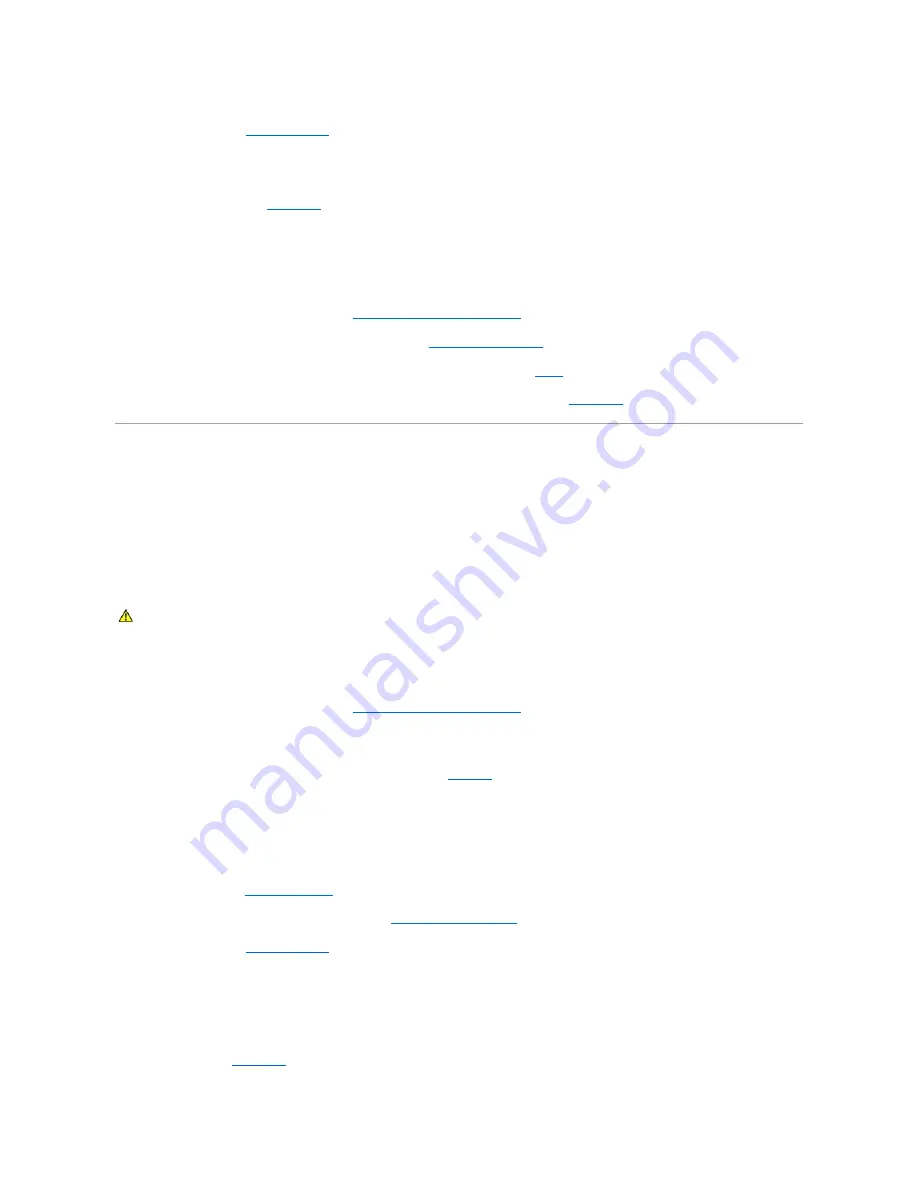
5.
Close the system. See "
Closing the System
."
6.
Reconnect the system to the electrical outlet, and turn on the system and attached peripherals.
If there is no memory-related error message, the problem is resolved.
If the problem persists, see "
Getting Help
."
There are memory-related error messages on the system LCD, or in the SEL.
1.
Enter the System Setup program and disable the
Redundant Memory
option, if applicable. See "Using the System Setup Program" in your
User's Guide
.
2.
Run the appropriate online diagnostic test. See "
Using Server Administrator Diagnostics
" in "Running System Diagnostics."
3.
Replace the memory module(s) identified by the diagnostics. See "
Installing Memory Modules
" in "Installing System Components."
4.
Enter the System Setup program and enable the
Redundant Memory
option, if disabled in
step 1
.
5.
Restart the system. If there are still memory-related errors on the system LCD, or in the SEL, see "
Getting Help
."
Troubleshooting a Diskette Drive
Problem
l
Error message indicates a problem with the optional diskette drive.
Action
1.
Enter the System Setup program and verify that the diskette controller is enabled and the diskette drive is configured correctly. See "Using the System
Setup Program" in the
User's Guide
.
2.
Run the appropriate online diagnostic test. See "
Using Server Administrator Diagnostics
" in "Running System Diagnostics."
3.
Turn off the system and attached peripherals, and disconnect the system from the electrical outlet.
4.
Remove the diskette/optical drive carrier and ensure that the diskette drive cable is securely attached. Reinstall the diskette/optical drive carrier, making
sure it is fully inserted and properly seated in the system chassis. See
Figure 7
-3
.
5.
Reconnect the system to the electrical outlet, and turn on the system and attached peripherals.
6.
Run the appropriate online diagnostic test to see whether the diskette drive works correctly. If it does not, proceed to the next step.
7.
Turn off the system and attached peripherals, and disconnect the system from its electrical outlet.
8.
Open the system. See "
Opening the System
."
9.
Remove all expansion cards installed in the system. See "
Removing an Expansion Card
" in "Installing System Components."
10.
Close the system. See "
Closing the System
."
11.
Reconnect the system to the electrical outlet, and turn on the system and attached peripherals.
12.
Run the appropriate online diagnostic test to see whether the diskette drive works correctly.
If the tests run successfully, an expansion card may be conflicting with the diskette drive logic, or an expansion card may be faulty. Continue to the next
step.
If the tests fail, see "
Getting Help
."
CAUTION:
Many repairs may only be done by a certified service technician. You should only perform troubleshooting and simple repairs as
authorized in your product documentation, or as directed by the online or telephone service and support team. Damage due to servicing that is not
authorized by Dell is not covered by your warranty. Read and follow the safety instructions that came with the product.
Содержание PowerEdge 6850
Страница 37: ...Back to Contents Page ...






























