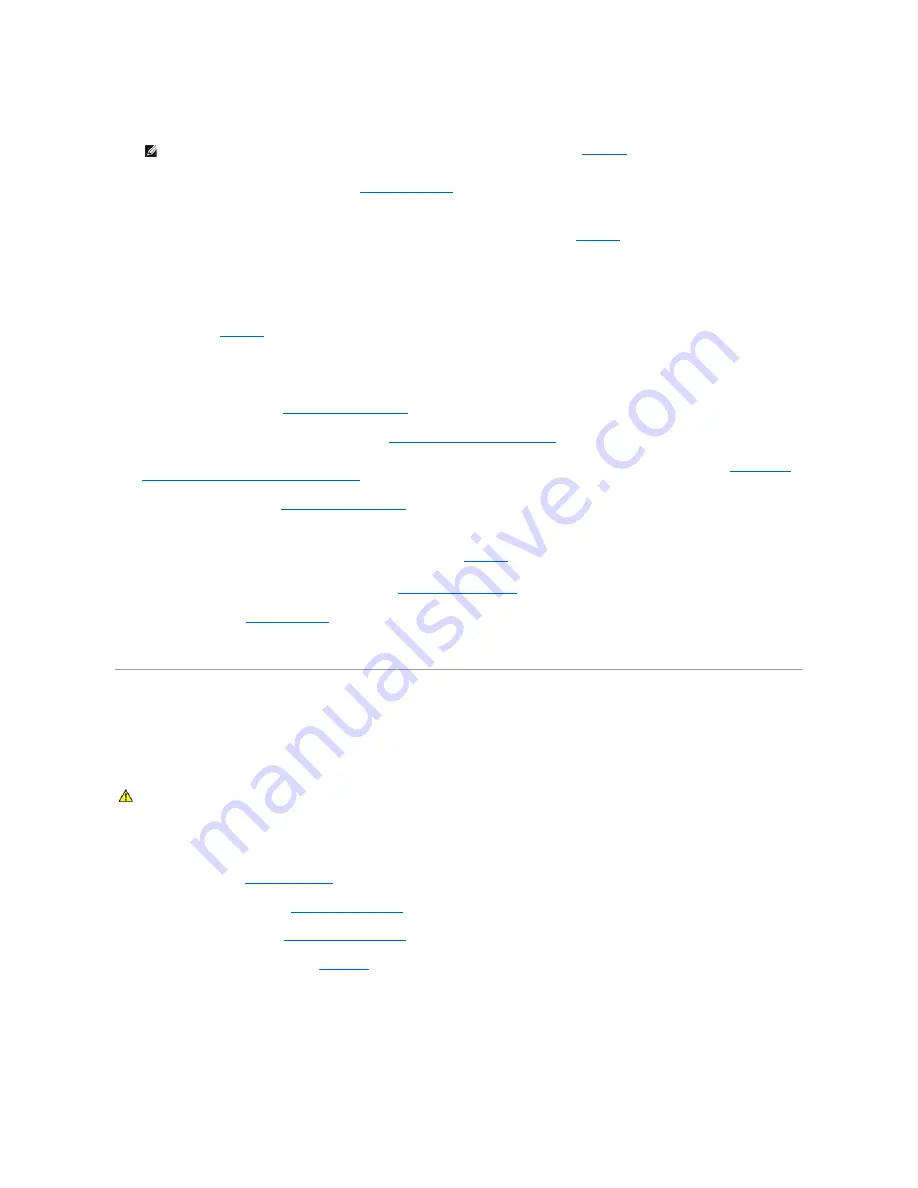
l
SCSI B data cable from the system board SCSI_B connector to the SCSI B backplane connector, if applicable
5.
Install the heat sinks/processor filler blanks. See "
Installing a Processor
" in "Installing System Components."
6.
Install the chassis crossbar:
a.
Insert the guides on each end of the crossbar into the slots on each side of the chassis. See
Figure C
-6
.
b.
Slide the crossbar down until the guides are at the bottom of the slots.
c.
Secure the crossbar by sliding the two slide switches on each side of the chassis to the locked position.
7.
Install the expansion-card insulator:
a.
Slip the two slots on the back of the insulator into the two back retention hooks that protrude from the bottom of the chassis through the system
board. See
Figure C
-5
.
b.
Align the two slots on the front of the insulator over the two front retention hooks that protrude from the bottom of the chassis through the
system board.
c.
Press in the two release tabs on the slots and secure the insulator onto the retention hooks.
8.
Install all expansion cards. See "
Installing an Expansion Card
" in "Installing System Components."
9.
Install the Fibre Channel module card, if applicable. See "
Installing a Fibre Channel Module Card
" in "Installing System Components."
10.
Install the memory risers cards/memory filler blanks. Because the system is turned off and the memory riser cards have no power, see "
Removing and
Installing a Non
–
Hot-Pluggable Memory Riser Card
" in "Installing System Components."
11.
Install the cooling shroud. See "
Installing the Cooling Shroud
" in "Installing System Components."
12.
Install the optical drive/diskette drive carrier.
Slide the drive carrier into its drive bay and press in the release latch. See
Figure 7
-3
.
13.
Install the SCSI hard drives in their original locations. See "
Installing a SCSI Hard Drive
" in "Installing Drives."
14.
Close the system. See "
Closing the System
" in "Troubleshooting Your System."
15.
Reconnect the system to its electrical outlet and turn the system on, including any attached peripherals.
Power Distribution Board
Removing the Power Distribution Board
1.
Turn off the system and attached peripherals, and disconnect the system from the electrical outlet.
2.
Open the system. See "
Opening the System
" in "Troubleshooting Your System."
3.
Remove the power supplies. See "
Removing a Power Supply
" in "Installing System Components."
4.
Remove the system board. See "
Removing the System Board
."
5.
Remove the seven securing screws. See
Figure C
-10
.
6.
Lift the power distribution board out of the chassis.
Figure C-10. Removing and Installing the Power Distribution Board
NOTE:
Ensure that you insert the SCSI B cable into the retaining clip on the fan-3 air guard. See
Figure C
-3
.
CAUTION:
Many repairs may only be done by a certified service technician. You should only perform troubleshooting and simple repairs as
authorized in your product documentation, or as directed by the online or telephone service and support team. Damage due to servicing that is not
authorized by Dell is not covered by your warranty. Read and follow the safety instructions that came with the product.
Содержание PowerEdge 6850
Страница 37: ...Back to Contents Page ...
















































