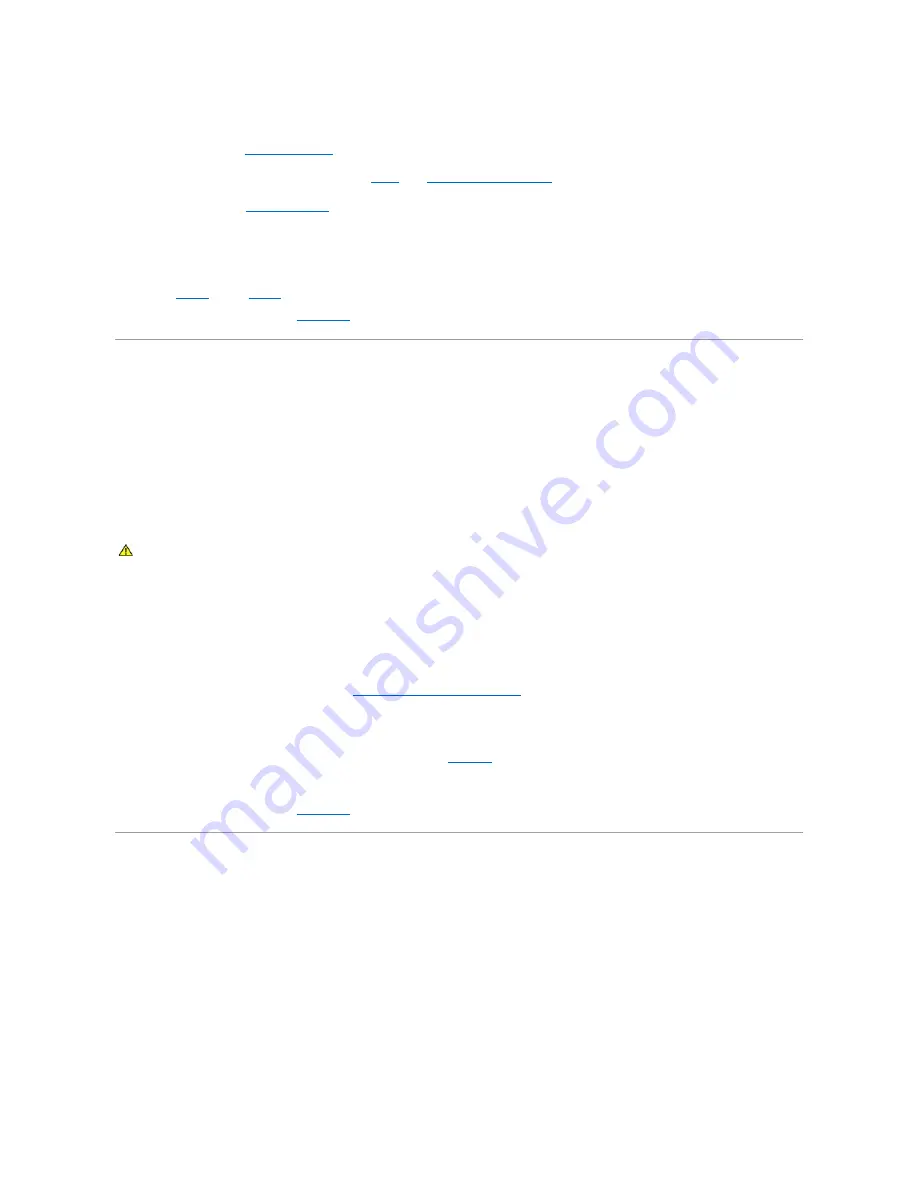
13.
Turn off the system and attached peripherals, and disconnect the system from the electrical outlet.
14.
Open the system. See "
Opening the System
."
15.
Reinstall one of the expansion cards you removed in
step 9
. See "
Installing an Expansion Card
" in "Installing System Components."
16.
Close the system. See "
Closing the System
."
17.
Reconnect the system to the electrical outlet, and turn on the system and attached peripherals.
18.
Run the appropriate online diagnostic test to see whether the diskette drive works correctly.
19.
Repeat
step 13
through
step 18
until all expansion cards are reinstalled or one of the expansion cards causes the tests to fail.
If the problem is not resolved, see "
Getting Help
."
Troubleshooting an Optical Drive
Problem
l
System cannot read data from a CD.
l
Optical drive indicator does not blink during boot.
Action
1.
Check for scratches or smudges on the CD surfaces and clean the CD.
2.
Try using a different CD that you know works properly.
3.
Enter the System Setup program and ensure that the drive's IDE controller is enabled. See "Using the System Setup Program" in the
User's Guide
.
4.
Run the appropriate online diagnostic test. See "
Using Server Administrator Diagnostics
" in "Running System Diagnostics."
5.
Turn off the system and attached peripherals, and disconnect the system from the electrical outlet.
6.
Remove the diskette/optical drive carrier and ensure that the optical drive cable is securely attached. Reinstall the diskette/optical drive carrier, making
sure it is fully inserted and properly seated in the system chassis. See
Figure 7
-3
.
7.
Reconnect the system to the electrical outlet, and turn on the system and attached peripherals.
If the problem is not resolved, see "
Getting Help
."
Troubleshooting a SCSI Tape Drive
Problem
l
Defective tape drive.
l
Defective tape cartridge.
l
Missing or corrupted tape-backup software or tape drive device driver.
l
Defective optional SCSI controller card.
Action
CAUTION:
Many repairs may only be done by a certified service technician. You should only perform troubleshooting and simple repairs as
authorized in your product documentation, or as directed by the online or telephone service and support team. Damage due to servicing that is not
authorized by Dell is not covered by your warranty. Read and follow the safety instructions that came with the product.
Содержание PowerEdge 6850
Страница 37: ...Back to Contents Page ...






























