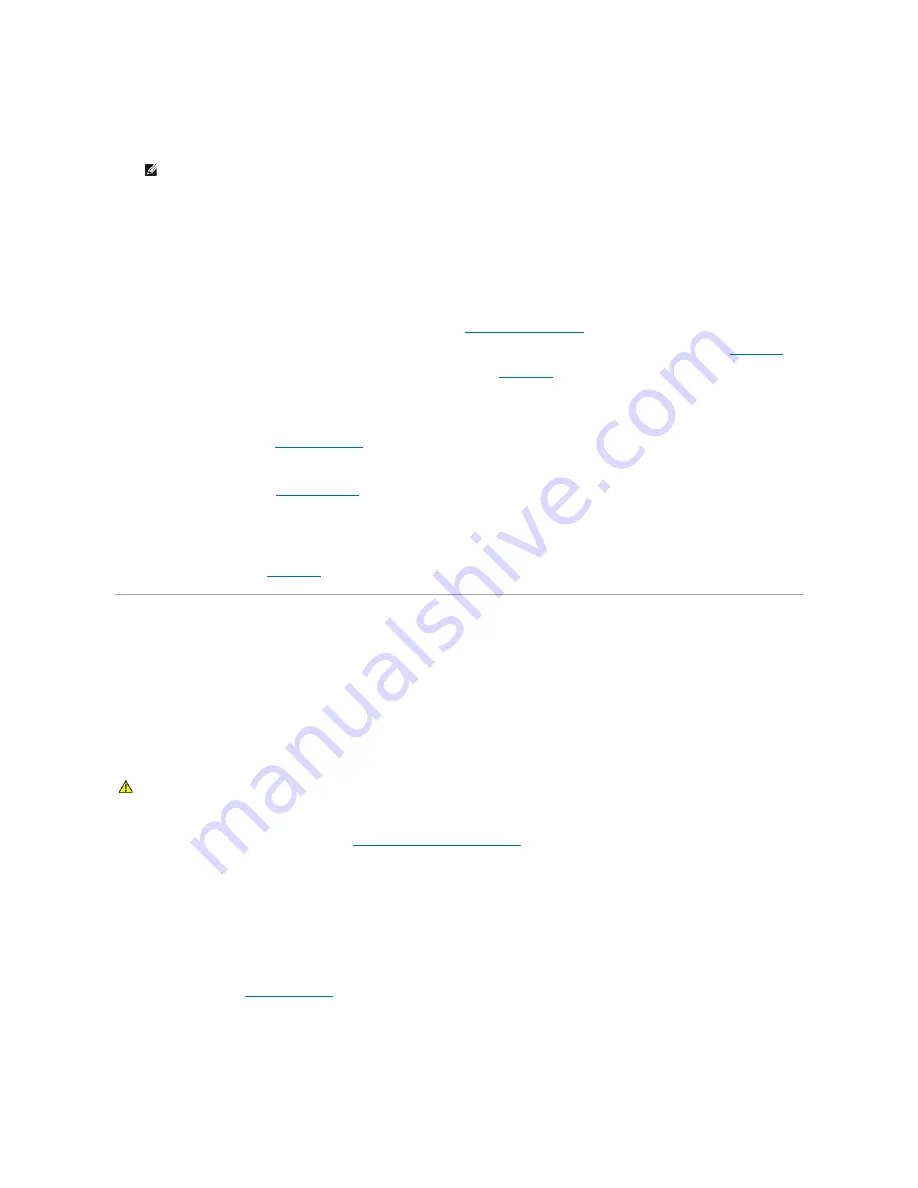
3.
If the integrated SCSI host adapter controls the SCSI hard drives, restart the system and press <Ctrl><a> to enter the SCSI configuration utility
program.
4.
Ensure that the primary SCSI channel is enabled, and restart the system.
See the documentation supplied with the controller for information about the configuration utility.
5.
Verify that the device drivers are installed and configured correctly. See the operating system documentation.
6.
Remove the hard drive and install it in another drive bay.
7.
If the problem is resolved, reinstall the hard drive in the original bay. See "
Installing a SCSI Hard Drive
" in "Installing Drives."
If the hard drive functions properly in the original bay, the drive carrier could have intermittent problems. Replace the drive carrier. See "
Getting Help
."
If the problem persists, the SCSI backplane board has a defective connector. See "
Getting Help
."
8.
Check the SCSI cable connections inside the system:
a.
Turn off the system, including any attached peripherals, and disconnect the system from the electrical outlet.
b.
Open the system. See "
Opening the System
."
c.
Verify that the SCSI cable is securely connected to the SCSI backplane, and to the SCSI host adapter on the system board, or a SCSI host
adapter card installed in an expansion slot.
d.
Close the system. See "
Closing the System
."
9.
Format and partition the hard drive. See the operating system documentation.
10.
If possible, restore the files to the drive.
If the problem persists, see "
Getting Help
."
Troubleshooting the Integrated RAID Controller
Problem
l
Error message indicates a problem with the optional integrated RAID controller.
Action
1.
Run the appropriate online diagnostic test. See "
Using Server Administrator Diagnostics
" in "Running System Diagnostics."
2.
Enter the System Setup program and ensure that the
Embedded RAID Controller
option is set to
RAID Enabled
. See "Using the System Setup
Program" in your
User's Guide
.
3.
Ensure that the integrated RAID controller is configured properly. See the RAID controller's documentation for information about configuration settings.
If the problem is not resolved, continue to the next step.
4.
Turn off the system and attached peripherals, and disconnect the system from its electrical outlet.
5.
Open the system. See "
Opening the System
."
6.
Ensure that the following RAID components are properly installed:
l
Memory module
l
RAID key
NOTE:
If your system has an optional RAID controller card or RAID on motherboard (ROMB) is enabled, restart the system and press <Ctrl><a> or
<Ctrl><m>, depending on the utility. See the documentation supplied with the controller for information about the configuration utility.
CAUTION:
Many repairs may only be done by a certified service technician. You should only perform troubleshooting and simple repairs as
authorized in your product documentation, or as directed by the online or telephone service and support team. Damage due to servicing that is not
authorized by Dell is not covered by your warranty. Read and follow the safety instructions that came with the product.
Содержание PowerEdge 6850
Страница 37: ...Back to Contents Page ...






























