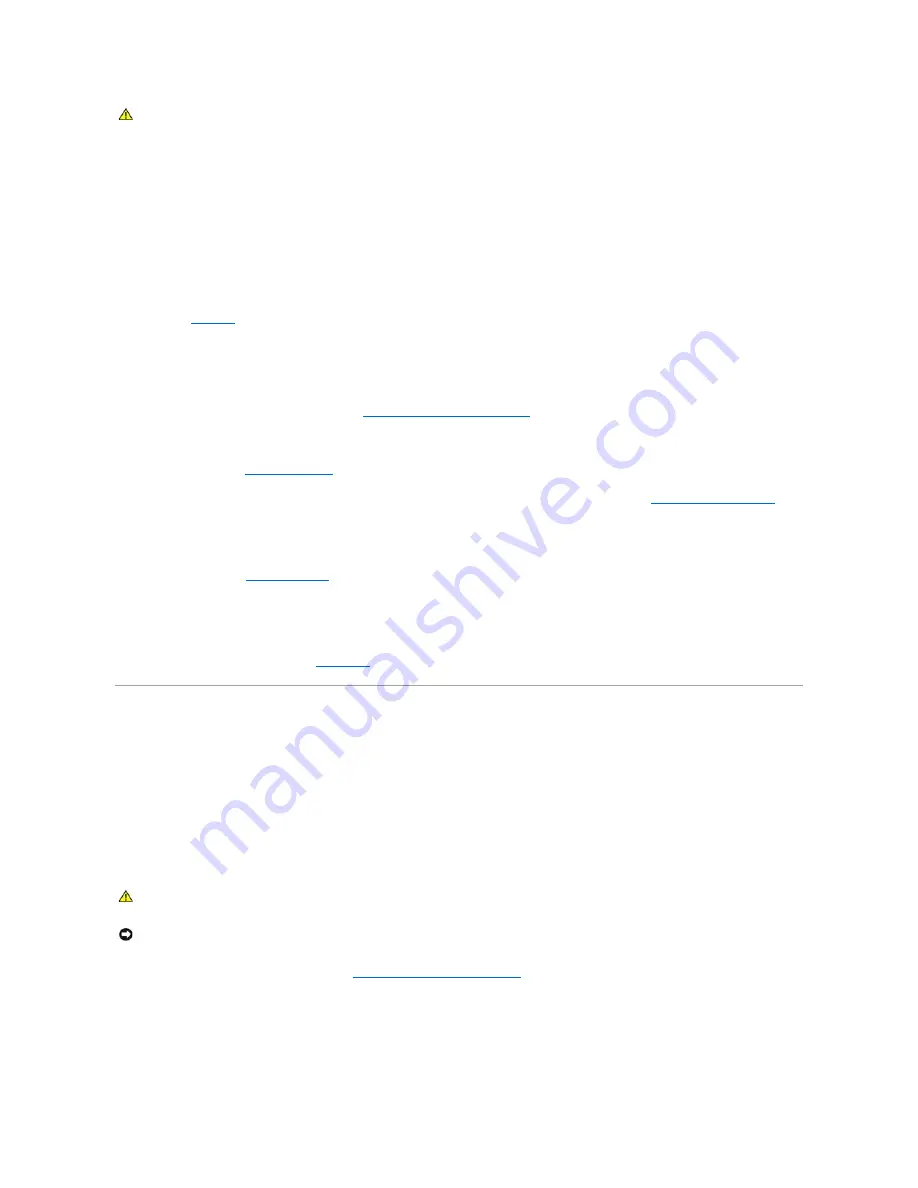
1.
Enter the System Setup program and ensure that the secondary SCSI channel is enabled and set to SCSI.
See "Using the System Setup Program" in the
User's Guide
.
2.
Remove the tape cartridge you were using when the problem occurred, and replace it with a tape cartridge that you know works.
3.
Ensure that the SCSI device drivers for the tape drive are installed and are configured correctly.
4.
Reinstall the tape-backup software as instructed in the tape-backup software documentation.
5.
Ensure that the tape drive's interface cable is connected to the tape drive and SCSI controller card, or the external SCSI connector on the system back
panel. See
Figure 2
-2
.
6.
Verify that the tape drive is configured for a unique SCSI ID number and that the tape drive is terminated or not terminated, based on the interface
cable used to connect the drive.
See the documentation for the tape drive for instructions on selecting the SCSI ID number and enabling or disabling termination.
7.
Run the appropriate online diagnostics tests. See "
Using Server Administrator Diagnostics
" in "Running System Diagnostics."
8.
Turn off the system and attached peripherals, and disconnect the system from the electrical outlet.
9.
Open the system. See "
Opening the System
."
10.
If the drive is connected to an optional SCSI controller card, check that the card is firmly seated in its connector. See "
Installing an Expansion Card
" in
"Installing System Components."
11.
If the drive is connected to the integrated SCSI controller on the system board using the optional external SCSI connector on the system back panel,
check the cable connection to the system board.
12.
Close the system. See "
Closing the System
."
13.
Reconnect the system to the electrical outlet, and turn on the system, including attached peripherals.
14.
If the problem is not resolved, see the documentation for the tape drive for additional troubleshooting instructions.
15.
If you cannot resolve the problem, see "
Getting Help
."
Troubleshooting SCSI Hard Drives
Problem
l
Device driver error.
l
Hard drive not recognized by the system.
Action
1.
Run the appropriate online diagnostic test. See "
Using Server Administrator Diagnostics
" in "Running System Diagnostics."
For information about testing the controller, see the SCSI or RAID controller's documentation.
If the tests fail, continue to the next step.
2.
Enter the System Setup program and ensure that the SCSI controller is enabled.
See "Using the System Setup Program" in the
User's Guide
.
CAUTION:
Many repairs may only be done by a certified service technician. You should only perform troubleshooting and simple repairs as
authorized in your product documentation, or as directed by the online or telephone service and support team. Damage due to servicing that is not
authorized by Dell is not covered by your warranty. Read and follow the safety instructions that came with the product.
CAUTION:
Many repairs may only be done by a certified service technician. You should only perform troubleshooting and simple repairs as
authorized in your product documentation, or as directed by the online or telephone service and support team. Damage due to servicing that is not
authorized by Dell is not covered by your warranty. Read and follow the safety instructions that came with the product.
NOTICE:
This procedure can destroy data stored on the hard drive. Before you continue, back up all files on the hard drive.
Содержание PowerEdge 6850
Страница 37: ...Back to Contents Page ...






























