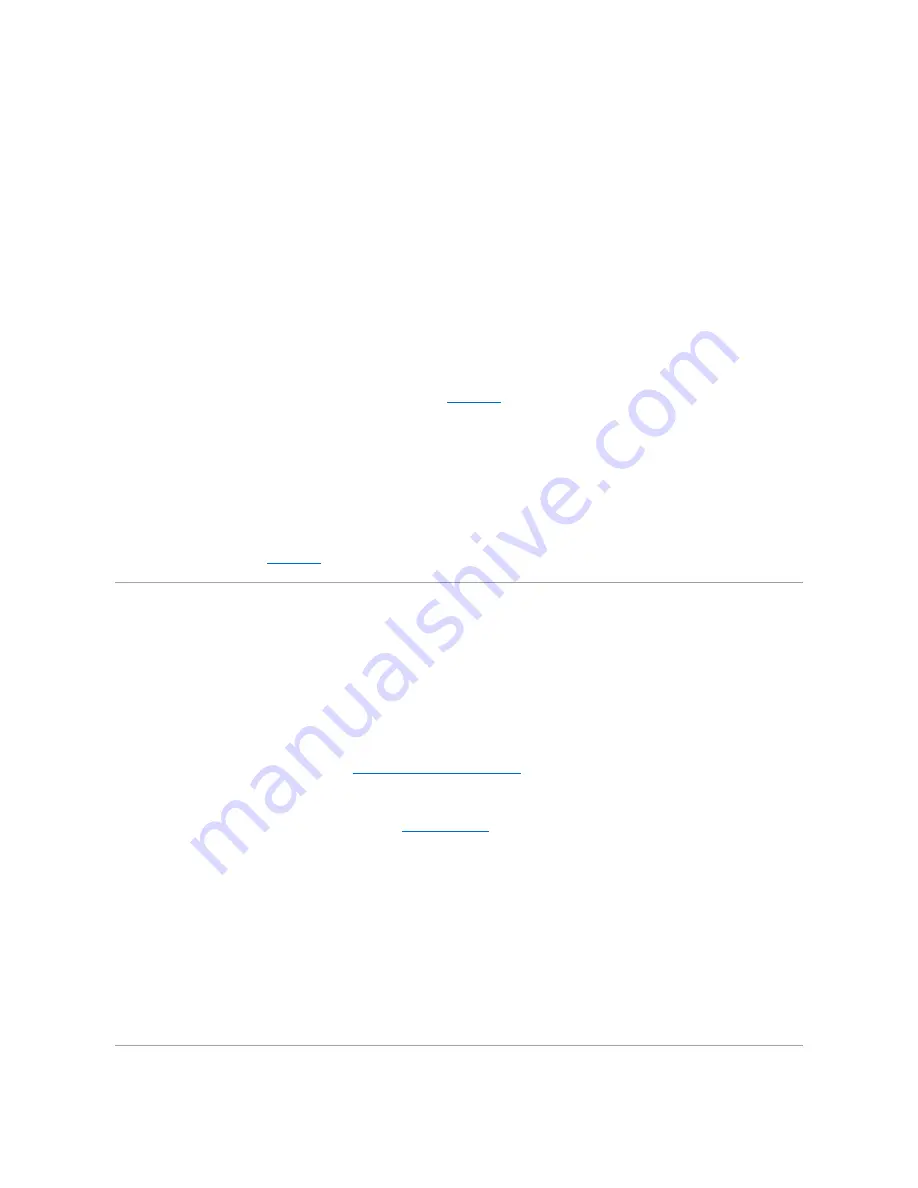
Troubleshooting a USB Device
Problem
l
System message indicates a problem with a USB device.
l
Device connected to a USB port is not operating properly.
Action
1.
Enter the System Setup program, and ensure that the USB ports are enabled. See "Using the System Setup Program" in your
User's Guide
.
2.
Turn off the system and any USB devices.
3.
Disconnect the USB devices, and connect the malfunctioning device to another USB connector.
4.
Turn on the system and the reconnected device.
If the problem is resolved, the USB connector might be defective. See "
Getting Help
."
5.
If possible, swap the interface cable with a working cable.
If the problem is resolved, replace the interface cable.
6.
Turn off the system and the USB device, and swap the device with a comparable device.
7.
Turn on the system and the USB device.
If the problem is resolved, replace the USB device.
If the problem persists, see "
Getting Help
."
Troubleshooting a NIC
Problem
l
NIC cannot communicate with network.
Action
1.
Run the appropriate online diagnostic test. See "
Using Server Administrator Diagnostics
" in "Running System Diagnostics."
2.
Enter the System Setup program and confirm that the NICs are enabled. See "Using the System Setup Program" in your
User's Guide
.
3.
Check the appropriate indicator on the NIC connector. See "
NIC Indicator Codes
" in "Indicators, Messages, and Codes."
l
If the link indicator does not light, check all cable connections.
l
If the activity indicator does not light, the network driver files might be damaged or missing.
Remove and reinstall the drivers if applicable. See the NIC's documentation.
l
Use another connector on the switch or hub.
If you are using a NIC card instead of an integrated NIC, see the documentation for the NIC card.
4.
Ensure that the appropriate drivers are installed and the protocols are bound. See the NIC's documentation.
5.
Ensure that the NICs, hubs, and switches on the network are all set to the same data transmission speed. See the network equipment documentation.
6.
Ensure that all network cables are of the proper type and do not exceed the maximum length. See "Network Cable Requirements" in your
User's Guide
.
Содержание PowerEdge 6850
Страница 37: ...Back to Contents Page ...















































