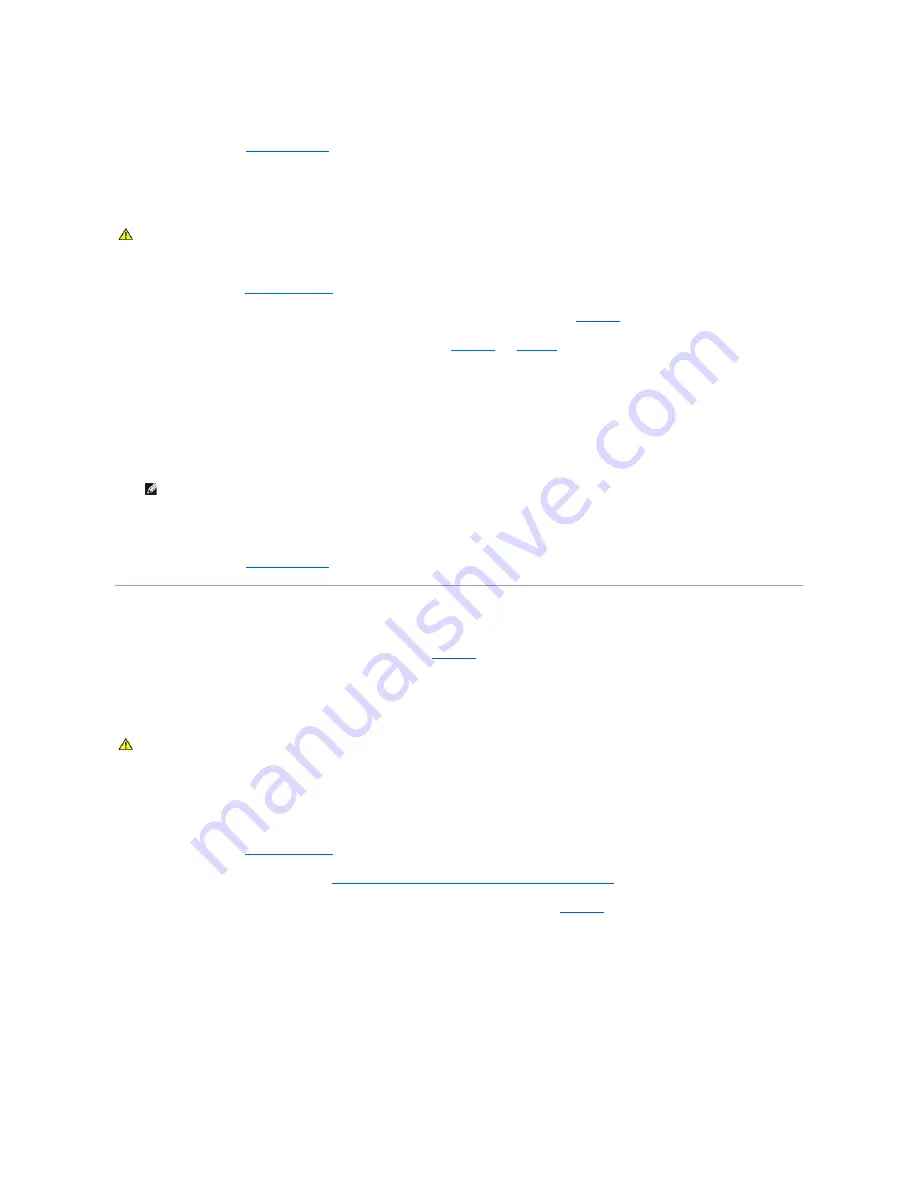
7.
Close the expansion-card retainer.
8.
Close the system. See "
Closing the System
" in "Troubleshooting Your System."
Removing a Hot-Plug Expansion Card
1.
Open the system. See "
Opening the System
" in "Troubleshooting Your System."
2.
To power down the expansion slot, press the indicator/switch at the end of the expansion slot. See
Figure 6
-8
.
3.
Wait until the green and amber indicators for the slot are both off. See
Figure 6
-8
and
Table 6
-1
.
4.
Disconnect any internal or external cable(s) that are connected to the expansion card.
5.
Open the expansion-card retainer adjacent to the PCI slot.
6.
Grasp the expansion card and carefully remove it from the system-board connector.
7.
If you are permanently removing the card, replace the metal filler bracket over the empty card-slot opening.
8.
Close the expansion-card retainer.
9.
Close the system. See "
Closing the System
" in "Troubleshooting Your System."
Integrated Fibre Channel Module Card
Your system supports an optional non
–
hot-plug Fibre Channel module card that provides two independent serial Fibre Channel ports. The Fibre Channel
module card installs in a proprietary connector on the system board. See
Figure 6
-9
for the location of the Fibre Channel connector.
Installing a Fibre Channel Module Card
To install a non
–
hot-plug Fibre Channel module card, perform the following steps:
1.
Turn off the system and attached peripherals, and disconnect the system from the electrical outlet.
2.
Open the system. See "
Opening the System
" in "Troubleshooting Your System."
3.
Remove memory risers cards C and D. See "
Removing and Installing a Non
–
Hot-Pluggable Memory Riser Card
."
4.
Open the plastic Fibre Channel module card retainer adjacent to the back of the empty slot. See
Figure 6
-9
.
Figure 6-9. Installing and Removing a Fibre Channel Module Card
CAUTION:
Many repairs may only be done by a certified service technician. You should only perform troubleshooting and simple repairs as
authorized in your product documentation, or as directed by the online or telephone service and support team. Damage due to servicing that is not
authorized by Dell is not covered by your warranty. Read and follow the safety instructions that came with the product.
NOTE:
Filler brackets must be installed over empty expansion-card slots to maintain FCC certification of the system. The brackets also keep dust
and dirt out of the system and aid in proper cooling and airflow inside the system.
CAUTION:
Many repairs may only be done by a certified service technician. You should only perform troubleshooting and simple repairs as
authorized in your product documentation, or as directed by the online or telephone service and support team. Damage due to servicing that is not
authorized by Dell is not covered by your warranty. Read and follow the safety instructions that came with the product.
Содержание PowerEdge 6850
Страница 37: ...Back to Contents Page ...






























