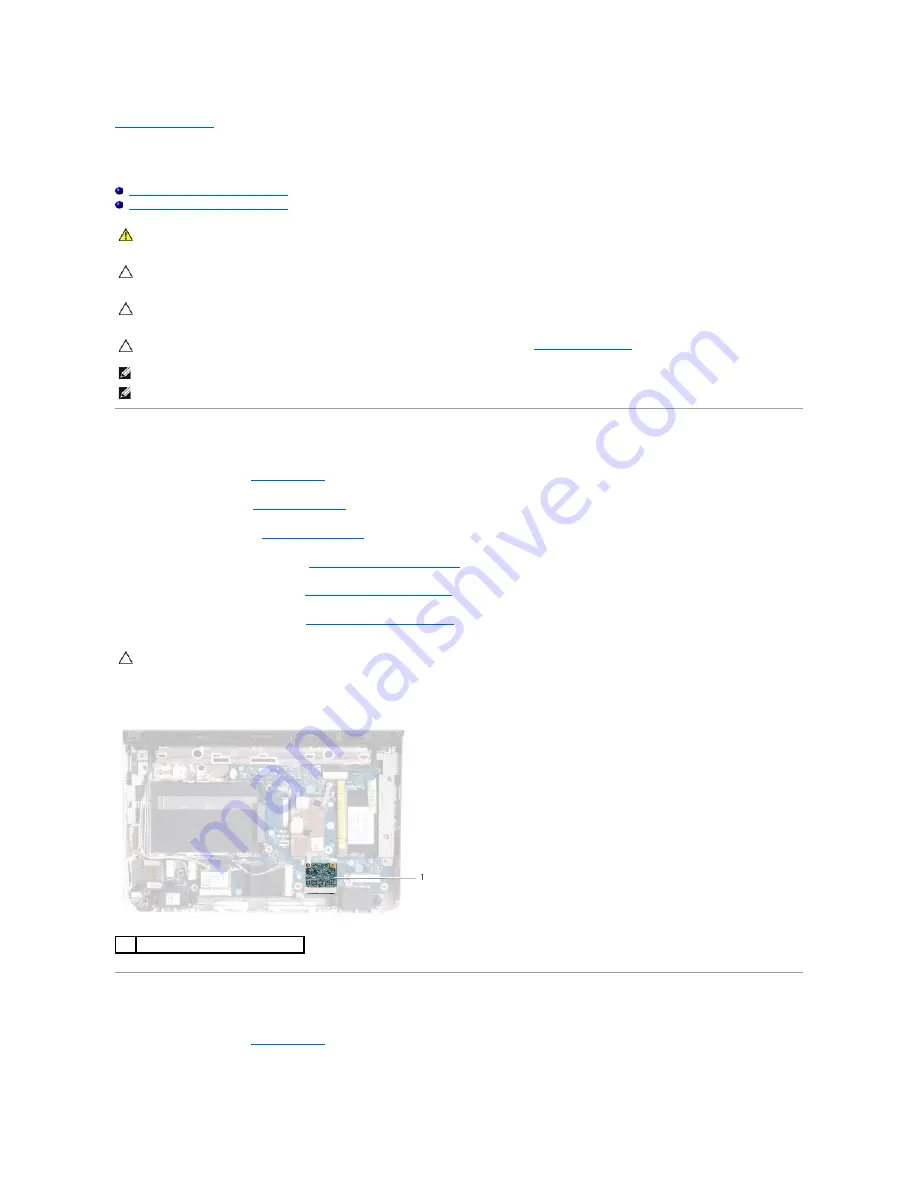
Back to Contents Page
Video Accelerator Card
Dell™ Inspiron™ 1012 Service Manual
Removing the Video Accelerator Card
Replacing the Video Accelerator Card
Removing the Video Accelerator Card
1.
Follow the procedures in
Before You Begin
.
2.
Remove the battery (see
Removing the Battery
).
3.
Remove the keyboard (see
Removing the Keyboard
).
4.
Remove the hard-drive assembly (see
Removing the Hard-Drive Assembly
).
5.
Remove the palm rest assembly (see
Removing the Palm Rest Assembly
).
6.
Remove the processor heat sink (see
Removing the Processor Heat Sink
).
7.
Lift the video accelerator card out of the connector on the system board.
Replacing the Video Accelerator Card
1.
Follow the procedures in
Before You Begin
.
2.
Remove the new video accelerator card from its packaging.
WARNING:
Before working inside your computer, read the safety information that shipped with your computer. For additional safety best
practices information, see the Regulatory Compliance Homepage at www.dell.com/regulatory_compliance.
CAUTION:
To avoid electrostatic discharge, ground yourself by using a wrist grounding strap or by periodically touching an unpainted metal
surface (such as a connector on your computer).
CAUTION:
Only a certified service technician should perform repairs on your computer. Damage due to servicing that is not authorized by Dell™
is not covered by your warranty.
CAUTION:
To help prevent damage to the system board, remove the main battery (see
Removing the Battery
) before working inside the
computer.
NOTE:
Dell does not guarantee compatibility or provide support for video accelerator cards from sources other than Dell.
NOTE:
Depending on the configuration of the computer when it was sold, the video accelerator card slot may or may not have a card installed.
CAUTION:
When the video accelerator card is not in the computer, store it in protective antistatic packaging. For more information, see
"Protecting Against Electrostatic Discharge" in the safety information that shipped with your computer.
1
video accelerator card
Содержание Inspiron 1012
Страница 37: ...Back to Contents Page ...
















