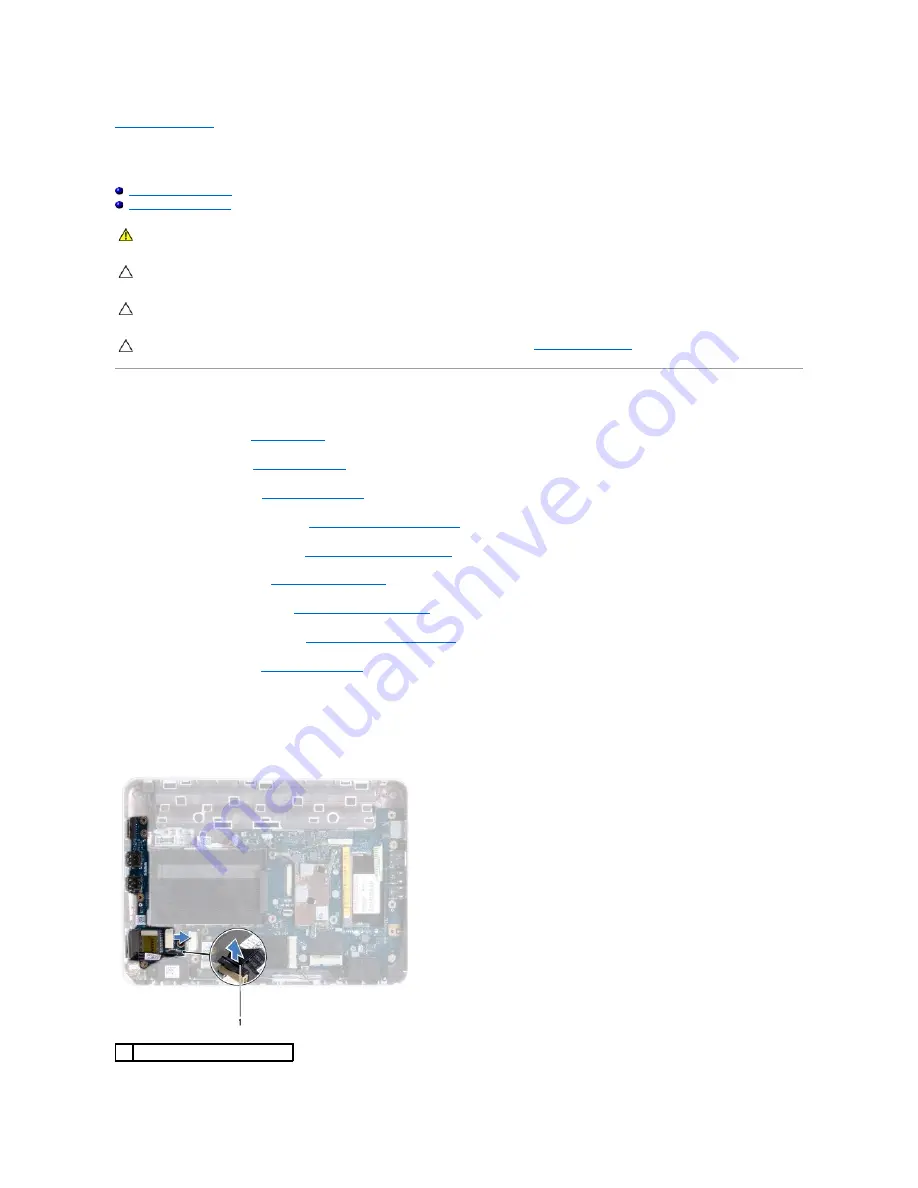
Back to Contents Page
I/O Board
Dell™ Inspiron™ 1012 Service Manual
Removing the I/O Board
Replacing the I/O Board
Removing the I/O Board
1.
Follow the procedures in
Before You Begin
.
2.
Remove the battery (see
Removing the Battery
).
3.
Remove the keyboard (see
Removing the Keyboard
).
4.
Remove the hard-drive assembly (see
Removing the Hard-Drive Assembly
).
5.
Remove the palm rest assembly (see
Removing the Palm Rest Assembly
).
6.
Remove the hinge cover (see
Removing the Hinge Cover
).
7.
Remove the display assembly (see
Removing the Display Assembly
).
8.
Remove the left support bracket (see
Removing the Left Support Bracket
).
9.
Remove the speakers (see
Removing the Speakers
).
10.
Press and eject any installed card or blank from the 3-in-1 Media Card Reader.
11.
Lift the locking tab and pull the pull-tab on the status light board cable and disconnect the cable from the connector on the I/O board.
12.
Disconnect the I/O board cable from the connector on the I/O board.
WARNING:
Before working inside your computer, read the safety information that shipped with your computer. For additional safety best
practices information, see the Regulatory Compliance Homepage at www.dell.com/regulatory_compliance.
CAUTION:
To avoid electrostatic discharge, ground yourself by using a wrist grounding strap or by periodically touching an unpainted metal
surface (such as a connector on your computer).
CAUTION:
Only a certified service technician should perform repairs on your computer. Damage due to servicing that is not authorized by Dell™
is not covered by your warranty.
CAUTION:
To help prevent damage to the system board, remove the main battery (see
Removing the Battery
) before working inside the
computer.
1
status light board cable
Содержание Inspiron 1012
Страница 37: ...Back to Contents Page ...
















































