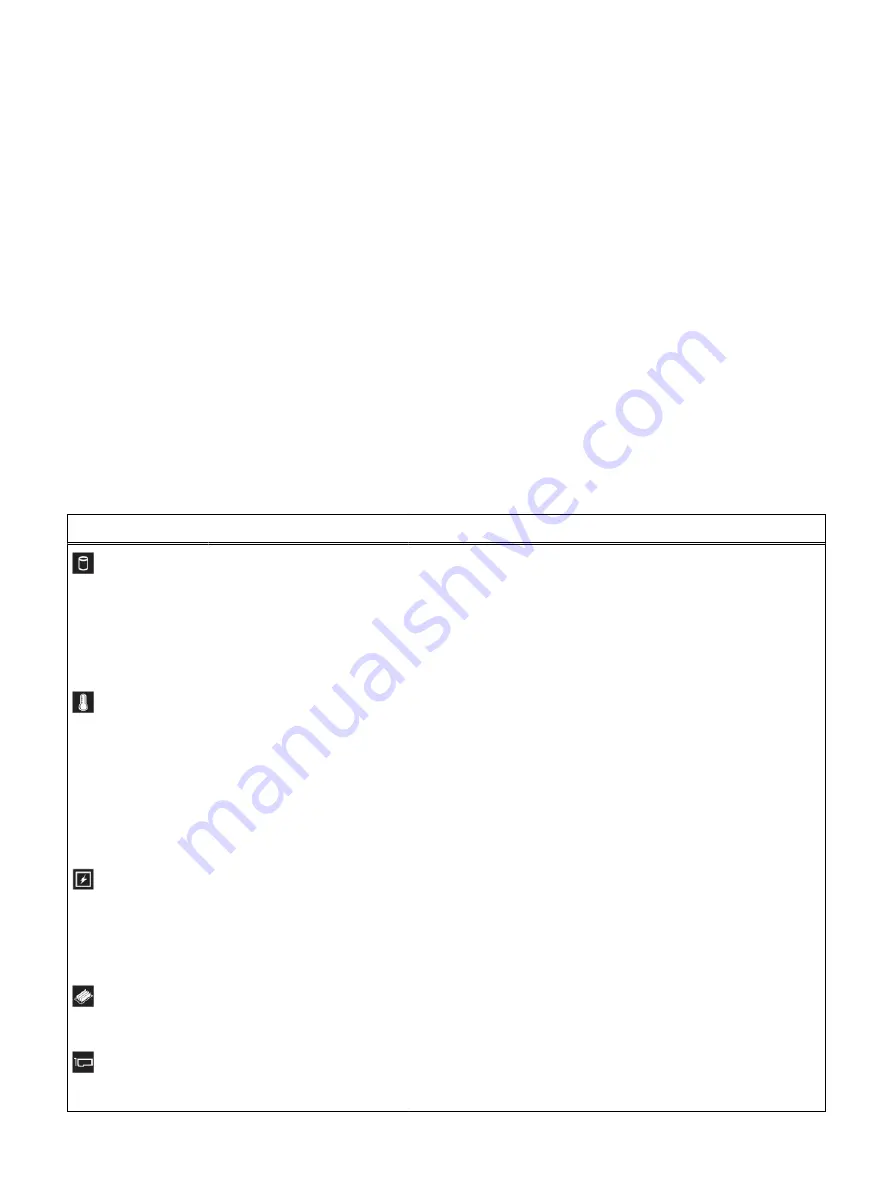
Indicator codes
The diagnostic indicators on the system front panel display system status during
system startup and assist you in diagnosing system health.
Status LED indicators
The status indicators display solid amber if any error occurs on the system.
Item 1 is the health indicator, that indicates the health status of the system. The
indicator turns solid blue if the system is turned on and in good health. The indicator
flashes amber if the system is turned on or in standby, and if any issue occurs (for
example, a failed fan or drive). Item 2 is the drive indicator, that flashes amber if an
error occurs related to drive. Item 3 is the electrical indicator that flashes amber if an
electrical error occurs (for example, voltage out of range, or a failed power supply unit
or voltage regulator). Item 4 is the temperature indicator that flashes amber if a
thermal error occurs (for example, a temperature out of range or fan failure). Item 5 is
the memory indicator that flashes amber if a memory error occurs. Item 6 is the PCIe
indicator that flashes amber if an error occurs related to PCIe card.
Table 37 Status LED indicators and descriptions
Icon
Description Condition
Corrective action
Drive
indicator
The indicator turns solid amber
if there is a drive error.
l
Check the System Event Log to determine if the drive has an
error.
l
Run the appropriate Online Diagnostics test. Restart the system
and run embedded diagnostics (ePSA).
l
If the drives are configured in a RAID array, restart the system,
and enter the host adapter configuration utility program.
Temperature
indicator
The indicator turns solid amber
if the system experiences a
thermal error (for example, the
ambient temperature is out of
range or there is a fan failure).
Ensure that none of the following conditions exist:
l
A cooling fan has been removed or has failed.
l
System cover, air shroud, memory module blank, or back filler
bracket is removed.
l
Ambient temperature is too high.
l
External airflow is obstructed.
If the problem persists, see "Getting help.".
Electrical
indicator
The indicator turns solid amber
if the system experiences an
electrical error (for example,
voltage out of range, or a failed
power supply unit (PSU) or
voltage regulator).
Check the System Event Log or system messages for the specific
issue. If it is due to a problem with the PSU, check the LED on the
PSU. Reseat the PSU.
If the problem persists, see "Getting help.".
Memory
indicator
The indicator turns solid amber
if a memory error occurs.
Check the System Event Log or system messages for the location of
the failed memory. Reseat the memory module.
If the problem persists, see "Getting help.".
PCIe
indicator
The indicator turns solid amber
if a PCIe card experiences an
error.
Restart the system. Update any required drivers for the PCIe card.
Reinstall the card.
If the problem persists, see "Getting help.".
System diagnostics and indicator codes
204
VxFlex Ready Node R840
Hardware Field Replacement Unit and Service Manual
Содержание EMC VxFlex Ready Node R840
Страница 10: ...TABLES 10 VxFlex Ready Node R840 Hardware Field Replacement Unit and Service Manual ...
Страница 12: ...Notes cautions and warnings 12 VxFlex Ready Node R840 Hardware Field Replacement Unit and Service Manual ...
Страница 218: ...Getting help 218 VxFlex Ready Node R840 Hardware Field Replacement Unit and Service Manual ...















































