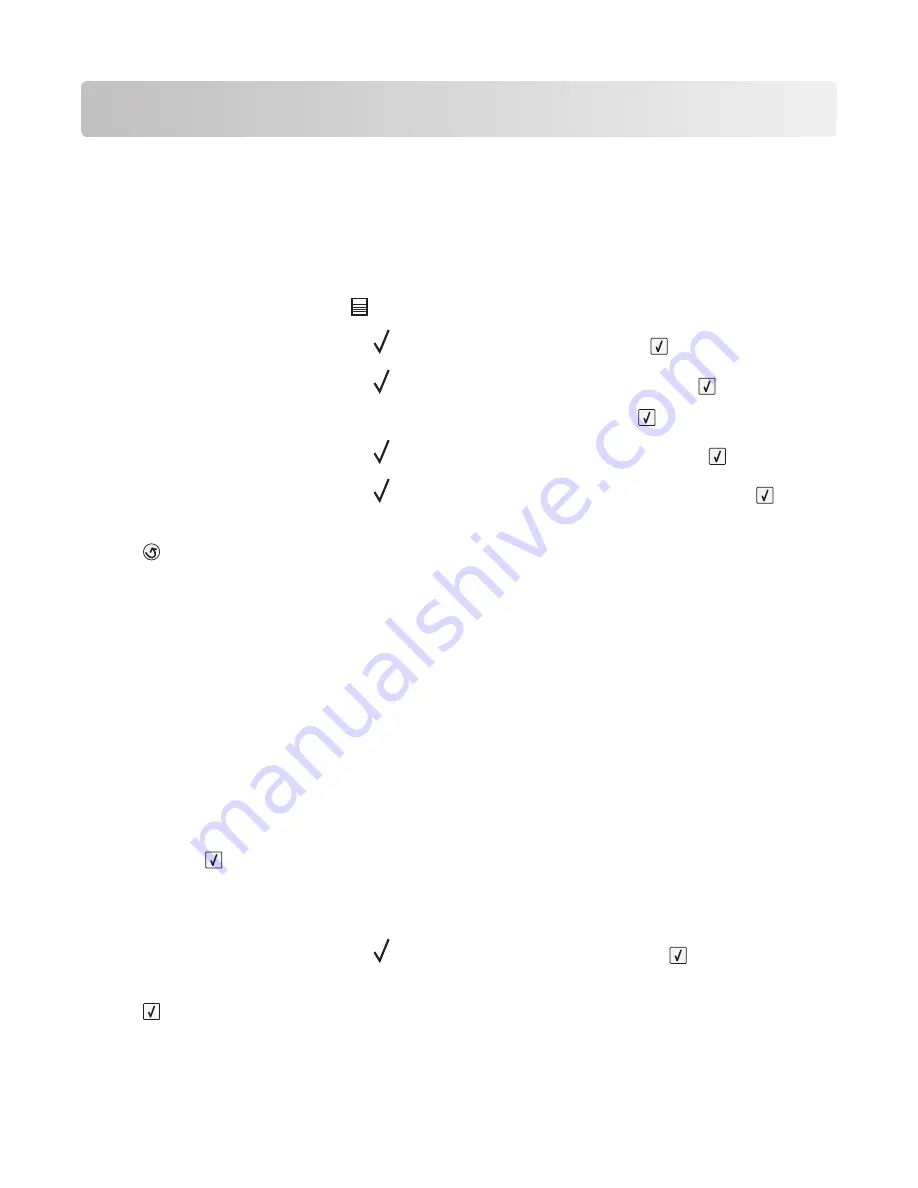
Loading paper and specialty media
This section explains how to load the 250-, 550-, and 2000-sheet trays, and the multipurpose feeder. It also includes
information about paper orientation, setting the Paper Size and Paper Type, and linking and unlinking trays.
Setting the paper size and type
1
Make sure that the printer is on and
Ready
appears.
2
From the printer control panel, press
.
3
Press the up or down arrow button until
Paper Menu
appears, and then press
.
4
Press the up or down arrow button until
Paper Size/Type
appears, and then press
.
5
Press the up or down arrow button until the correct tray appears, and then press
.
6
Press the up or down arrow button until
appears next to the correct size, and then press
.
7
Press the up or down arrow button until
appears next to the correct paper type, and then press
.
Submitting Selection
appears. The printer returns to the
Paper Size/Type
menu.
8
Press
three times to return to the
Ready
state.
Setting the printer to detect the paper size loaded in
a tray
Size sensing disables or enables auto-size sensing on trays. Size sensing also lets the printer detect the difference
between similar paper sizes that it otherwise cannot.
The printer trays
cannot
distinguish the paper size when both A5 and Statement sizes or B5 and Executive sizes are
loaded in the printer trays. From the Size Sensing menu, specify which size you want the printer to detect.
Note:
The multipurpose feeder does not use auto-size sensing and can support both A5- and Statement-size or B5-
and Executive-size print jobs. The Size Sensing setting does not affect the multipurpose feeder settings.
1
Turn the printer off.
2
Press and hold
and the right arrow button while turning the printer on.
3
Release the buttons when the screen with the clock animation appears.
The printer performs a power-on sequence, and then
Config Menu
appears.
4
Press the up or down arrow button until
Size Sensing
appears, and then press
.
A screen listing the Size Sensing settings appears.
5
Press
to select the desired Tray Sensing setting.
Submitting Selection
appears, followed by the
Size Sensing
menu.
Loading paper and specialty media
52
Содержание 5230
Страница 10: ...10 ...
















































