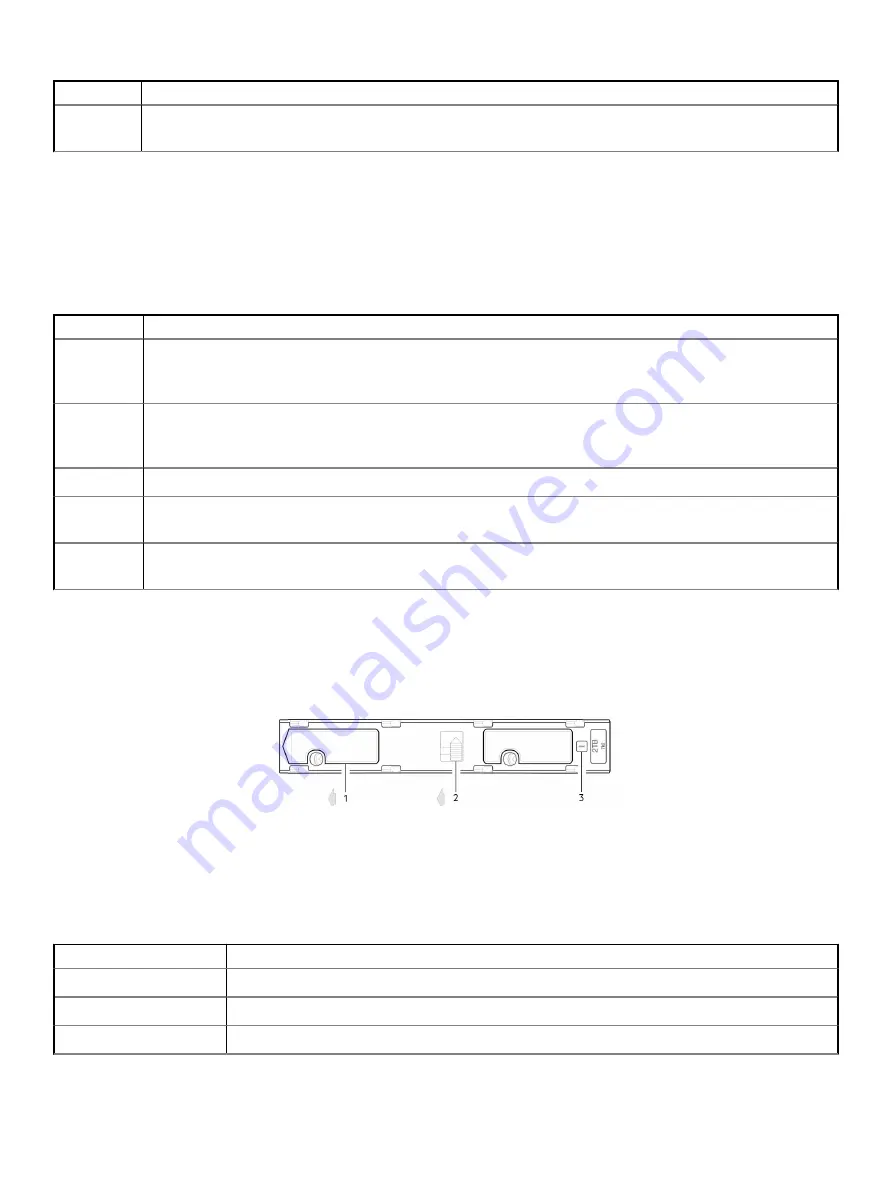
LED
Status/description
Drawer 1
Fault
Amber indicates a disk, cable, or sideplane fault in drawer 1. Open the drawer and check DDICs for faults.
Drawer LEDs
See
#unique_41/GUID-584C583E-8246-4808-8F6E-438F4FF90117
for a visual description of the Drawer LED inserts located on each
drawer bezel.
Table 18. Drawer LED descriptions
LED
Status/description
Sideplane
OK/Power
Good
Green if the sideplane card is working and there are no power problems.
Drawer Fault
Amber if a drawer component has failed. If the failed component is a disk, the LED on the failed DDIC will light amber.
Follow the procedure in
. If the disks are OK, contact your service provider to identify the cause of the
failure, and resolve the problem.
Logical Fault
Amber (solid) indicates a disk fault. Amber (blinking) indicates that one or more storage systems are in an impacted state.
Cable Fault
Amber indicates the cabling between the drawer and the back of the enclosure has failed. Contact your service provider
to resolve the problem.
Activity Bar
Graph
Displays the amount of data I/O from zero segments lit (no I/O) to all six segments lit (maximum I/O).
DDIC LEDs
The DDIC supports LFF 3.5" and SFF 2.5" disks. The following figure shows the top panel of the DDIC as viewed when the disk is aligned
for insertion into a drawer slot.
Figure 36. LEDs: DDIC – 5U enclosure disk slot in drawer
1
Slide latch (slides left)
2
Latch button (shown in the locked position)
3
Drive Fault LED
Table 19. Drawer LED descriptions
Fault LED (Amber)
Status/description*
Off
Off (disk module/enclosure)
Off
Not present
Blinking: 1s on/1s off
Identify
38
Troubleshooting and problem solving
Содержание PowerVault ME484
Страница 1: ...Dell EMC ME4 Series Owner s Manual ...
Страница 64: ...3 4 5 64 Module removal and replacement ...
















































