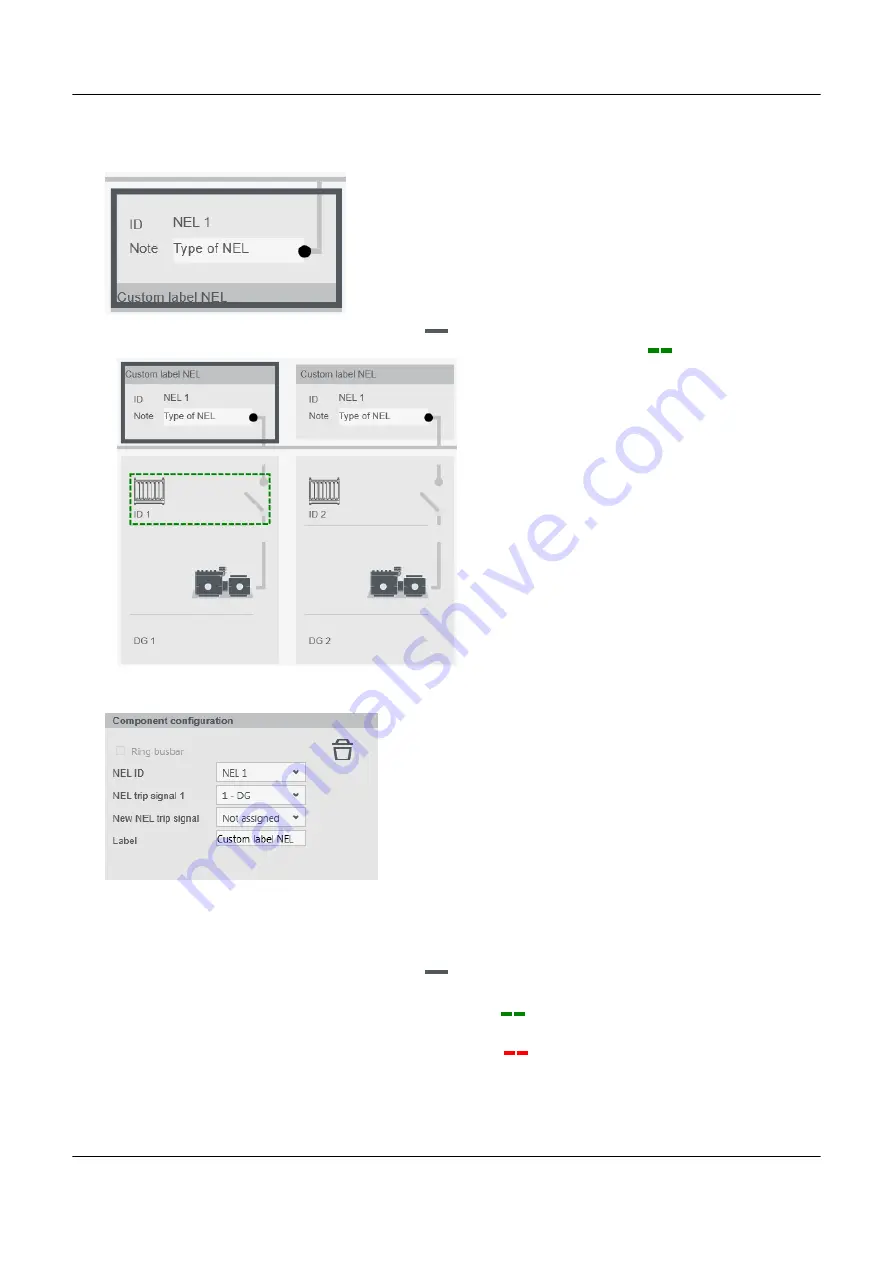
6.3.3 Configure a component
1. To configure a component, first select the component on the diagram.
•
• A selected component is shown with a dark grey box
around it.
◦ Some components have an associated controller, this is shown with a green dashed line
.
◦
◦ In the above example, the left NEL 1 is associated to ID 1.
2. Change the settings under
Component configuration
.
•
6.3.4 Move a component
1. To move a component, select and drag the component on the diagram.
• A selected component is shown with a dark grey box
around it.
2. Drag the component to the required position.
• A valid position on the diagram is shown with a green dashed line
.
◦ The component can be added in this position.
• An invalid position on the diagram is shown with a red dashed line
.
◦ The component cannot be added in this position.
◦ The
Info
area shows the reason the component cannot be positioned here.
PPM 300 PICUS manual 4189341080 UK
www.deif.com
Page 62 of 213






























