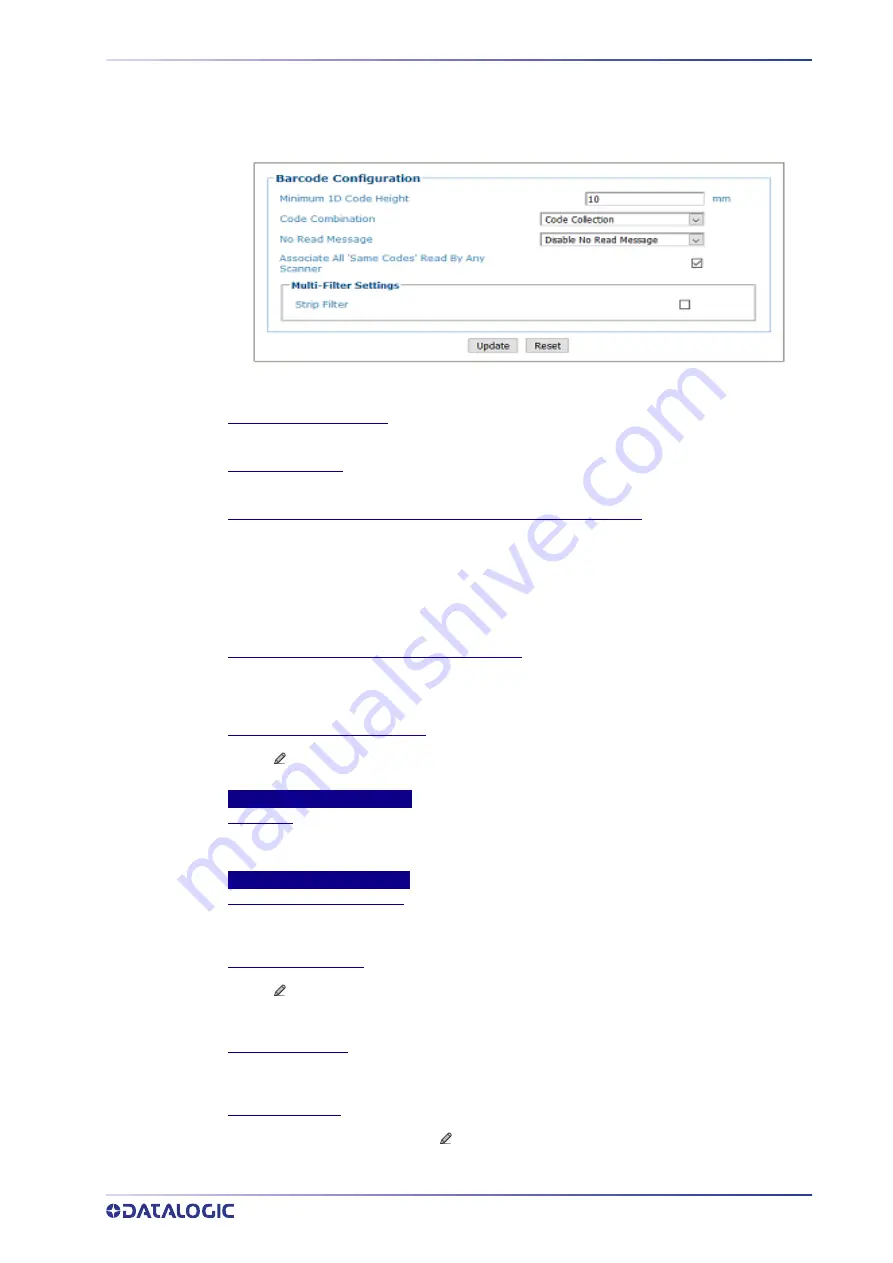
PRODUCT REFERENCE GUIDE
139
Code Collection
1. When
Code Collection
has been selected from the
Code Combination
drop
‐
down
list, the
Barcode Configuration
window reveals related input fields.
2. Enter the appropriate information in the form as described below:
Minimum 1D Code Height
Enter the minimum code height in the field provided (mm [in]).
Code Combination
Code Collection has been selected.
No Read Message
(See “No Read Message Examples” on page 103)
Select Disable No Read Message, Global No Read Message, or Local No Read(s) Message from
the drop
‐
down list. The No Read condition occurs when no barcodes are read during the
trigger cycle.
•
Disable No Read Message:
A No Read Message is not transmitted.
•
Global No Read Message:
A No Read String will be sent if the barcode reader is unable to
decode one or more barcodes in the reading phase.
Associate All’Same Codes”Read By Any Scanner
Checked by default, indicates that barcodes of the same content and symbology are
transmitted only once regardless of how many devices read them. If unchecked, codes are sent
for each device that reads them.
No Read String (max. 128 chars)
Click
to activate the “The Text Entry Tool” on page 59 and create a string to be displayed
when Global No Read Message is selected from the No Read Message drop
‐
down list.
Multi-Filter Settings
Strip Filter
Select the check box to display the Strip Filter options. This filter, when enabled, allows
eliminating characters not managed by the host.
Strip Filter Settings
Strip All Non Printable Chars
Select the check box to remove non
‐
printable ASCII characters from the code (000
‐
020 and
127).
Char(s) to be Stripped
Click
to activate the “The Text Entry Tool” on page 59 and enter specific characters to be
stripped from the code. Click Submit to save your text to the origin window text field, or click
Cancel to return to origin window without transferring text.
Strip Filter Collapse
Select the check box to remove the stripped characters from the code and, therefore, reduce
the code length (collapsed). It can even be null.
Replacement Char
If strip filter is not enabled, click
to activate the “The Text Entry Tool” on page 59 and enter
the substitution character to replace all the stripped ones. Click Submit to save your text to the
origin window text field, or click Cancel to return to origin window without transferring text.
Содержание AV500
Страница 1: ...AV500 PRODUCT REFERENCE GUIDE 2D CAMERA...
Страница 53: ...MOUNTING PRODUCT REFERENCE GUIDE 33...
Страница 73: ...CBX510 CONNECTION BOX PRODUCT REFERENCE GUIDE 53 Photoelectric Sensor to CBX510 NPN...
Страница 74: ...ELECTRICAL INSTALLATION 54 AV500 2D CAMERA Photoelectric Sensor to CBX510 PNP...
Страница 84: ...ELECTRICAL INSTALLATION 64 AV500 2D CAMERA Photoelectric Sensor to CBX100 and CBX800 NPN...
Страница 86: ...ELECTRICAL INSTALLATION 66 AV500 2D CAMERA...
Страница 91: ...FOCUSING DEVICE WIRING PRODUCT REFERENCE GUIDE 71 Unpowered Outputs...
Страница 113: ...OPERATING MODE PRODUCT REFERENCE GUIDE 93...
Страница 203: ...PRODUCT REFERENCE GUIDE 183 12 Click Next Step and the following screen appears...
Страница 205: ...PRODUCT REFERENCE GUIDE 185...
Страница 218: ...E GENIUS 198 AV500 2D CAMERA...
Страница 230: ...E GENIUS 210 AV500 2D CAMERA...
Страница 231: ...PRODUCT REFERENCE GUIDE 211...
Страница 234: ...E GENIUS 214 AV500 2D CAMERA...
Страница 241: ...PRODUCT REFERENCE GUIDE 221 Click on Diagnostic Messages and a Diagnostic Messages window opens...
Страница 249: ...PRODUCT REFERENCE GUIDE 229...
Страница 253: ...PRODUCT REFERENCE GUIDE 233...
Страница 260: ...E GENIUS 240 AV500 2D CAMERA...
Страница 263: ...PRODUCT REFERENCE GUIDE 243 4 Select Auto Learn from the drop down and the following auto learn options appear...
Страница 266: ...E GENIUS 246 AV500 2D CAMERA...
Страница 299: ...AV500 CALIBRATION PRODUCT REFERENCE GUIDE 279...
Страница 321: ...NOTES...
Страница 322: ...NOTES...
Страница 323: ...NOTES...
















































